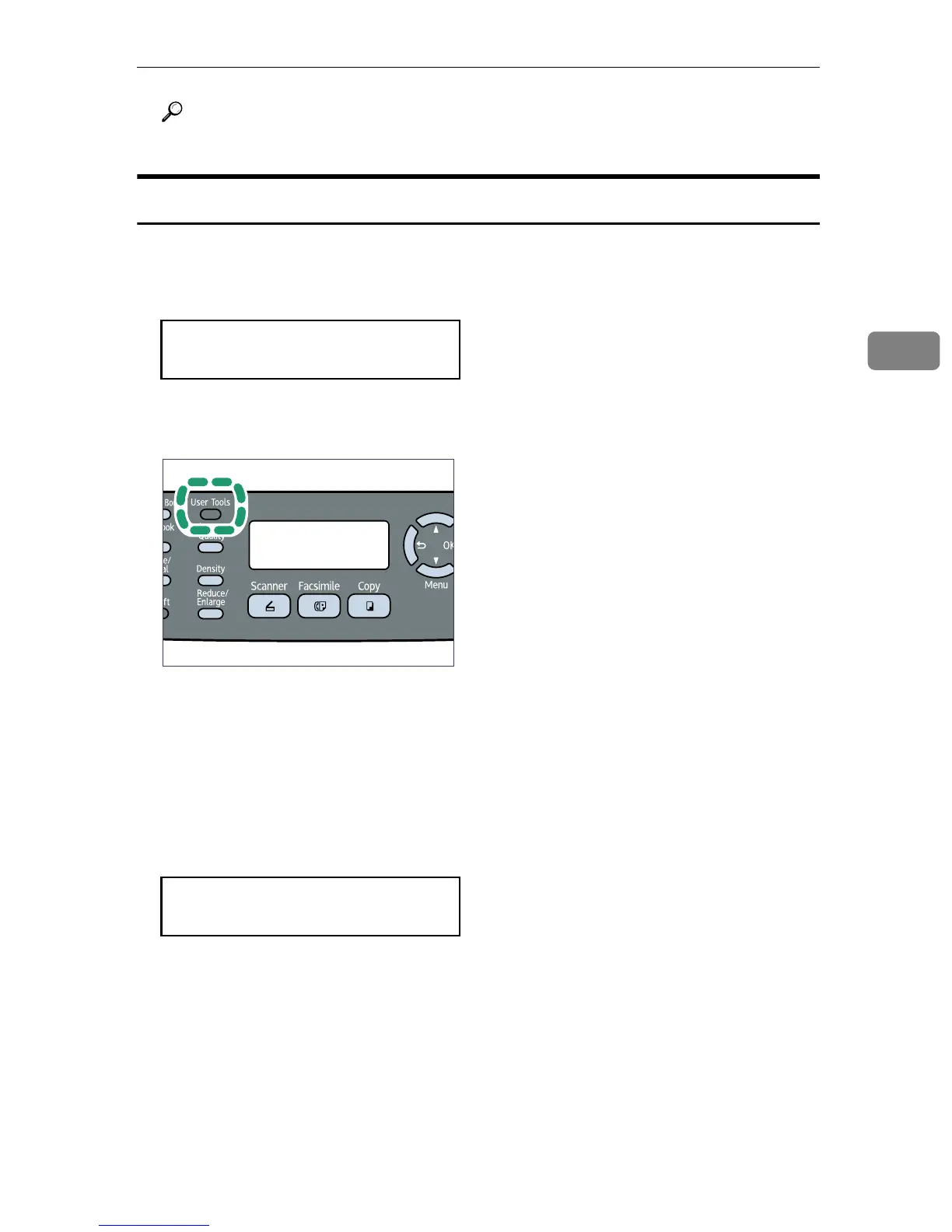Printing Confidential Documents
107
3
Reference
For details about [Locked Print], see p.218 “Machine Settings”.
Printing a Locked Print file
When there is a Locked Print file stored in the machine, “Locked Print Job
Queued! Go to UserTools to process it
” appears on the machine's control
panel display.
Use the following procedure to unlock and print the Locked Print file.
A When the Locked Print message is displayed, press the {User Tools} key.
The initial screen appears.
B Press the {User Tools} key again.
C Press the {U}{T} keys to select [Locked Print], and then press the {OK} key.
D Press the {U}{T} keys to select the file you want to print, and then press
the {OK} key.
"HH:MM" is the time when the Locked Print file was stored, and "UserID" is
the user ID entered using the printer driver.
E Press the {U}{T} keys to select [Print Job], and then press the {OK} key.
F Enter the password using the number keys, and then press the {OK} key.
The Locked Print file is printed.
Locked Print Job
Go to UserTools
BSP051S
Locked Print
HH:MM UserID
