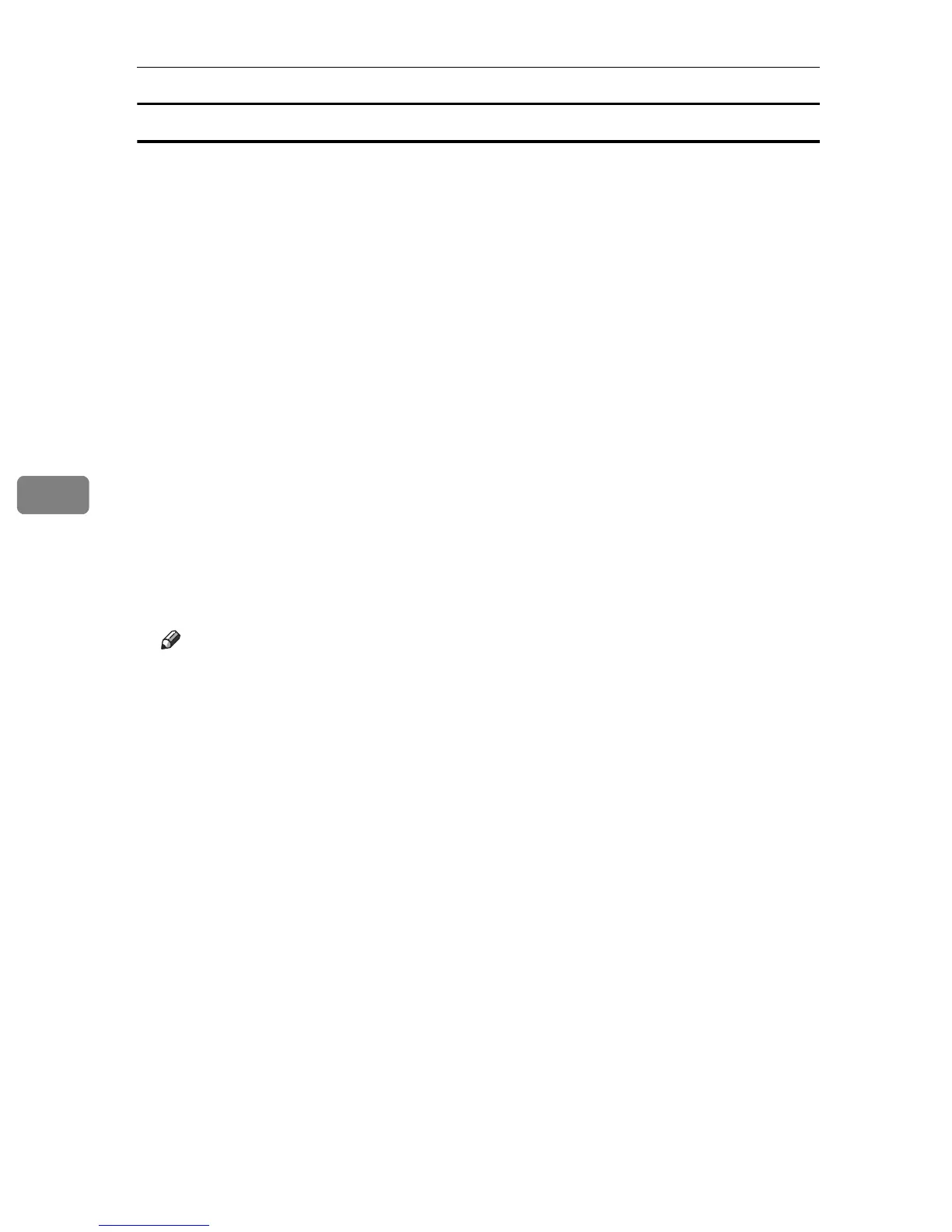Using the Scanner Function
152
5
Scanning from a computer (Windows)
The following procedure uses Windows XP and PageManager as an example.
The procedure may vary depending on PageManager's version. For details, see
the manual for PageManager.
A Place the original on the exposure glass or in the ADF.
B On the [Start] menu, point to [All Programs], point to [Presto! PageManager
X.XX], and then click [Presto! PageManager X.XX].
“X.XX” indicates the version of PageManager.
C On the [File] menu, click [Select Source...].
D In the [Select Source] dialog box, select the scanner, and then click [OK].
E On the [Tool] menu, click [Scan Settings...].
F Configure the scan settings as required, and then click [OK].
For details, see the TWAIN driver Help or the manual for PageManager.
G On the [File] menu, click [Acquire Image Data...].
H On the [File] menu, click [Exit].
Note
❒ If there are two or more scanners on the network, make sure you have se-
lected the correct scanner. If you have not, click [Select Source...] on the [File]
menu, and select the scanner again.
❒ You can use the launcher installed with PageManager to perform the fol-
lowing scan operations easily. For more details, see the manual for Page-
Manager.
• Scanning originals into another application.
• Passing the scanned files to an OCR application.
• Passing the scanned files to an email application to send as attachments.
• Saving the scanned files in a preset folder.
❒ The machine supports WIA scanning, an additional method of scanning
originals from your computer, for USB connection. WIA scanning is possi-
ble if your computer is running a WIA-compatible application. For more
information, see the manual for your application.
