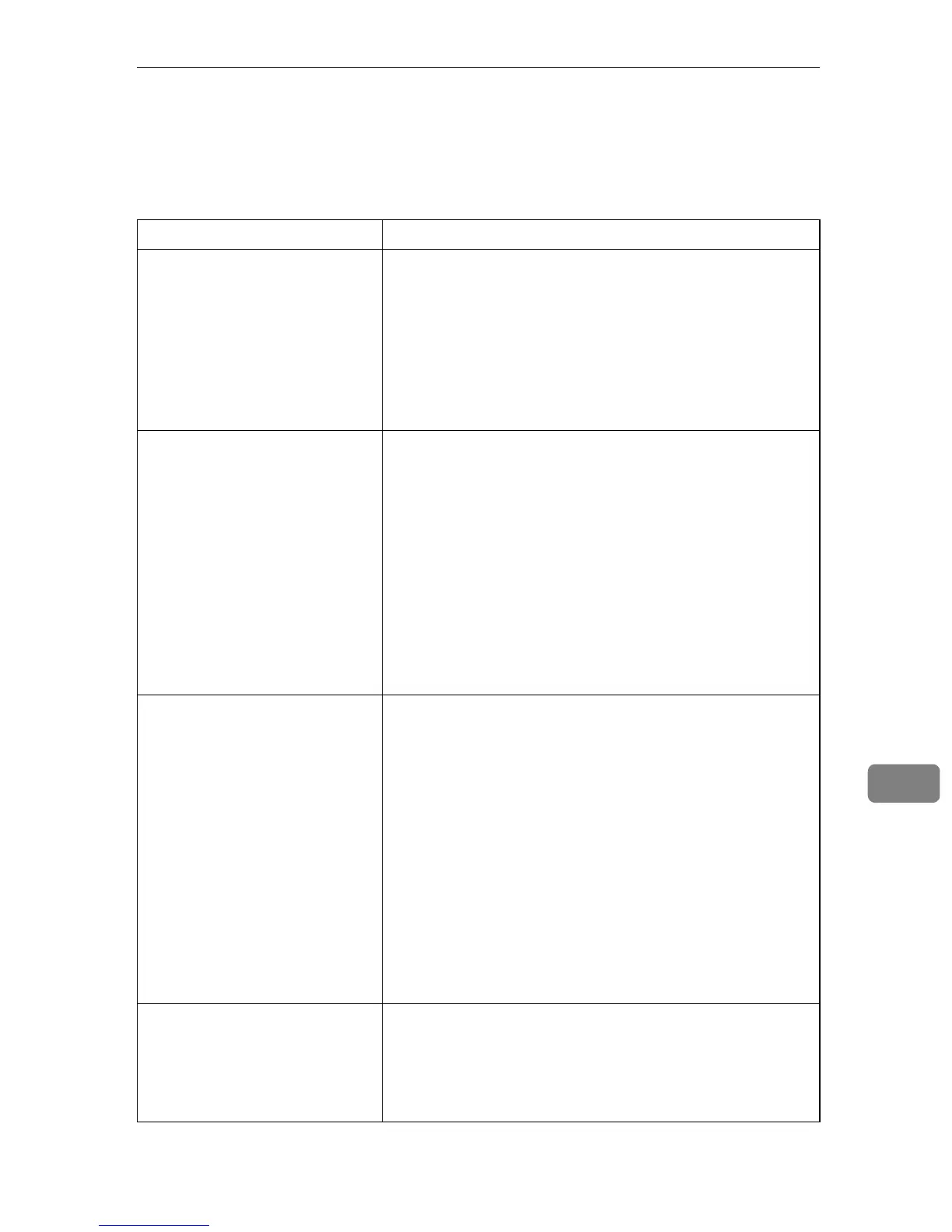Paper Feed Problems
271
9
Paper Feed Problems
If the machine is operating but paper will not feed or paper jams occur frequent-
ly, check the condition of the machine and paper.
Problem Solution
Paper does not feed smoothly. • Use supported types of paper. See p.56 “Supported Pa-
per for Each Tray”.
• Load paper correctly, making sure that the paper guides
are properly adjusted. See p.65 “Loading Paper”.
• If the paper is curled, straighten the paper.
• Take out the paper from tray and fan it well. Then, re-
verse the top and bottom of the paper, and put it back in
the tray.
Paper jams occur frequently. • If there are gaps between the paper and the paper guides,
adjust the paper guides to remove the gaps.
• Avoid printing on both sides of paper when printing im-
ages that contain large solid areas, which consume a lot
of toner.
• Use supported types of paper. See p.56 “Supported Pa-
per for Each Tray”.
• Load paper only as high as the upper limit markings on
the paper guide.
• Make sure that the friction pads and paper feed rollers
are clean. See p.314 “Cleaning the Friction Pad and Paper
Feed Roller”.
Multiple sheets of paper are fed
at one time.
• Fan the paper well before loading. Also make sure that
the edges are even by tapping the stack on a flat surface
such as a desk.
• Make sure that the paper guides are in the right position.
• Use supported types of paper. See p.56 “Supported Pa-
per for Each Tray”.
• Load paper only as high as the upper limit markings on
the paper guide.
• Make sure that the friction pads and paper feed rollers
are clean. See p.314 “Cleaning the Friction Pad and Paper
Feed Roller” .
• Check that paper was not added while there was still
some left in the tray.
Only add paper when there is none left in the tray.
Paper gets wrinkles. • Paper is damp. Use paper that has been stored properly.
See p.56 “Paper and Other Media”.
• Paper is too thin. See p.56 “Paper and Other Media”.
• If there are gaps between the paper and the paper guides,
adjust the paper guides to remove the gaps.