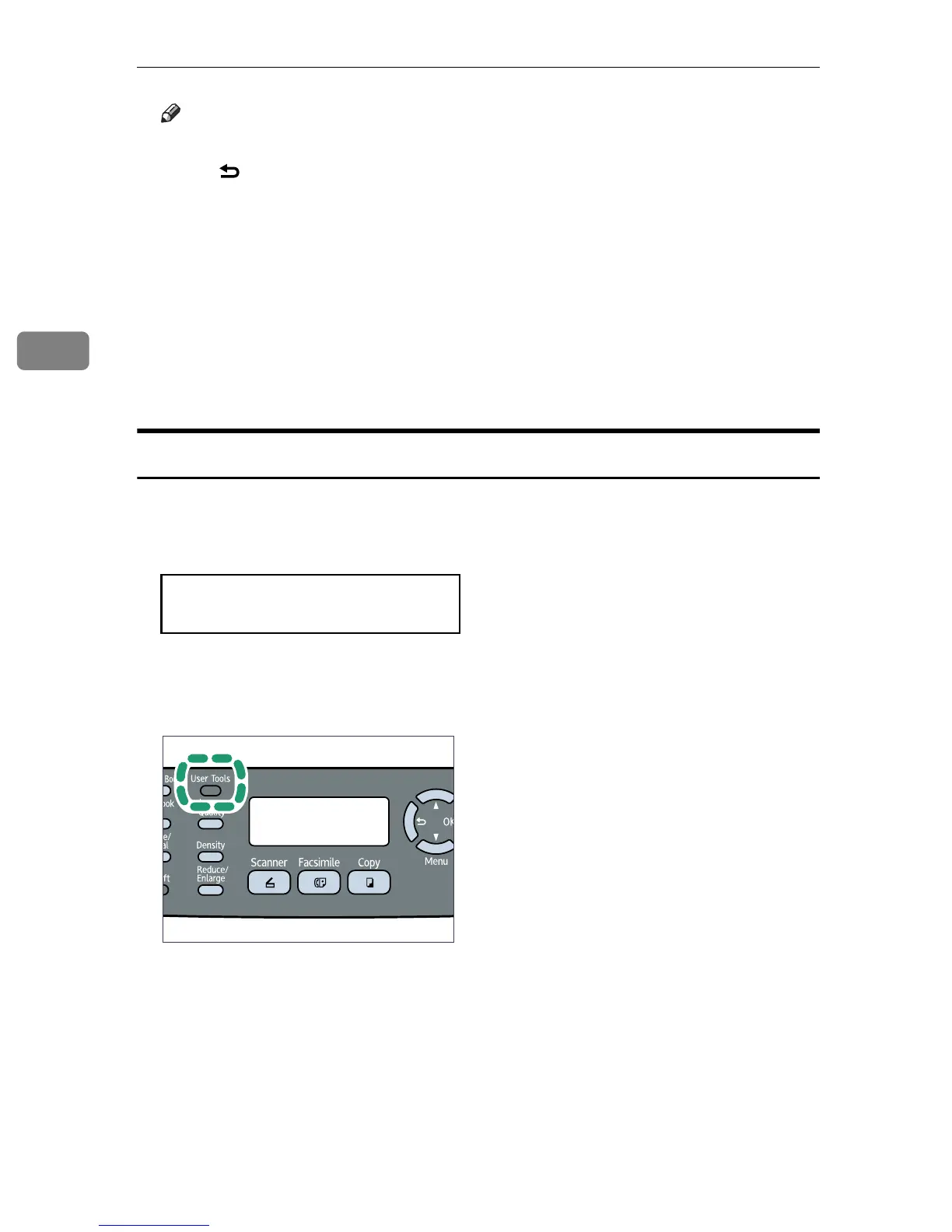Using the Printer Function
108
3
Note
❒ Use the following keys to cancel operation:
• {}: Cancels the operation and returns the display to the previous
screen.
• {Clear/Stop}: Cancels the operation and returns the display to the initial
screen.
❒ If the machine is currently printing, you cannot print a Locked Print file.
The machine beeps if you try to do so.
❒ While entering a password using the control panel, the machine cannot be-
gin other print jobs.
❒ The Locked Print file is automatically erased from the machine's memory
when it is printed out, or when the machine's power is turned off.
Deleting a Locked Print file
When there is a Locked Print file stored in the machine, “Locked Print Job
Queued! Go to UserTools to process it
” appears on the machine's control
panel display.
Use the following procedure to delete a Locked Print file. You do not need to en-
ter a password to delete a Locked Print file.
A When the Locked Print message is displayed, press the {User Tools} key.
The initial screen appears.
B Press the {User Tools} key again.
C Press the {U}{T} keys to select [Locked Print], and then press the {OK} key.
Locked Print Job
Go to UserTools
BSP051S