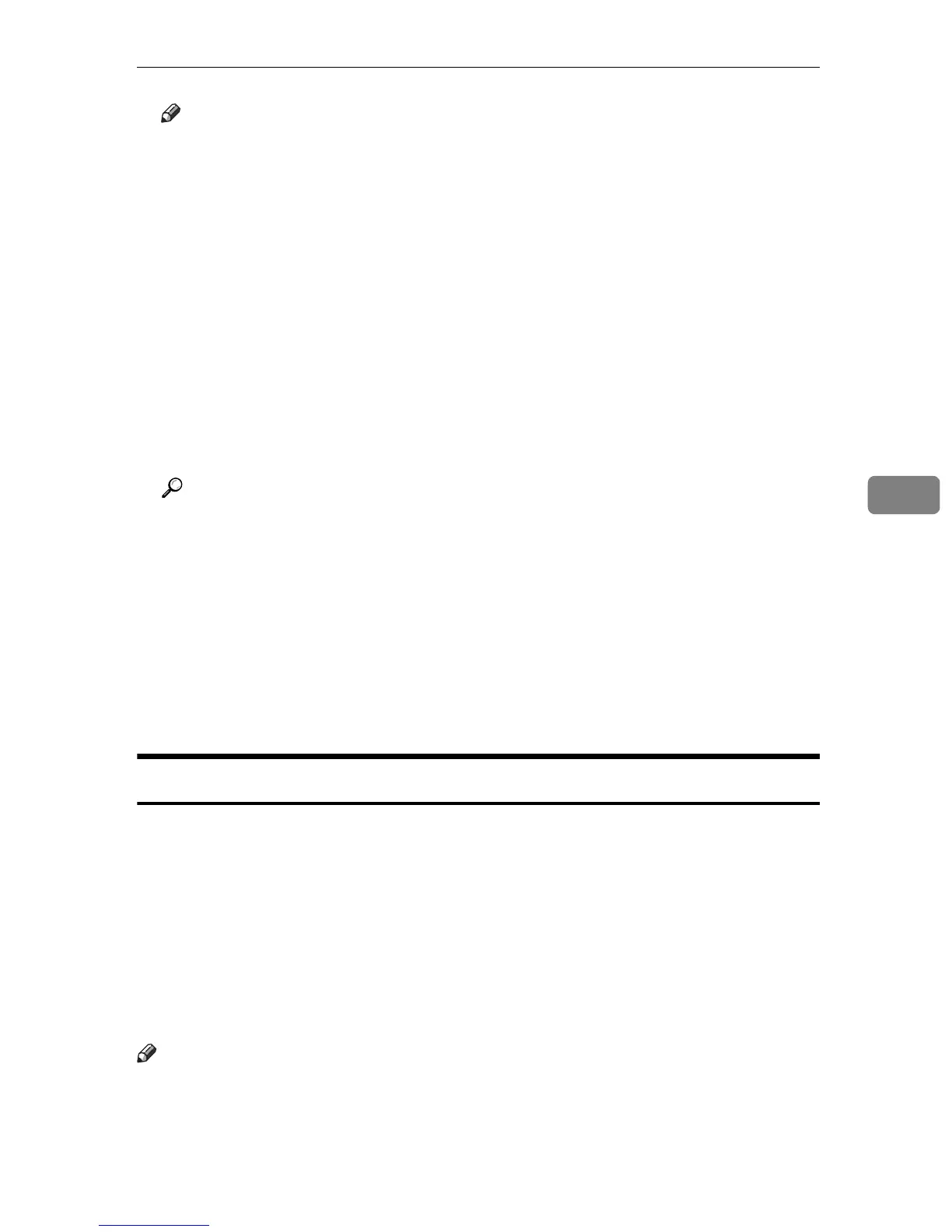Scanning Using the Control Panel
147
5
Note
❒ To cancel scanning, press the {Scanner} key, and then press the {Clear/Stop}
key. The scan files are discarded.
❒ You can configure the machine to scan documents in black and white, col-
or, or grayscale by changing the [Color Mode] setting under scanner set-
tings.
❒ If the [Limitless Scan] setting under scanner settings is enabled, you can
place originals on the exposure glass repeatedly in a single scan procedure.
❒ If the [Multi Page in A Document] setting under scanner settings is enabled,
you can scan multiple pages to create a single PDF or TIFF file containing
all pages. However, if the file format is JPEG, a single-page file will be cre-
ated for every page scanned.
❒ If paper is jammed in the ADF, the scan file is discarded. In this case, scan
the entire originals again. To remove paper jams in the ADF, see p.283 “Re-
moving Scanning Jams”.
Reference
To place the original, see p.84 “Placing Originals”.
To configure advanced scan settings, see
p.147 “Specifying the Scan Set-
tings”
.
For details about
[
Color Mode
]
settings, see
p.208 “Scanner Setting Parame-
ters”
.
For details about [Multi Page in A Document] or [Limitless Scan], see p.207
“Scanner Settings”.
For details about how to remove the paper jammed in the ADF, see p.283
“Removing Scanning Jams”.
Specifying the Scan Settings
This section describes how to specify the scanning size, image density, and res-
olution for the current job.
❖ When a scan destination is specified
When you specify a scan destination, the machine's scan settings change au-
tomatically according to the information registered for that destination in the
Address Book.
This allows you to send scanned files without having to reconfigure the scan
settings according to each destination. If necessary, you can change the scan
settings using the control panel.
Note
❒ The machine maintains the preset scan settings for the current destination un-
til the machine returns to standby mode.
❒ Changing the preset scan settings for the current destination does not change
the information registered in the Address Book.