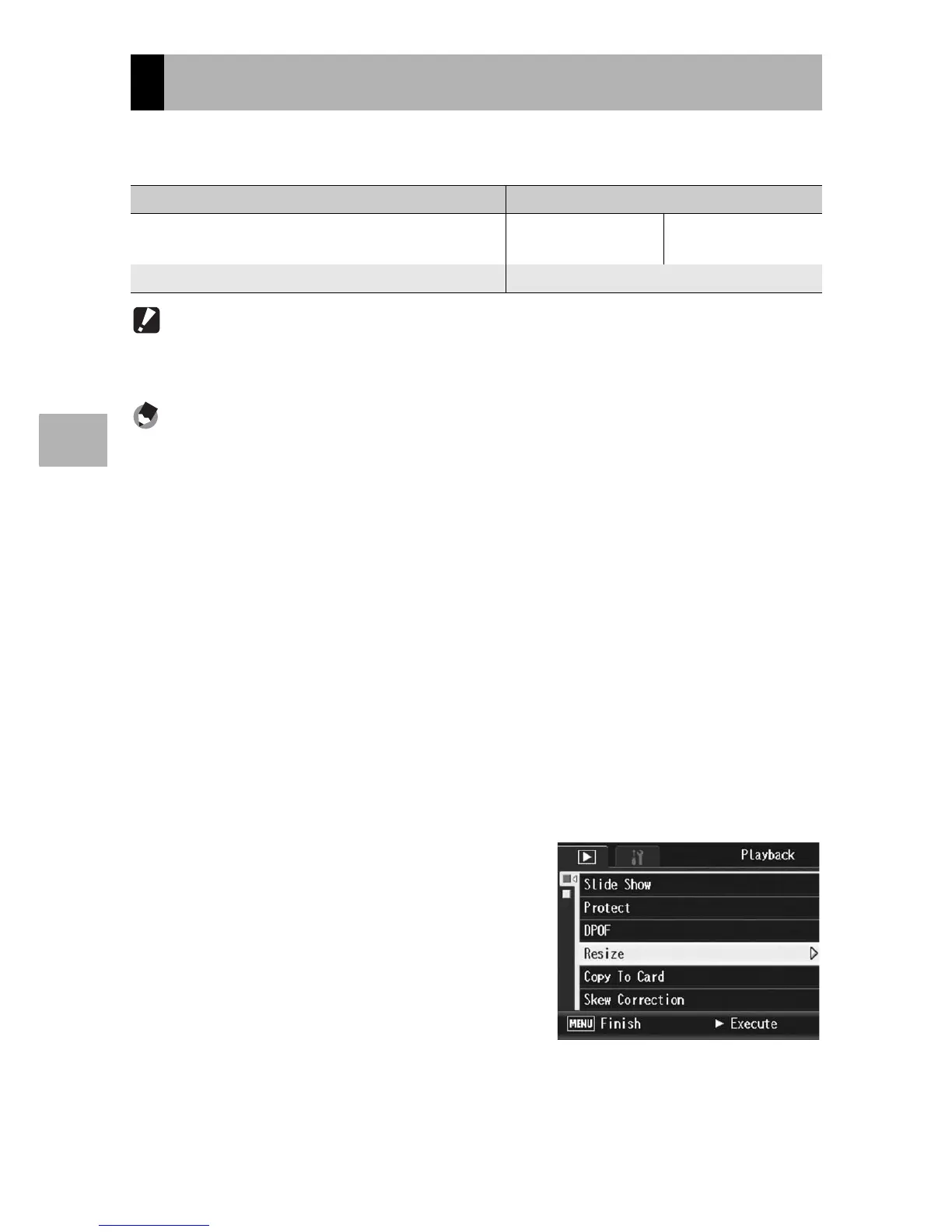164
Other Playback Functions
3
You can reduce the image size of a shot still image to create a new
file with a different image size.
Caution------------------------------------------------------------------------------------------
• You can resize only still images. Movies cannot be resized.
• You cannot change the image size of images shot in RAW mode.
Note ----------------------------------------------------------------------------------------------
• The ratio of width to height of [F3:2] and [N3:2] images are 3:2. When an image of this
type is resized, it is reduced to a 4:3 image with black borders at the top and bottom.
• The ratio of width to height of [F1:1] and [N1:1] images are the same (1:1). When an
image of this type is resized, it is reduced to a 4:3 image with black borders on the left
and right.
• You can also change the image size during shooting. (GP.105)
To change the image size, follow the steps below.
1
Press the 6 (Playback) button.
2
Press the !"#$ buttons to display the file with the
image size you want to change.
3
Press the MENU/OK button.
• The playback menu appears.
4
Press the " button to select
[Resize] and press the $
button.
Changing the Image Size (Resize)
Original Resized
F4000/N4000/F3:2/N3:2/F1:1/N1:1/N3264/
N2592/N2048
N1280 N640
N1280 N640
