
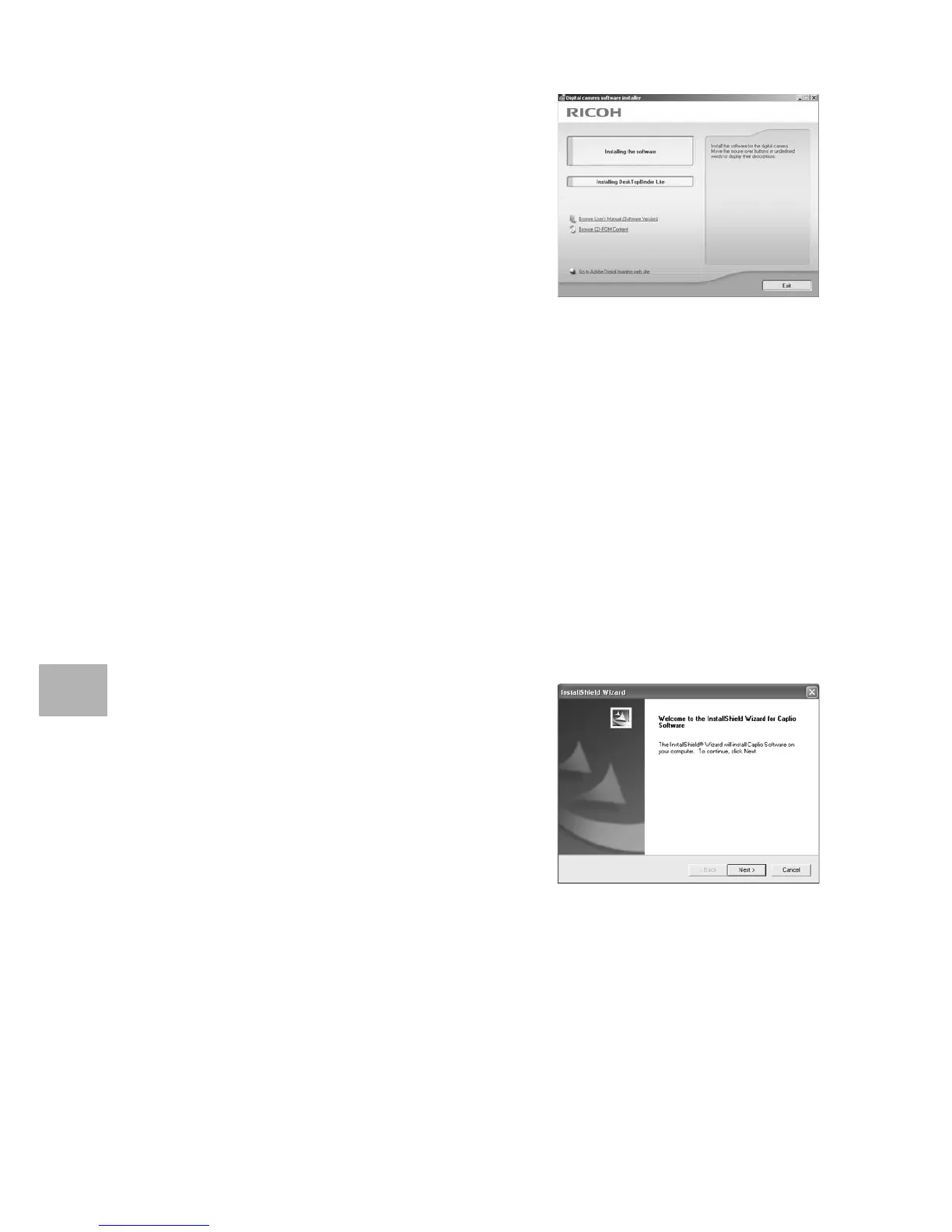 Loading...
Loading...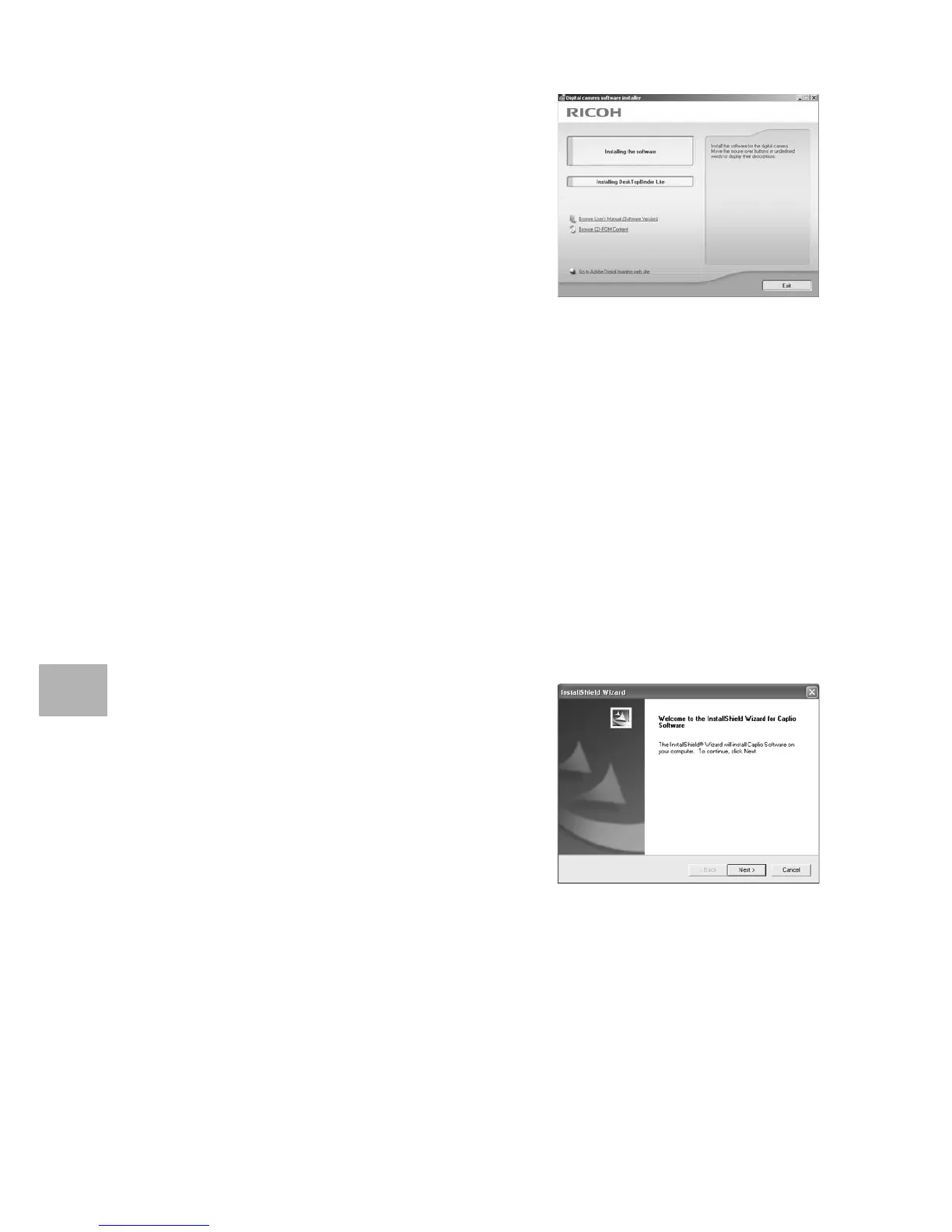
Do you have a question about the Ricoh GX200 VF KIT and is the answer not in the manual?
| Sensor Type | CCD |
|---|---|
| Effective Pixels | 12.1 MP |
| Lens | 24-72mm (35mm equivalent) |
| Optical Zoom | 3x |
| Battery Type | DB-60 |
| Viewfinder Compatibility | Ricoh GX200 |
| Maximum Aperture | F2.5-4.4 |
| LCD Screen Size | 2.7 inch |
| Viewfinder | Optional (VF-1) |
| Shutter Speed | 1/2000 - 180 sec |
| Movie Recording | 640 x 480 (30 fps) |
| Storage Media | SD/SDHC |
| Diopter Adjustment | -3 to +1 dpt |