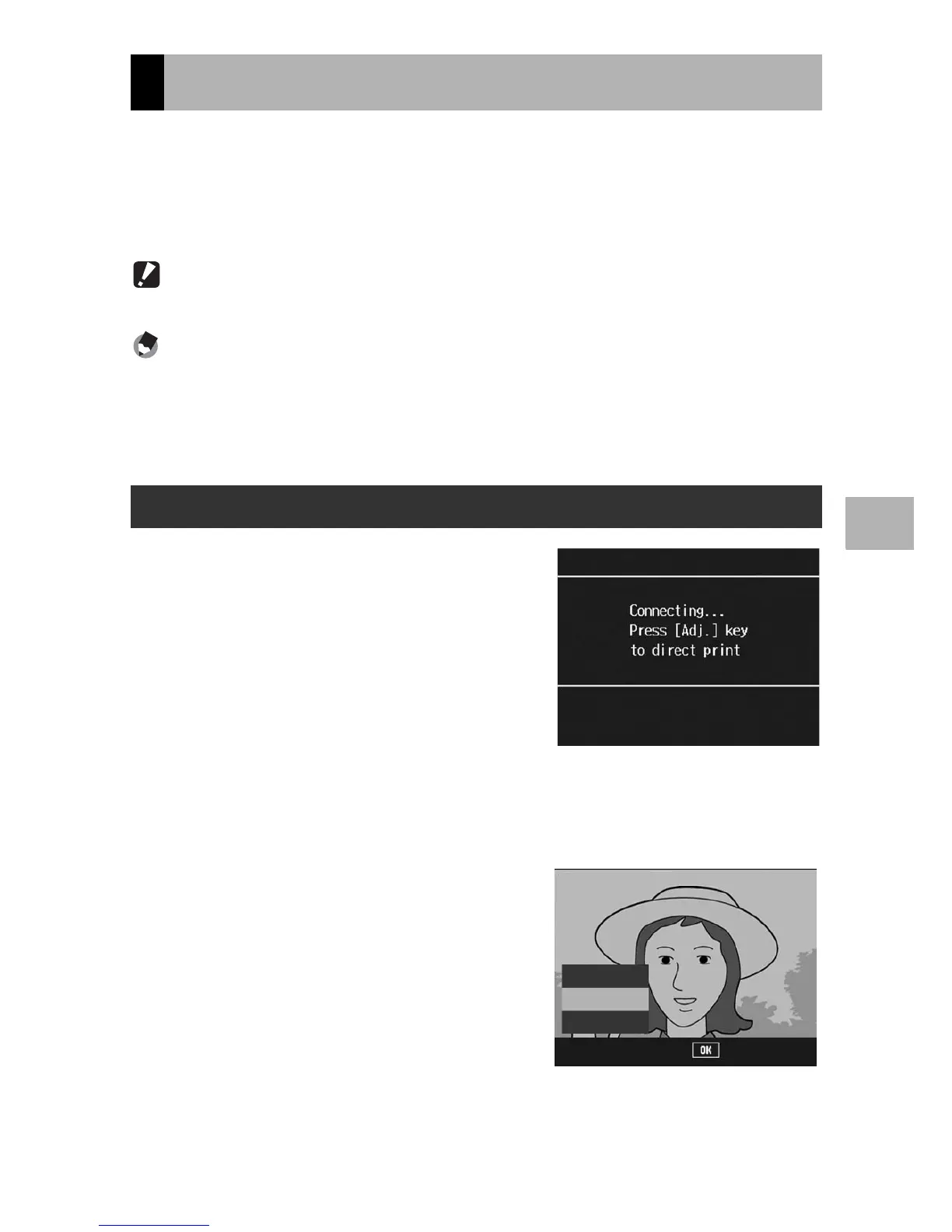179
Direct Printing
4
You can print still images from the camera with a PictBridge-
compatible printer.
Still images are sent from the internal memory when no SD memory
card is loaded or from an SD memory card when one is loaded.
Caution------------------------------------------------------------------------------------------
Do not disconnect the USB cable during printing.
Note ----------------------------------------------------------------------------------------------
• If a [Printer Error] message appears during image transfer, check the printer status
and take the appropriate action.
• If a computer connection message appears even though the camera is connected to
the printer, reconnect the camera and press the ADJ. lever within 2 seconds.
1
Check that the printer is ready
to print.
• The [Connecting...] screen appears.
2
Press the ADJ. lever.
• The direct print playback mode screen
appears.
3
Press the !"#$ buttons to
select an image for printing.
4
Press the ADJ. lever.
5
Press the !" buttons to
select [1 File] or [All Files].
6
Press the MENU/OK button.
• The direct print menu appears.
Printing Still Images
Printing One or All Still Images
Finish
All Files
1 File
Select
