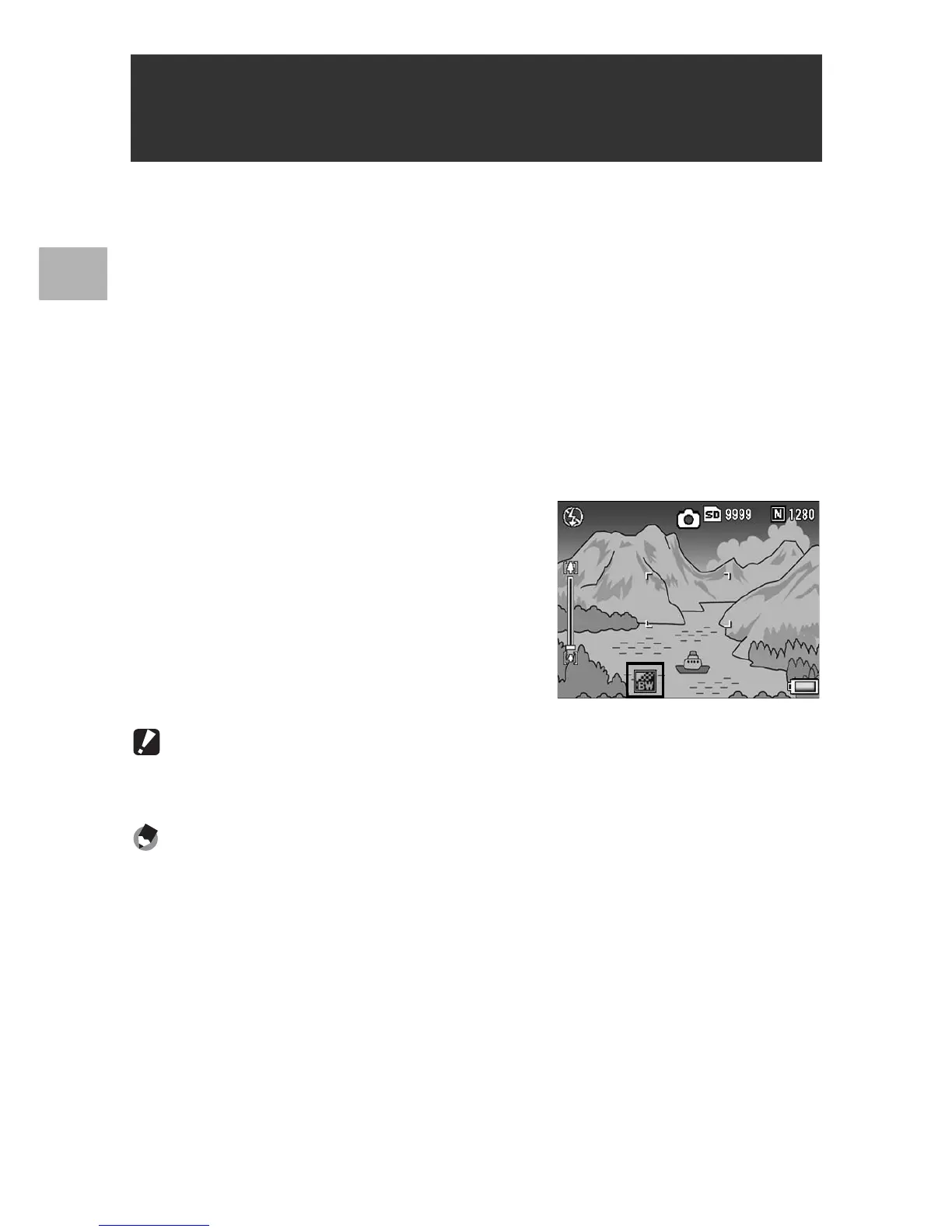84
Various Shooting Functions
1
Assigning the Fn1/Fn2 button to [Color>B&W] or [Color>TE]
(GP.195) and then pressing the Fn1/Fn2 button with [Image
Settings] set to a setting other than [B&W] or [B&W (TE)] allows you
to switch from color mode to [B&W] or [B&W (TE)]. Pressing the
Fn1/Fn2 button again returns to color mode.
1
Set [Set Fn1/2 Button] to [Color>B&W] or [Color>TE] on
the setup menu.
• For the operating procedure, see P.195.
2
With the camera ready to shoot, press the Fn1/Fn2
button.
• The setting switches to [B&W] or
[B&W (TE)] and an orange symbol is
displayed on the screen.
• Pressing the Fn1/Fn2 button again
returns to color mode.
Caution------------------------------------------------------------------------------------------
When [Image Settings] is set to [B&W] or [B&W (TE)] (GP.119, 120), pressing the
Fn1/Fn2 button does not switch to color mode.
Note ----------------------------------------------------------------------------------------------
• Turning off the camera after switching to [B&W] or [B&W (TE)] returns the setting to
color mode.
• You can also use the shooting menu to make the color setting. (GP.119, 120)
Switching from Color to Black-and-White or
Black-and-White (TE) Mode
(Color>B&W, Color>TE)
