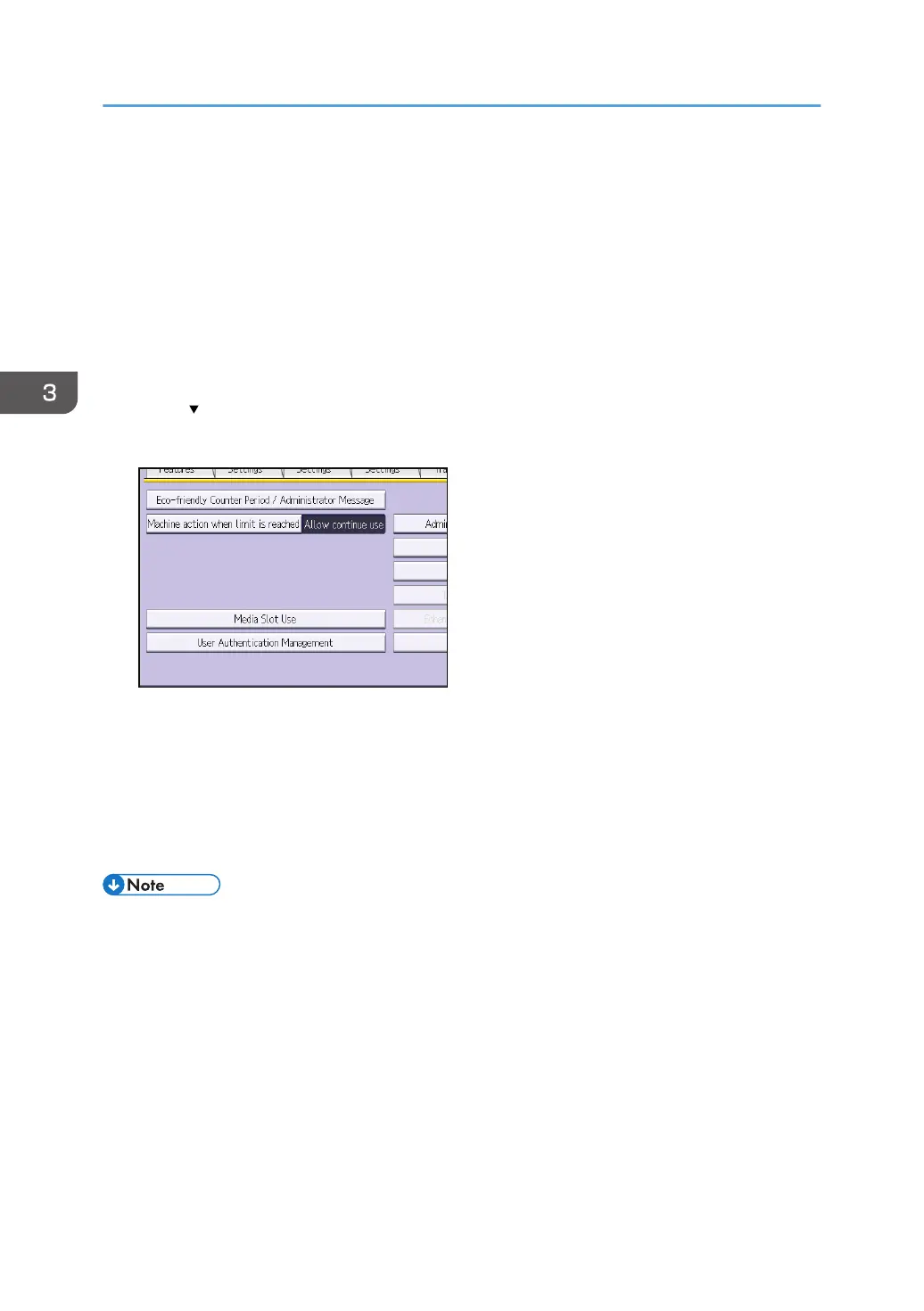Restricting Media Slot Access
Specify on the control panel whether or not to allow users to use the media slots. With this setting, you
can restrict storing scanned files on a removable memory device, and also restrict printing of files stored
on a removable memory device.
1. Log in as the machine administrator from the control panel.
2. Press [System Settings].
3. Press [Administrator Tools].
4. Press [ Next].
5. Press [Media Slot Use].
6. To restrict storing files on a removable memory device, press [Prohibit] under "Store to
Memory Device".
7. To restrict printing of files stored on a removable memory device, press [Prohibit] under
"Print from Memory Storage Device".
8. Press [OK].
9. Log out.
• If you select [Prohibit] under "Store to Memory Device", the [Store to Memory Device] button is not
displayed on the Store File screen of the scanner function.
• If you select [Prohibit] under "Print from Memory Storage Device", the [Print from Memory Storage
Device] button is not displayed on the printer function's initial screen.
3. Restricting Machine Usage
82
