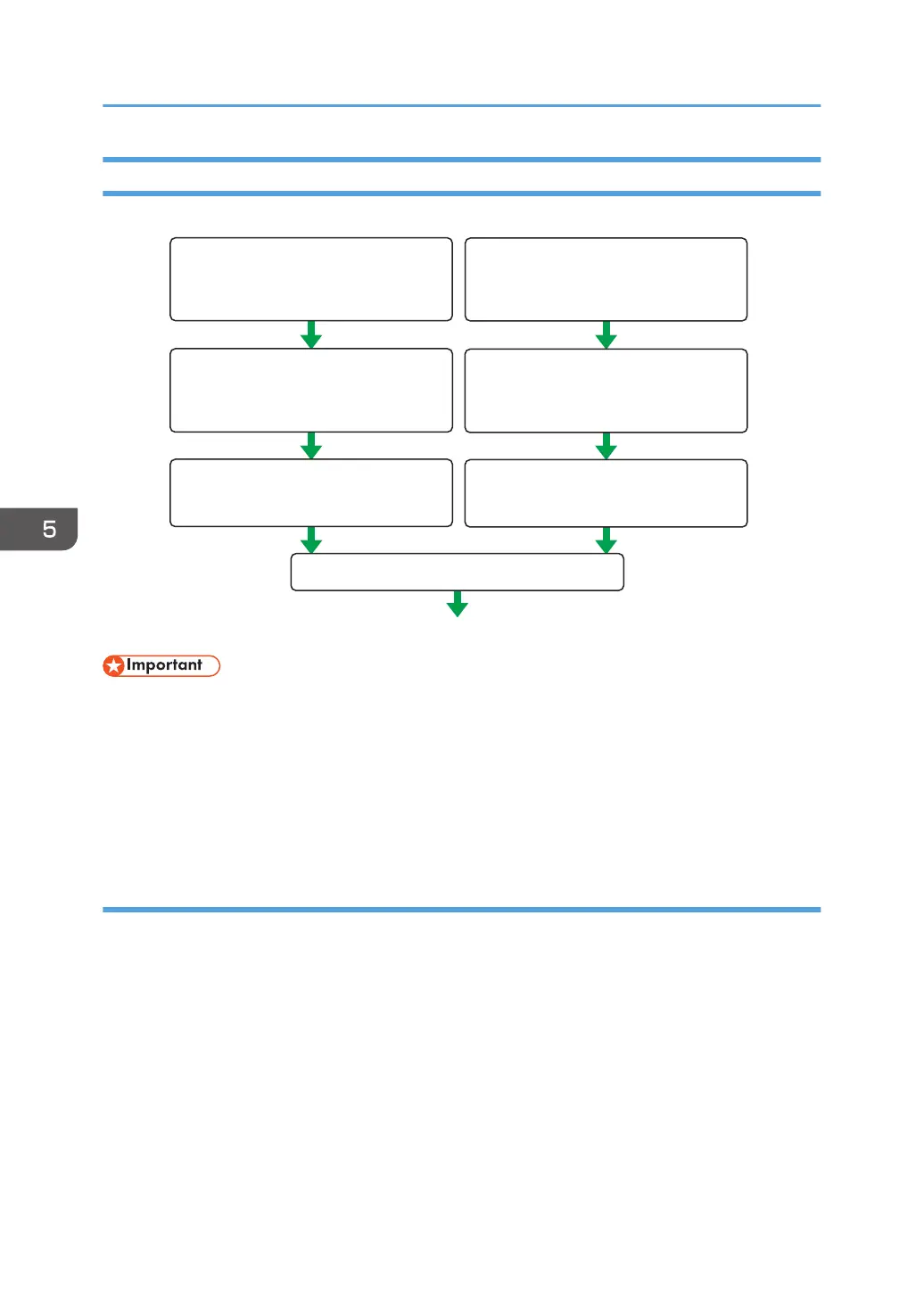Encryption Key Auto Exchange Settings Configuration Flow
CJD015
<Machine> <PC>
Set the Security Level on
Web Image Monitor
Set the same items on the
machine
Install the device certificate
only when using certificates
Install the device certificate
only when using certificates
Confirm IPsec transmission
Activate IPsec settings
Activate IPsec settings
• To use a certificate to authenticate the transmission partner in encryption key auto exchange
settings, a device certificate must be installed.
• After configuring IPsec, you can use "Ping" command to check if the connection is established
correctly. However, you cannot use "Ping" command when ICMP is excluded from IPsec
transmission on the computer side. Also, because the response is slow during initial key exchange,
it may take some time to confirm that transmission has been established.
Specifying Encryption Key Auto Exchange Settings
To change the transmission partner authentication method for encryption key auto exchange settings to
"Certificate", you must first install and assign a certificate. For details about creating and installing a
device certificate, see page 130 "Protecting the Communication Path via a Device Certificate". For the
method of assigning installed certificates to IPsec, see page 157 "Selecting the certificate for IPsec".
1. Log in as the network administrator from Web Image Monitor.
2. Point to [Device Management], and then click [Configuration].
3. Click [IPsec] under "Security".
4. Click [Edit] under "Encryption Key Auto Exchange Settings".
5. Enhanced Network Security
156
