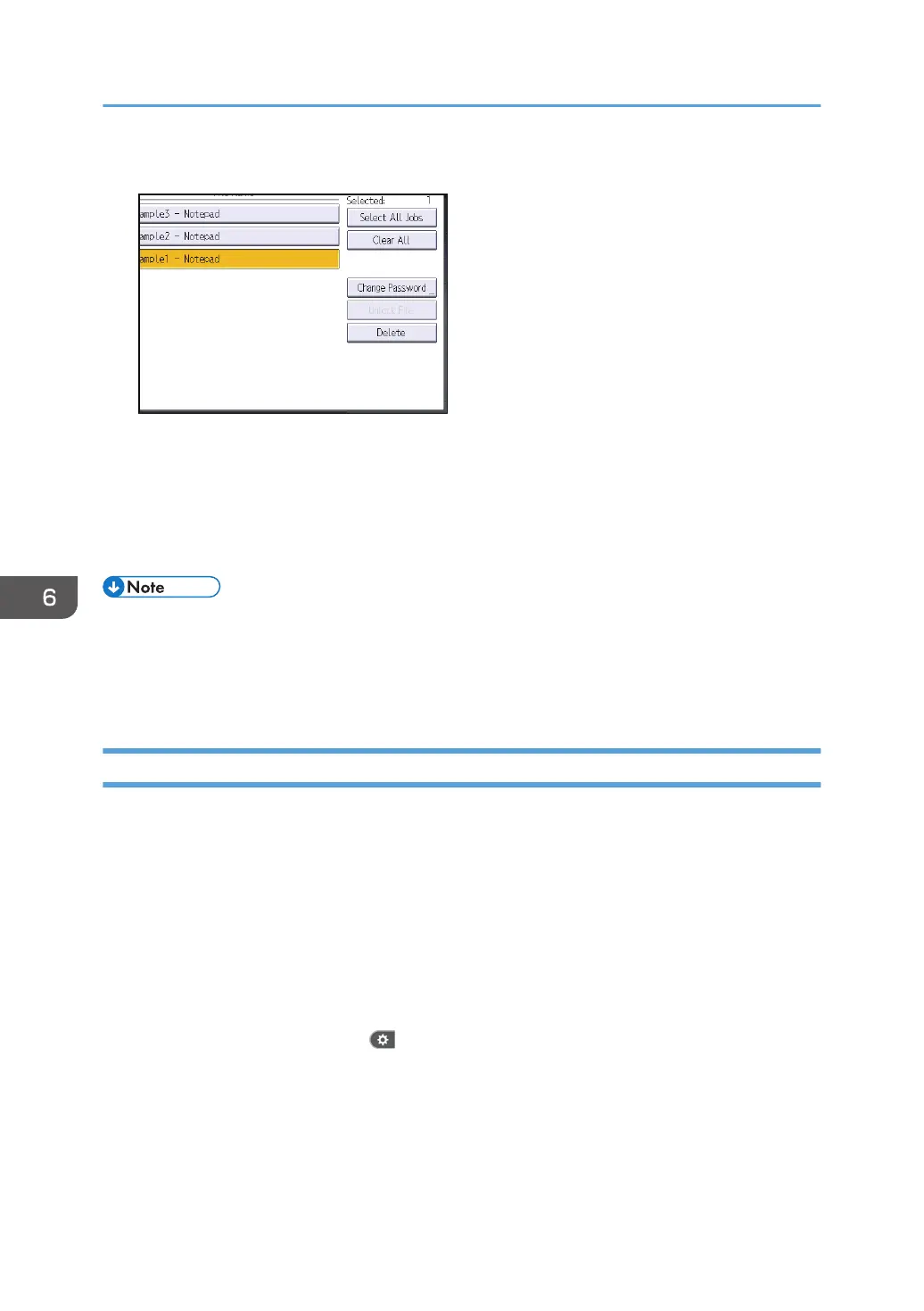7. Press [Delete].
8. If a password entry screen appears, enter the password of the Locked Print file, and then
press [OK].
The password entry screen does not appear if the file administrator is logged in.
9. Press [Yes].
10. Log out.
• You can configure this machine to delete stored files automatically by setting the "Auto Delete
Temporary Print Jobs" option to [On]. For details about "Auto Delete Temporary Print Jobs", see
"Data Management", Print.
• This can also be specified via Web Image Monitor. For details, see Web Image Monitor Help.
Changing the Password of a Locked Print File
This can be specified by the file administrator or owner.
If the owner has forgotten the password, the file administrator can change it.
1. Log in as the file administrator or the owner from the control panel.
2. Close the initial settings screen.
• When using the standard operation panel
Press the [User Tools/Counter] key.
• When using the Smart Operation Panel
Press [User Tools/Counter] ( ) on the top right of the screen.
If the message "You do not have the privileges to use this function." appears, press [Exit].
3. Press the [Home] key on the control panel, and press the [Printer] icon on the screen.
4. Press [Print Jobs].
6. Preventing the Leaking of Documents
192
