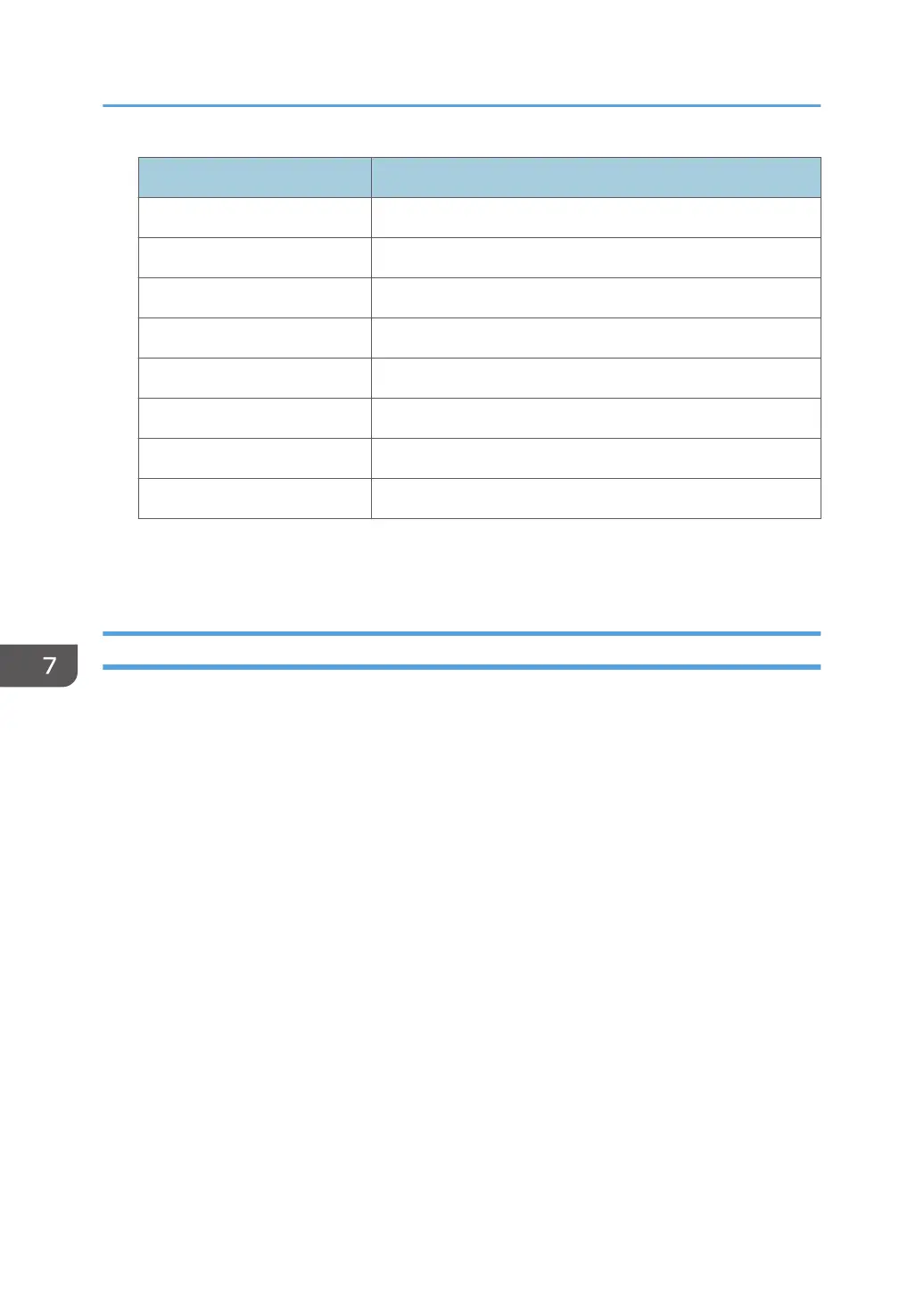Value Content
Scanning/Printing Simultaneous scanning and printing
Printing Machine's printing status
Scanning Machine's printing status
Engine Standby Engine's standby status
Engine Low Engine's low-power status
Engine Night Engine's silent status
Engine Total Machine's total electricity consumption
Fusing Unit Off Fusing unit off status
Power Consumption(Wh)
Indicates the power consumption in each power state.
Specifying Log Collect Settings
Enable the collection settings for each kind of log and configure the collection level.
Job Log Collect Level
If "Job Log Collect Level" is set to [Level 1], all job logs are collected.
Access Log Collect Level
If "Access Log Collect Level" is set to [Level 1], the following information items are recorded in the
access log:
• HDD Format
• All Logs Deletion
• Log Setting Change
• Log Collection Item Change
If "Access Log Collect Level" is set to [Level 2], all access logs are collected.
Eco-friendly Log Collect Level
If "Eco-friendly Log Collect Level" is set to [Level 1], eco-friendly logs are not collected.
If "Eco-friendly Log Collect Level" is set to [Level 2], all eco-friendly logs are collected.
1. Log in as the machine administrator from Web Image Monitor.
2. Point to [Device Management], and then click [Configuration].
7. Managing the Machine
234
