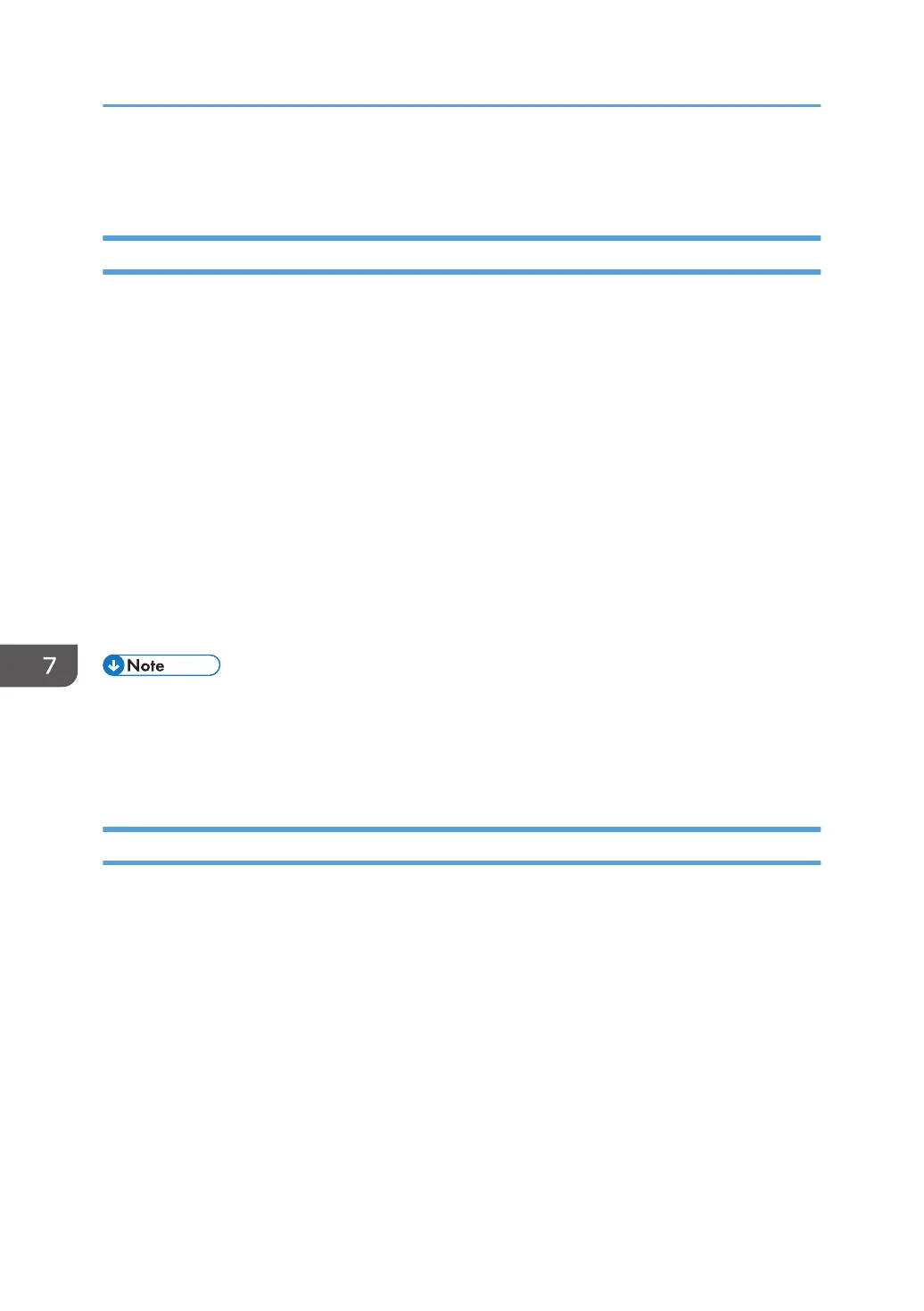Managing the Address Book
Specifying Auto Deletion of Address Book Data
Specify how the machine handles a request for auto registration after the registered data in the address
book has reached the limit.
If you set this to [On], new user accounts are added by automatically deleting old user accounts.
Accounts that have not been used for the longest time are deleted first.
If you set this to [Off], old user accounts are not deleted, so new user accounts cannot be added once
the limit has been reached.
1. Log in as the user administrator from the control panel.
2. Press [System Settings].
3. Press [Administrator Tools].
4. Press [Auto Delete User in Address Book].
5. Select [On], and then press [OK].
6. Log out.
• The data is automatically deleted only when the machine receives a request for data registration.
Auto deletion is not executed if user accounts are manually added.
• Only user accounts with user codes or login user names and passwords will be automatically
deleted.
Deleting All Data in the Address Book
You can delete all the data registered in the Address Book.
1. Log in as the user administrator from the control panel.
2. Press [System Settings].
3. Press [Administrator Tools].
4. Press [Delete All Data in Address Book].
5. Press [Yes], and then press [Exit].
6. Log out.
7. Managing the Machine
256
