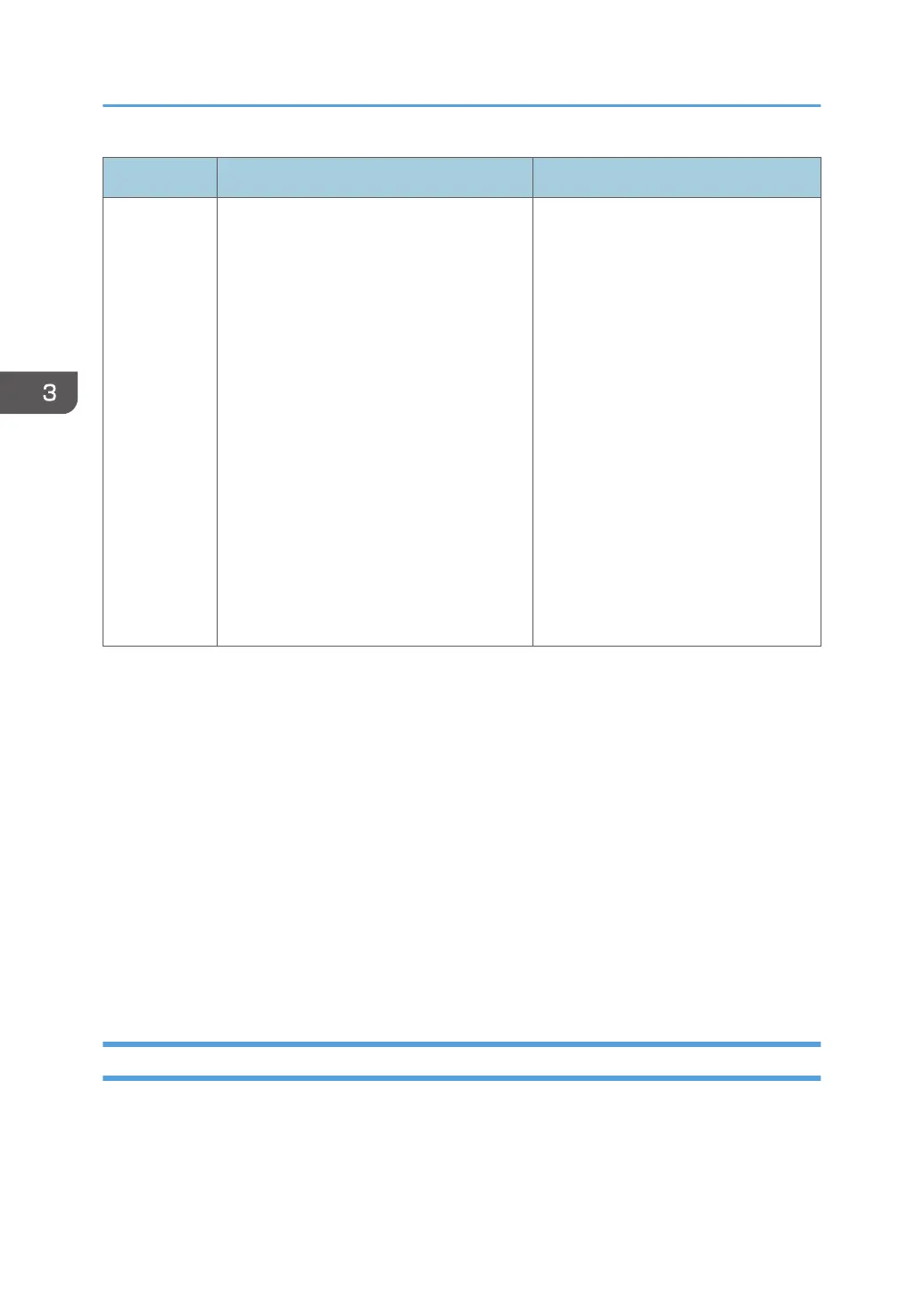Item Explanation Setting
Print Volume
Use
Limitation:
Unit Count
Setting
You can specify the limits for the print
volume per user under the following eight
conditions.
• Copier:Color:A3/DLT
• Copier:Black & White:A3/DLT
• Printer:Color:A3/DLT
• Printer:Black & White:A3/DLT
• Copier:Color:Others
• Copier:Black & White:Others
• Printer:Color:Others
• Printer:Black & White:Others
The default per-page unit count for every
print condition is 1.
The paper size "Others" refers to paper
sizes other than A3 and DLT (11 × 17 in).
0 to 200
(The default per-page unit count for
every print condition is 1.)
Things to note when limiting print volume
If the following occurs, the user will not be able to print:
• The login user name or user code registered in the Address Book is changed while the user is
logged in and authenticated.
If the following occurs, print volume management will not function correctly:
• Under Windows or LDAP authentication, a user logs in to the same user account by using
multiple login user names, and these multiple login names are registered in the Address Book
as separate users.
The following operations are exempt from print volume limitation:
• Printing from an operating system that does not support the current authentication method
• Printing data using the Mail to Print function, received faxes, LAN-Fax data, and files stored
using the fax function
Specifying Limitations for Print Volume
1. Log in as the machine administrator from the control panel.
2. Press [System Settings].
3. Press [Administrator Tools].
3. Restricting Machine Usage
84
