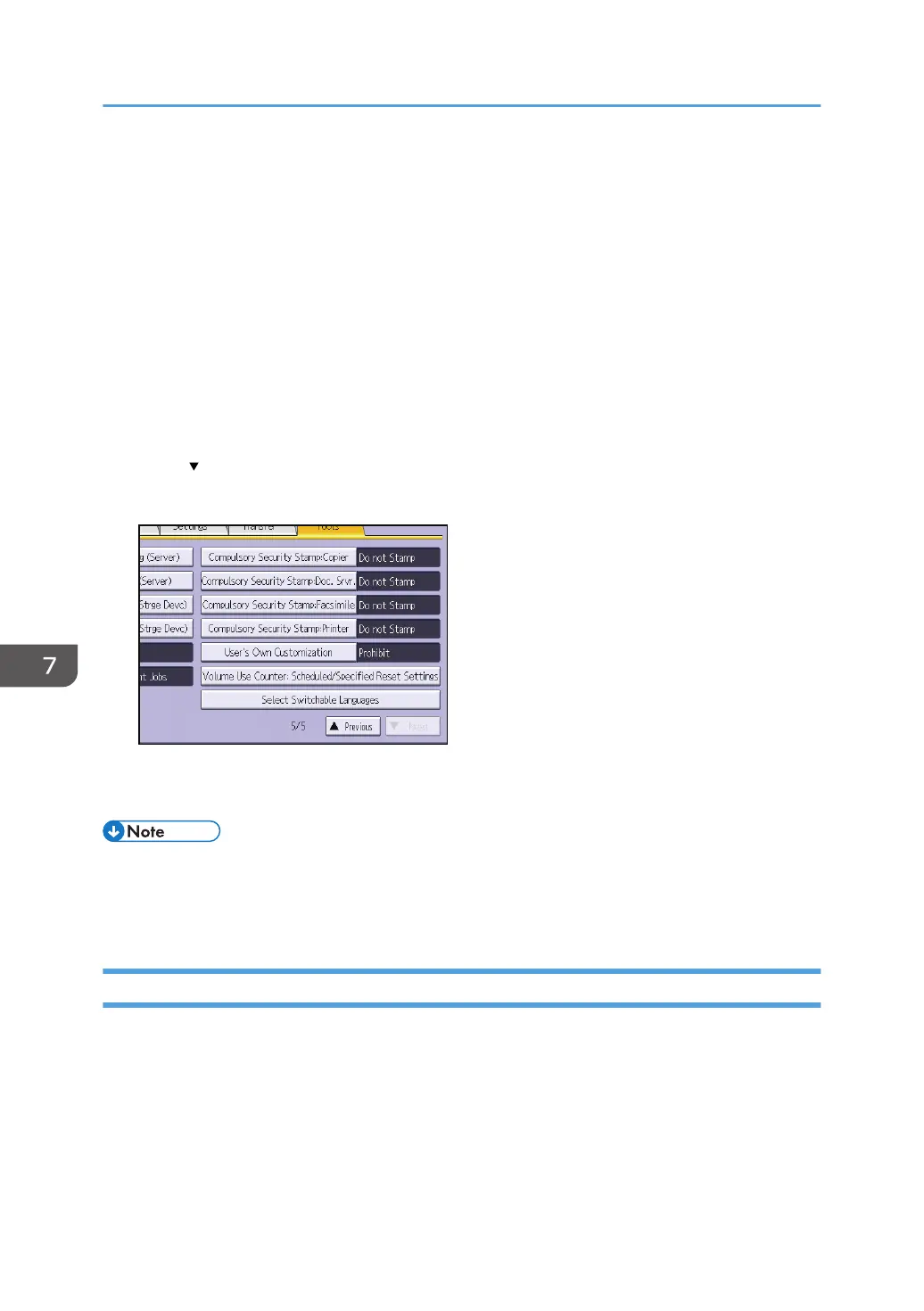Configuring the Home Screen for Individual
Users
This allows each user to use their own home screen.
When a user logs in, their personalized home screen is displayed.
This setting is applied to the standard operation panel.
1. Log in as the machine administrator from the control panel.
2. Press [System Settings].
3. Press [Administrator Tools].
4. Press [
Next] four times.
5. Press [User's Own Customization].
6. Press [Allow], and then press [OK].
7. Log out.
• This can also be configured from Web Image Monitor. For details, see Web Image Monitor Help.
• The home information for each user is maintained even when "User's Own Customization" is set to
[Prohibit]. When the setting is changed back to [Allow], the information can be used again.
Warnings About Using User's Own Home Screens
Consider these warnings before using this function.
• When a user is registered in the Address Book, a home screen is created for that user. At that time,
their user's own home screen is configured with the default settings (arrangement of icons).
• If Menu Protect is set to either [Level 1] or [Level 2], the user cannot use that function's program
registration, editing or delete. However, there is no restriction on adding icons to the user's own
home screen.
7. Managing the Machine
244
