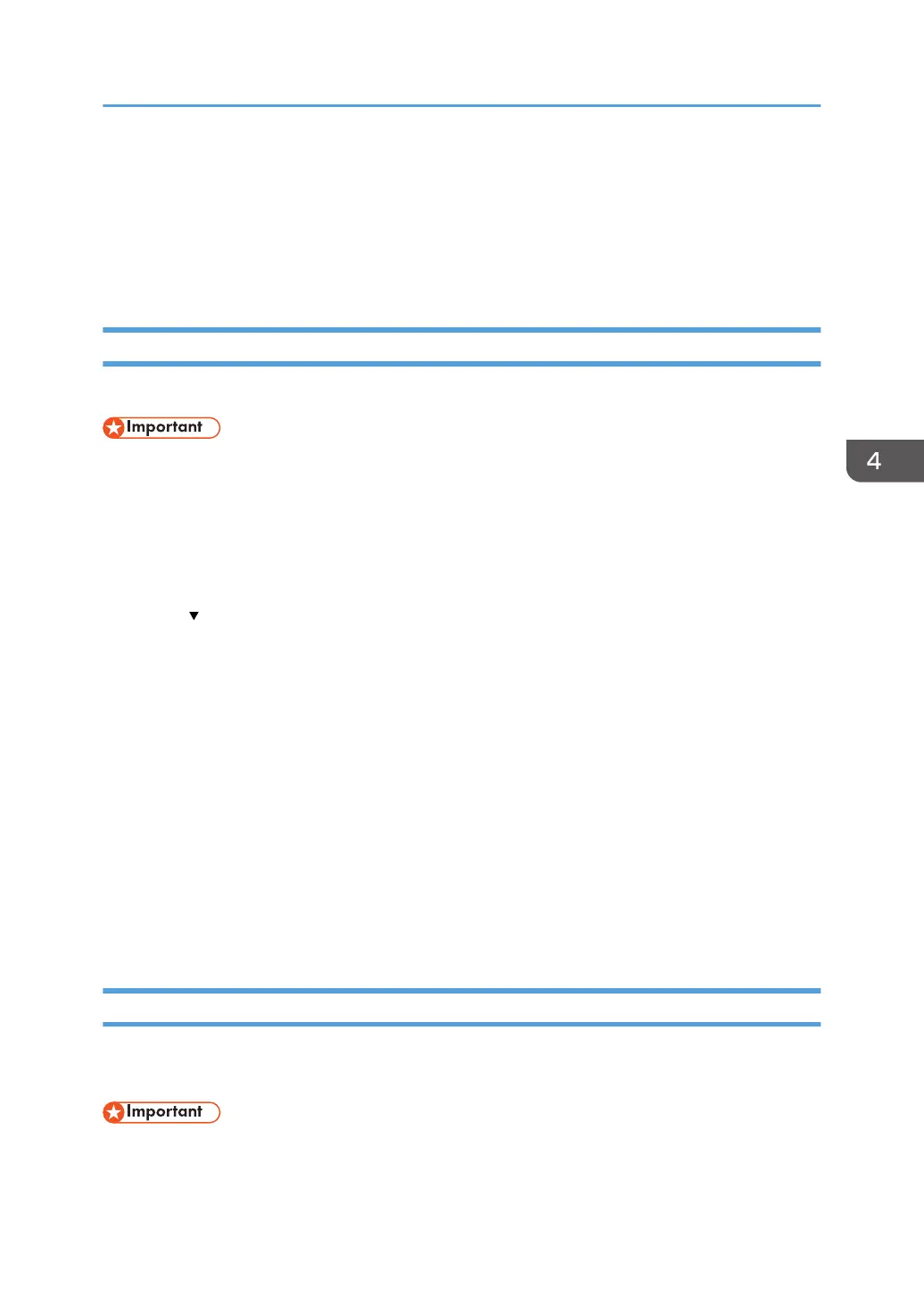13. Turn off the main power switch, and then turn the main power switch back on.
The machine will start to convert the data on the memory after you turn on the machine. Wait until
the message "Memory conversion complete. Turn the main power switch off." appears, and then
turn the main power switches off again.
For details about turning off the main power, see "Turning On/Off the Power", Getting Started.
Backing Up the Encryption Key
The encryption key can be backed up. Select whether to save it to an SD card or to print it.
• The encryption key is required for data recovery if the machine malfunctions. Be sure to store the
encryption key safely for retrieving backup data.
1. Log in as the machine administrator from the control panel.
2. Press [System Settings].
3. Press [Administrator Tools].
4. Press [
Next] three times.
5. Press [Machine Data Encryption Settings].
6. Press [Back Up Encryption Key].
7. Select the backup method.
If you have selected [Save to SD Card], load an SD card into the media slot on the side of the
control panel and press [OK]; once the machine's data encryption key is backed up, press [Exit].
For details about inserting the SD card, see "Inserting/Removing a Memory Storage Device",
Getting Started.
If you have selected [Print on Paper], press the [Start] key and print out the machine's data
encryption key.
8. Press [Exit].
9. Log out.
Updating the Encryption Key
You can update the encryption key and create a new key. Updates are possible when the machine is
functioning normally.
• The encryption key is required for recovery if the machine malfunctions. Be sure to store the
encryption key safely for retrieving backup data.
Encrypting Data on the Hard Disk
103
