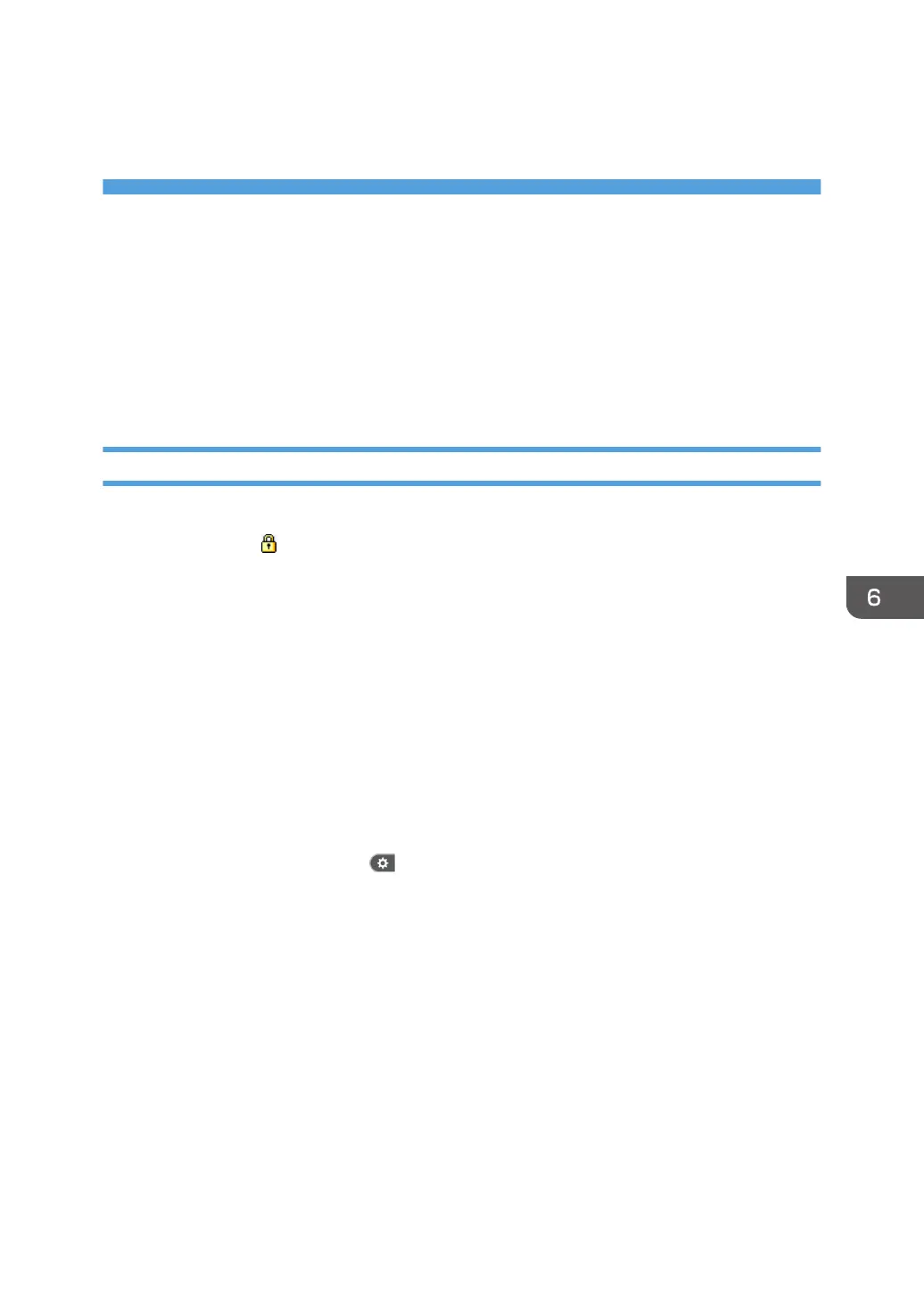6. Preventing the Leaking of
Documents
This chapter explains how to protect document data stored in the machine or printed using the machine.
Managing Folders
This section explains how to manage the folders in Document Server: how to delete folders, change their
passwords, and unlock them when locked.
Deleting Folders
This can be done by the file administrator or a user.
To delete a folder with icon next to it, the folder's password is required.
If a user has forgotten the password to access the folder, the file administrator can change it.
The file administrator can delete folders without using the password.
Folders containing files which the user does not have permission to delete cannot be deleted.
The shared folder cannot be deleted.
1. Log in as the file administrator or a user from the control panel.
2. Close the initial settings screen.
• When using the standard operation panel
Press the [User Tools/Counter] key.
• When using the Smart Operation Panel
Press [User Tools/Counter] ( ) on the top right of the screen.
If the message "You do not have the privileges to use this function." appears, press [Exit].
3. Press the [Home] key on the control panel, and press the [Document Server] icon on the
screen.
If the message "You do not have the privileges to use this function." appears, press [Exit].
177
