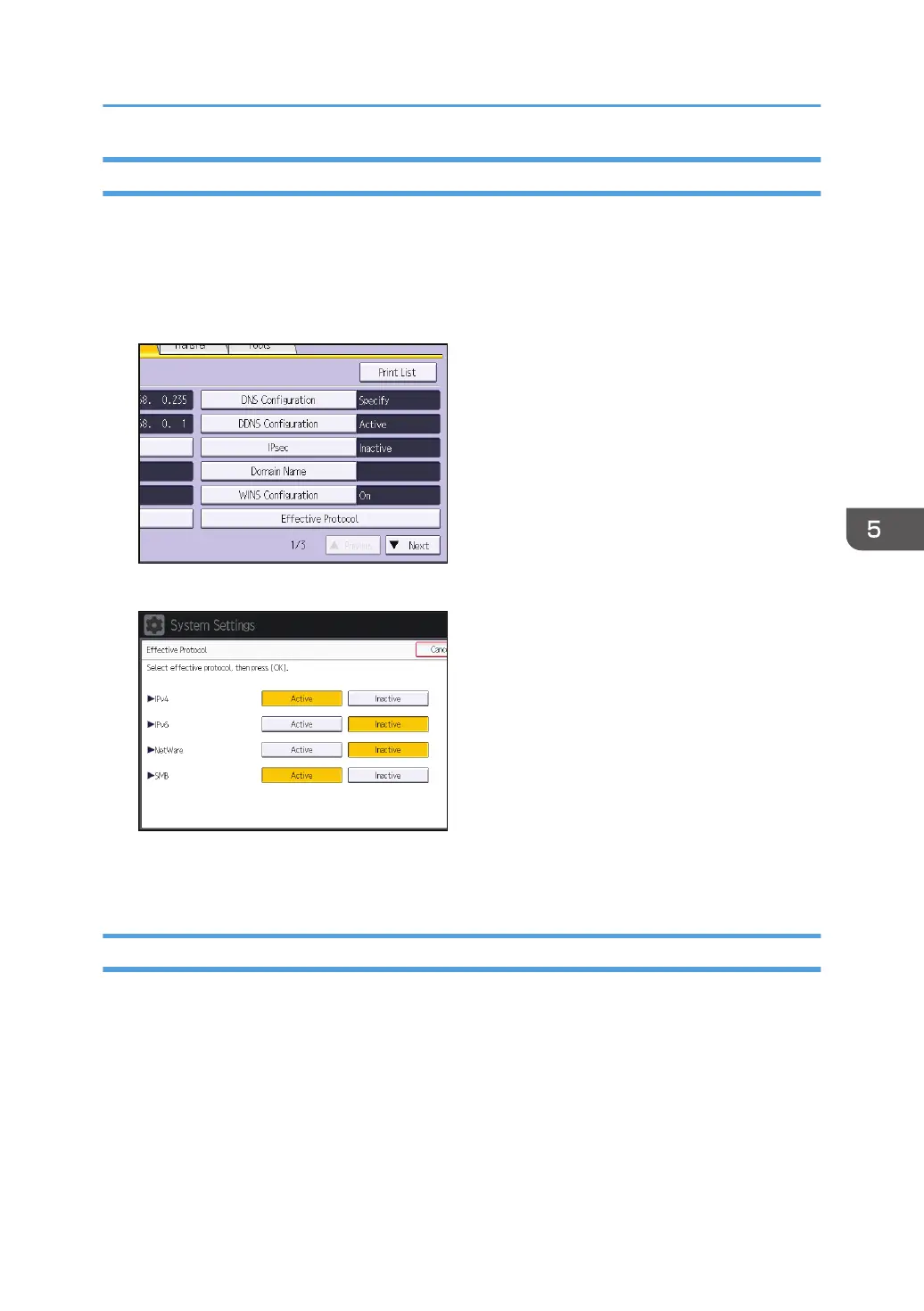Enabling and Disabling Protocols Using the Control Panel
1. Log in as the network administrator from the control panel.
2. Press [System Settings].
3. Press [Interface Settings].
4. Press [Effective Protocol].
5.
Set the desired protocols to active/inactive.
6. Press [OK].
7. Log out.
Enabling and Disabling Protocols Using Web Image Monitor
1. Log in as the network administrator from Web Image Monitor.
2. Point to [Device Management], and then click [Configuration].
3. Click [Network Security] under "Security".
4. Set the desired protocols to active/inactive (or open/close).
5. Click [OK].
Enabling and Disabling Protocols
123
