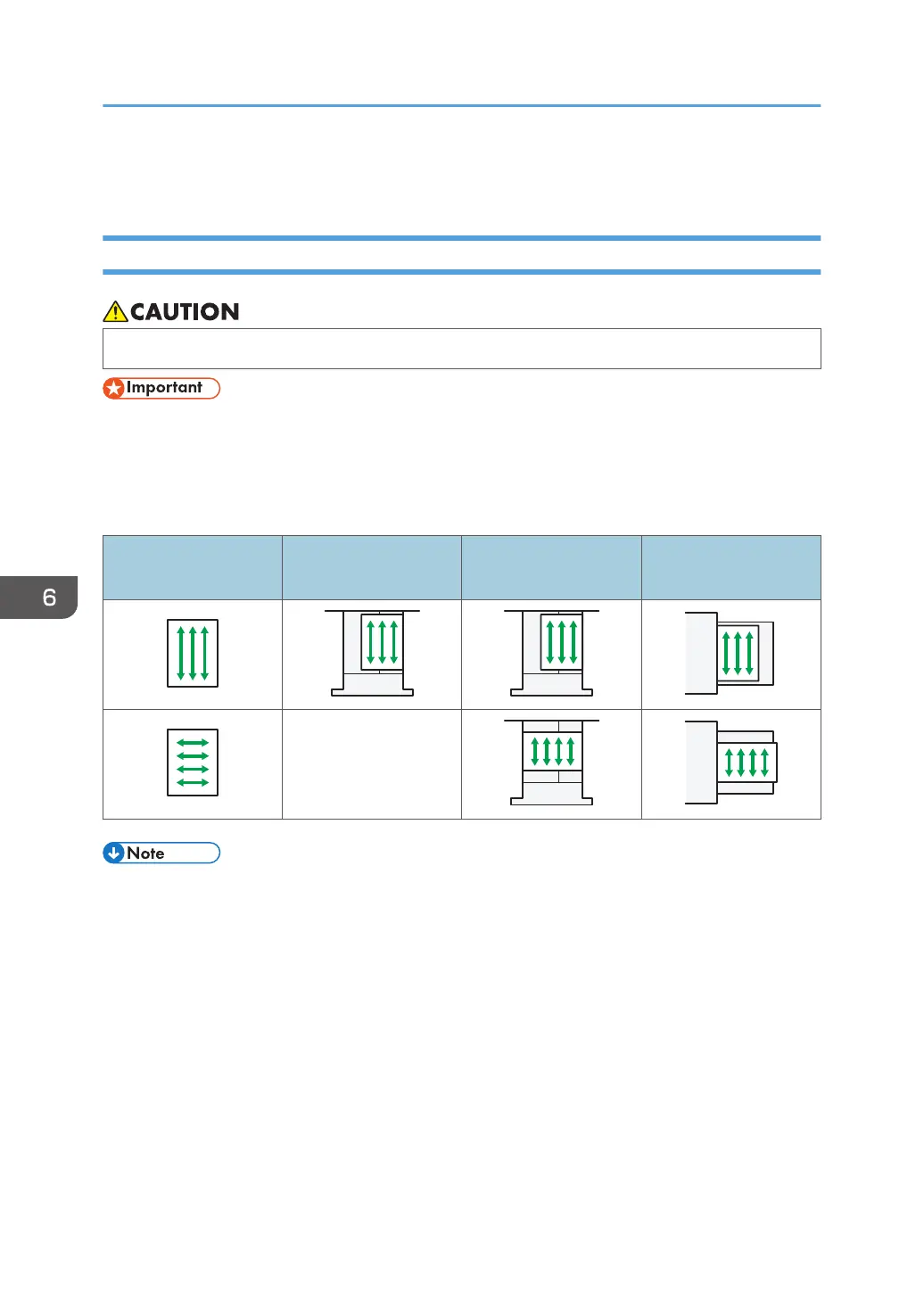Loading Paper
Precautions for Loading Paper
• When loading paper, take care not to trap or injure your fingers.
• Do not stack paper over the limit mark.
Jams and misfeeds can occur when printing on thick glossy sheets. To prevent such problems, be sure to
fan glossy sheets thoroughly before loading them.
When loading paper, set the paper direction according to its grain, as shown in the following diagram:
Direction of paper
grain
Tray 1
A3/11 × 17 tray unit,
Tray 2, or the wide LCT
Multi bypass tray (Tray
A)
Not recommended
• Even if paper is loaded as described above, normal operations and print quality might still not be
possible, depending on the paper type.
• When loading 52.3 g/m
2
(14.0 lb. Bond) paper into paper trays or loading translucent paper into
the wide LCT or the multi bypass tray (Tray A), always use long grain paper.
• Prints might be noticeably curled. Flatten out prints if they are creased or curled. For details about
settings for flattening out curled paper, see page 294 "0304 Correct Output Paper Curl".
• To prevent multiple sheets from being fed at once, fan the paper before loading it.
• If you load paper when only a few sheets of paper remain in the tray, multiple sheet feeding may
occur. Remove any remaining paper, stack them with the new sheets of paper, and then fan the
entire stack before loading it into the tray.
• Straighten curled or warped paper before loading.
6. Paper Specifications and Adding Paper
170