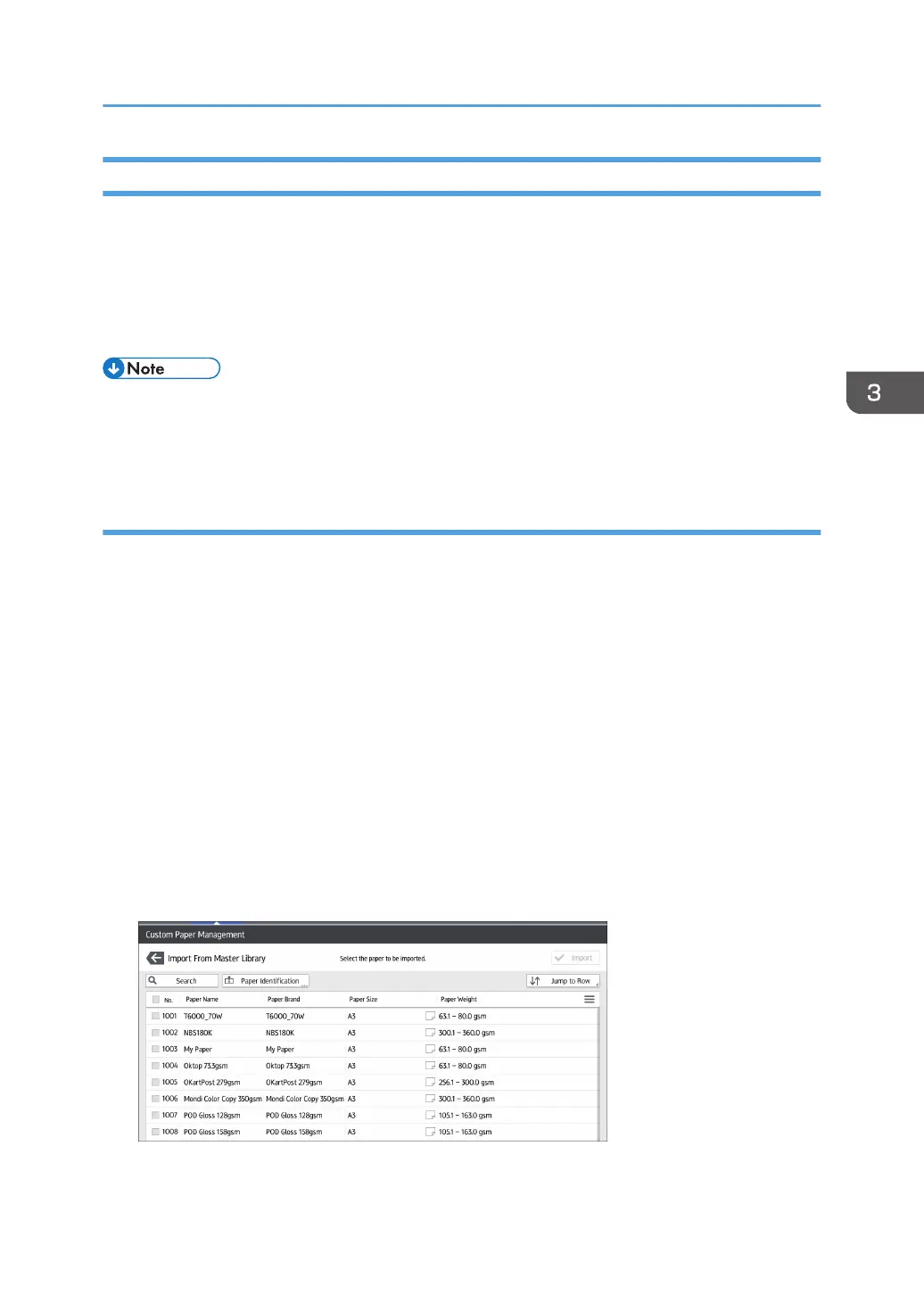Registering a Custom Paper
You can register up to 1000 custom papers.
Check the product name, size, and type of your paper before registering it.
Check that the size and type of your paper are compatible with the paper tray that you want to use. Tray
compatibility depends on the paper's size and type. For details about the paper sizes and types that can
be used, see page 207 "Recommended Paper Sizes and Types".
• When the number of registered custom papers reaches the maximum, you will not be able to
register a new custom paper. Delete any unnecessary custom papers from the list, and then try
registering again. For details, see page 64 "Deleting a Custom Paper".
Selecting paper to import from the Master Library or SD card
1. Press [Tray Paper Settings] in the upper left corner of the screen.
2. Press [Paper Tray] tab.
3. Press [CustomPaper Management].
To import data from an SD card, insert the SD card into the media.
For details about using an SD card, see "Inserting an SD Card", Preparation.
4. Press [Import].
5. Select [From Master Library] or [From SD Card].
6. Select the name of the paper that you want to register.
Select an item by selecting its check box.
If the paper you want to select is not displayed, use [Jump to Row], or scroll through the screen until
the desired item is displayed.
You can select two or more types of paper.
7. Press [Import].
Registering Custom Paper
45
