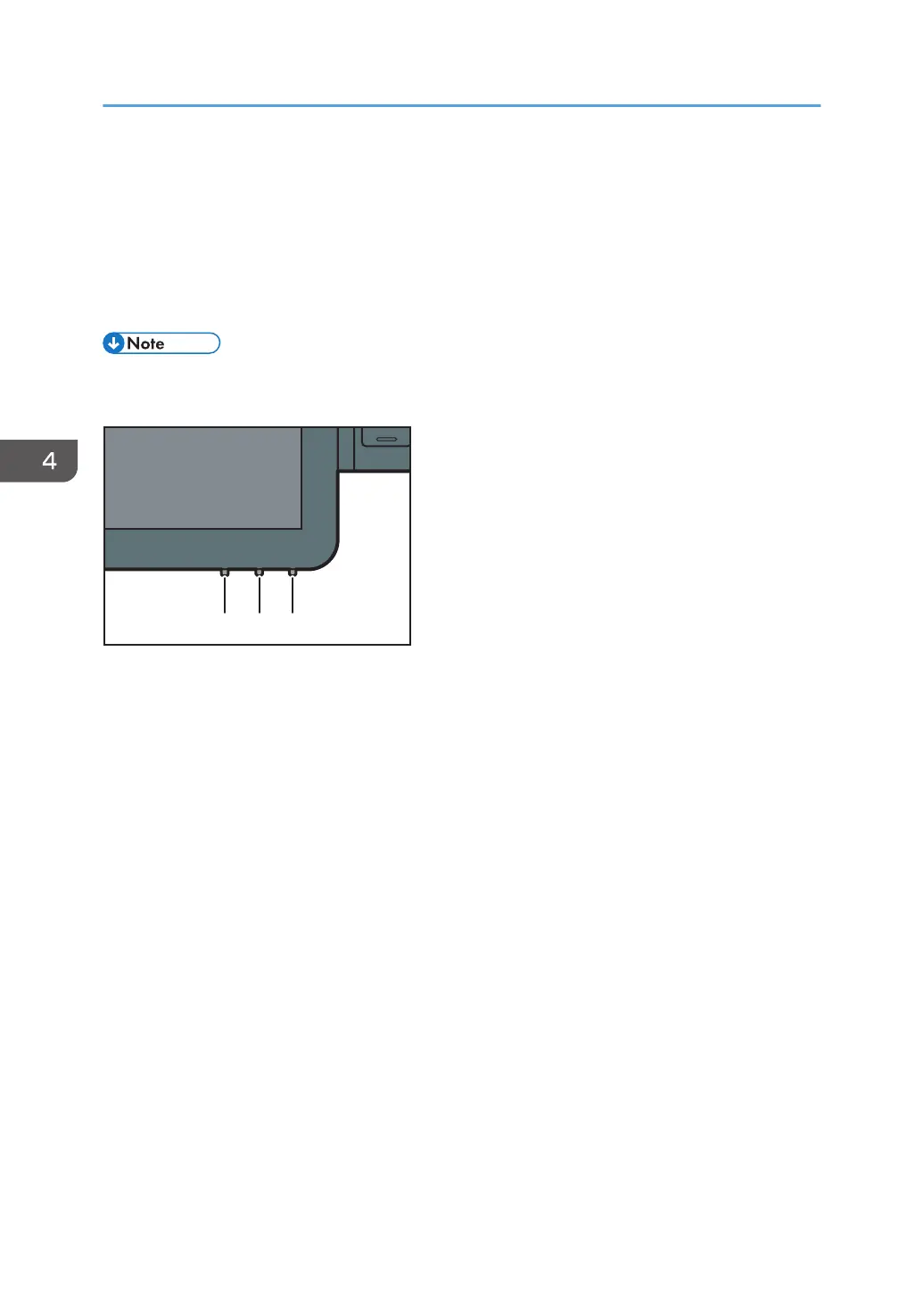Adjusting the Display
You can adjust the color, brightness and display position of the control panel screen using the display
adjustment keys in the bottom right part of the control panel.
To adjust the display and unlock it, press and hold the Up and Down buttons at the same time for five
seconds.
• The setting is saved automatically if you do not perform any operation for more than 10 seconds
while configuring the setting.
1. Mode button
Press this button to start or end display adjustment. This button also selects or deselects the setting item when
you are adjusting the display.
2. Up button
Press this button to move between the setting items, or change the setting value.
The cursor moves to the item above when moving between the items.
The value increases when changing a setting value.
It is also used to enable the display adjustment function.
3. Down button
Press this button to move between the setting items, or change the setting value.
The cursor moves to the item below when moving between the items.
The value decreases when changing a setting value.
It is also used to enable the display adjustment function.
4. Getting Started
96
