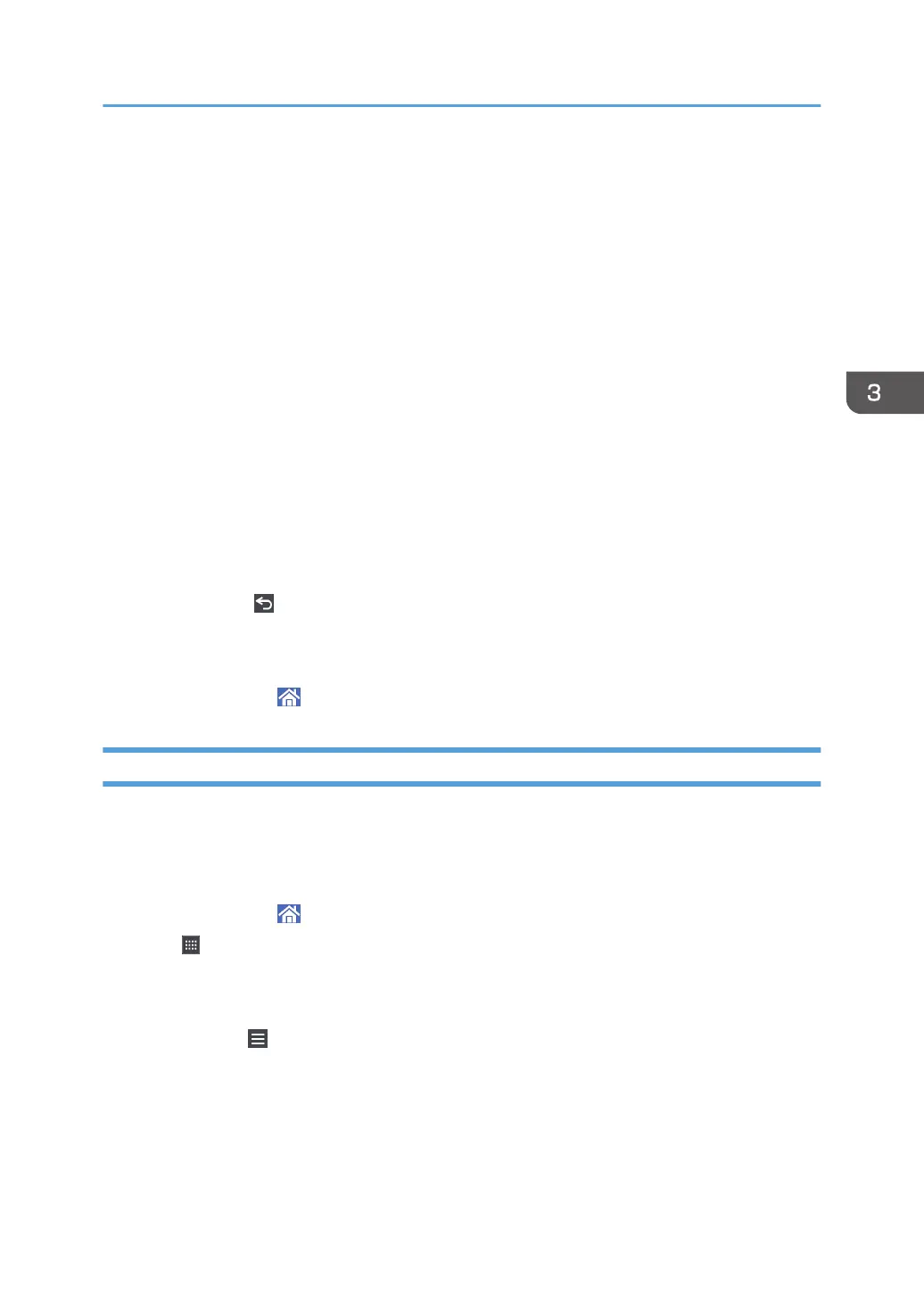Default: [443]
• Username
Enter the user name.
• Password
Enter the password.
• Domain
Enter the domain name.
• Security
Specify the encryption setting.
• Automatic
• RDP
• TLS
• NLA
Default: [Automatic]
6. Press [Return] ( ) at the bottom center of the screen.
7. Press [Yes] on the confirmation screen.
The settings are saved as a new destination.
8. Press the [Home] ( ) icon at the center bottom of the screen.
Configuring the Connection App
This section explains the setting items of the remote desktop client app and DFE connection app.
The configured settings are shared by the remote desktop client app and DFE connection app.
Configure the Connection App using the following procedure.
1. Press the [Home] ( ) icon at the center bottom of the screen.
2. Press .
3. Press the [APPS] tab.
4. Press the [Remote Desktop] icon.
5. Press [Menu] ( ).
6. Press [Settings].
The configuration screen is displayed.
Connecting to a Computer/DFE Remotely from the Control Panel
69
