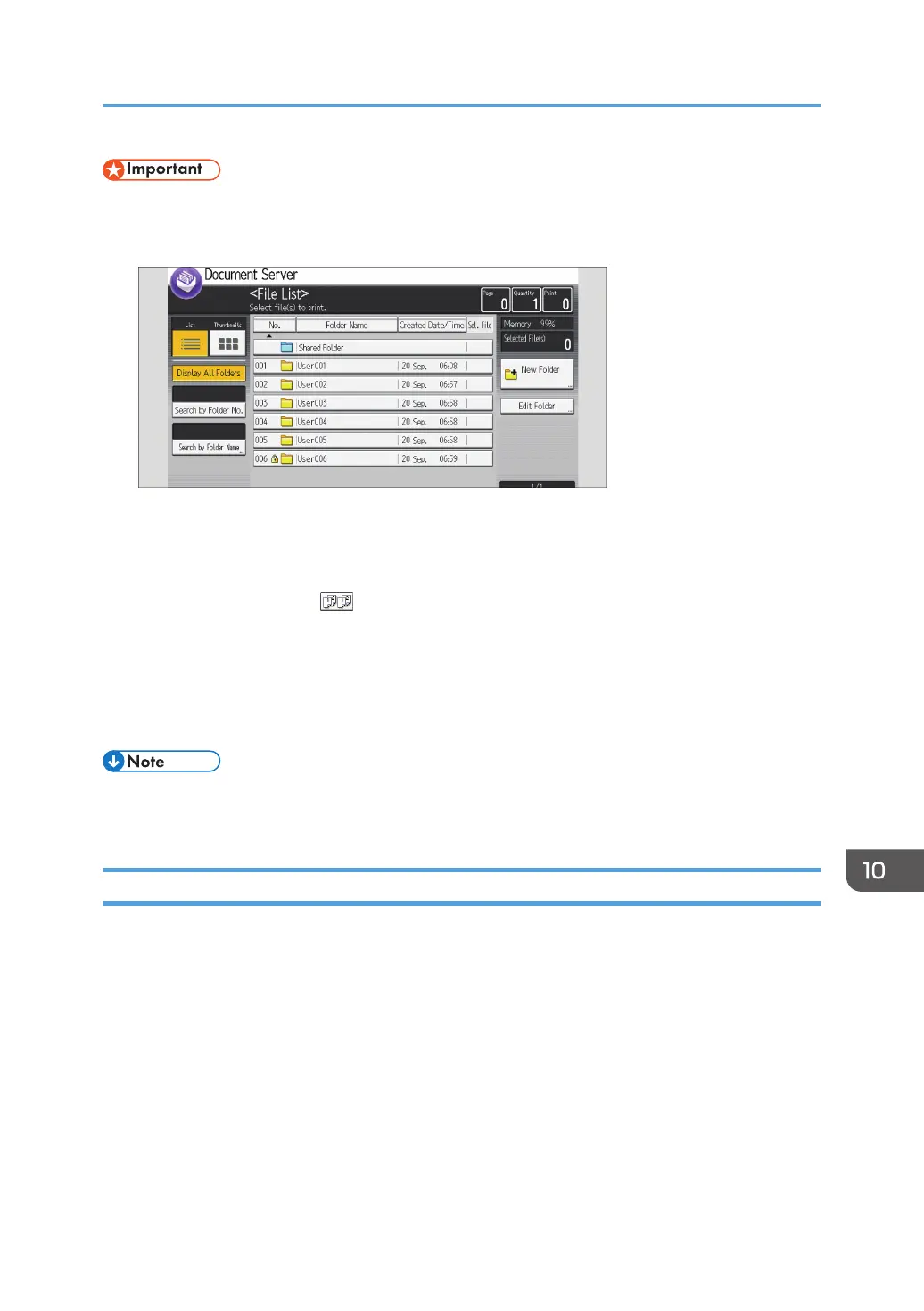• This function can be used only when the Sort function is selected in the printing conditions.
1. Select a folder.
2.
Select the documents to be printed.
3. Press [To Printing Screen].
4. Enter the number of print copies with the number keys.
5. Select the Sort function ( ) under [Sort / Stack].
6. Press [Sample Copy].
Only one set will be printed.
7. If the sample is acceptable, press [Continue].
Printing will be resumed.
• To cancel the printing, press [Suspend] in Step 7. The print screen will appear, enabling to select
another item.
Printing a Specified Page
You can print the specified page of the document selected on the document selection screen.
There are three ways to specify how to print a document.
1st Page
Print the first page of a document. When two or more documents are selected, the first page of the
respective documents is printed.
Specified Page
Print a single page in a document. Enter the page number in [Specified Page].
Printing Stored Documents
409
