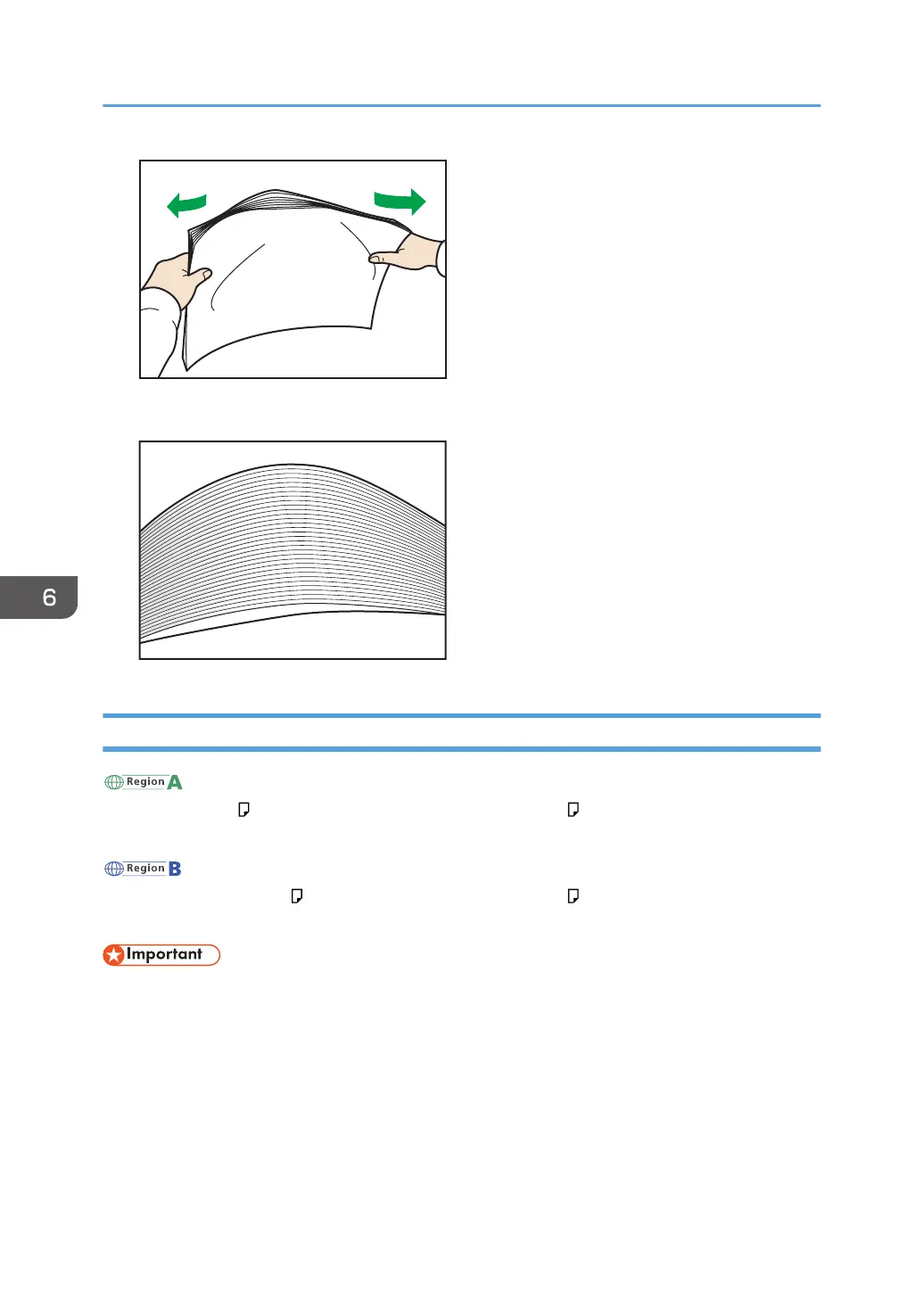3. Make sure there is space between the sheets.
Loading Paper into Tray 1
(mainly Europe and Asia)
Tray 1 can hold A4 paper only. If you want to print on 8
1
/
2
× 11 from Tray 1, contact your service
representative.
(mainly North America)
Tray 1 can hold 8
1
/
2
× 11 paper only. If you want to print on A4 from Tray 1, contact your service
representative.
• When paper loaded in the right side of Tray 1 runs out, paper on the left is automatically shifted to
the right. Do not pull out Tray 1 while the tray is moving paper; wait until sounds stop coming from
the tray.
• If Tray 1 is closed too quickly, the paper in the tray may force the right tray's side fence to slip out
of place. If the paper misfeeds because of this, open the tray, adjust the fence, and close the tray
slowly.
• For the right stack, align the right edge of the paper with the right edge of the tray. For the left
stack, align the left edge of the paper to the left edge of the tray.
6. Paper Specifications and Adding Paper
172
