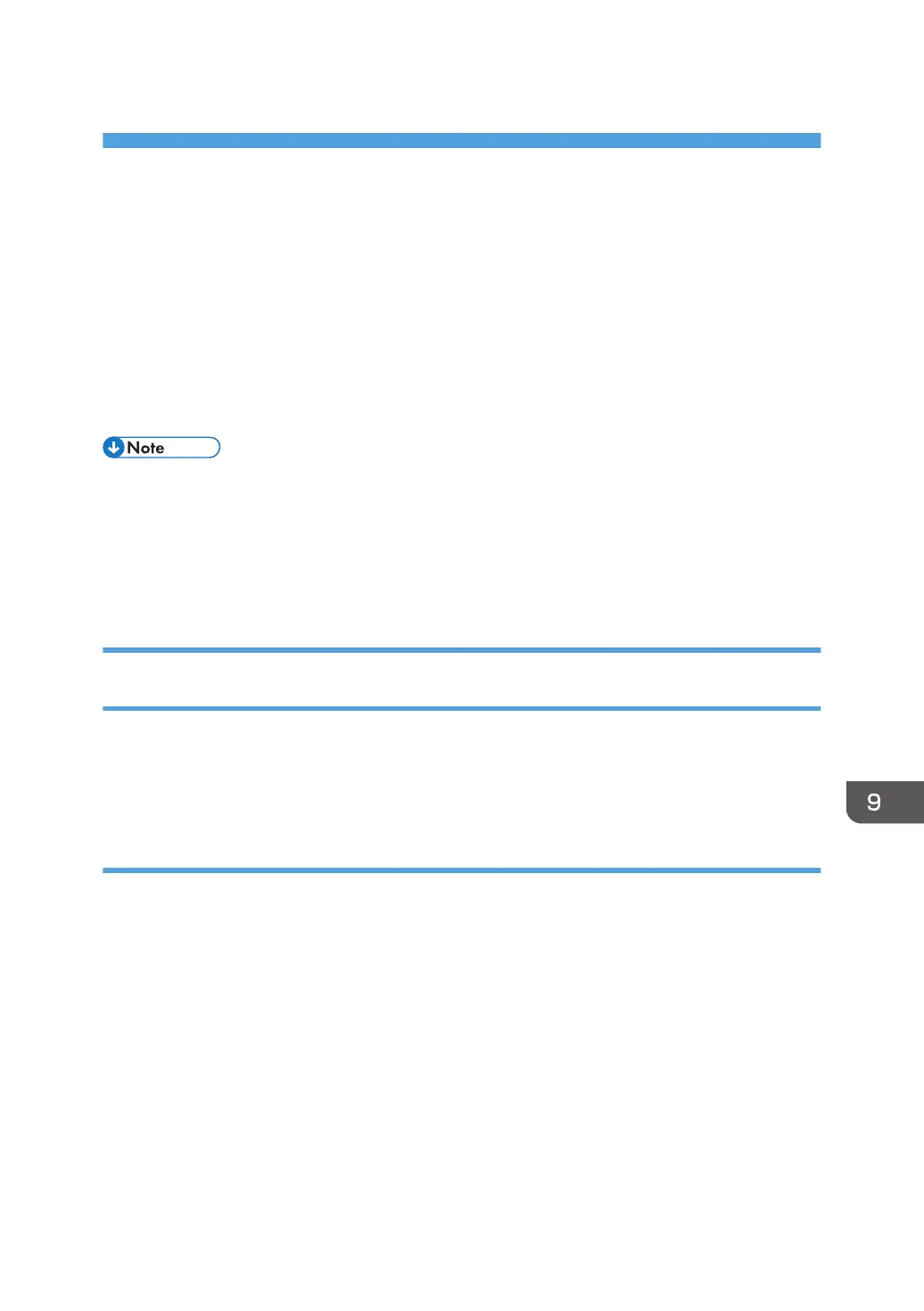9. Scan
This chapter describes what you can do using the machine's Scan function.
Preparation for Sending by Scan to Folder
To send scanned files by Scan to Folder, you must first perform the following:
• Creating a shared folder on a computer running Windows/Confirming a computer's information
• Creating a shared folder on a computer running OS X or macOS/Confirming a computer's
information
• You can create the shared folder under Windows Vista or later, Windows Server 2008 or later,
and OS X 10.9 or later.
• Files can be sent via SMB using the SMB (139/TCP or 137/UDP) or CIFS (445/TCP) protocol.
• Files can be sent via SMB (139/TCP or 137/UDP) in a NetBIOS over TCP/IP environment only.
• Files cannot be sent via SMB in a NetBEUI environment.
Creating a shared folder on a computer running Windows/confirming a
computer's information
The following procedures explain how to create a shared folder on a computer running Windows, and
how to confirm the computer's information. In these examples, Windows 7 is the operating system, and
the computer is a member in a network domain. Write down the confirmed information.
Step 1: Confirming the user name and computer name
Confirm the user name and the name of the computer you will send scanned documents to.
1. On the [Start] menu, point to [All Programs], then [Accessories], and then click on
[Command Prompt].
2. Enter the command "ipconfig/all", and then press the [Enter] key.
3. Confirm the name of the computer.
The computer's name is displayed under [Host Name].
You can also confirm the IPv4 address. The address displayed under [IPv4 Address] is the IPv4
address of the computer.
4. Next, enter the command "set user", and then press the [Enter] key. (Be sure to put a
space between "set" and "user".)
359
