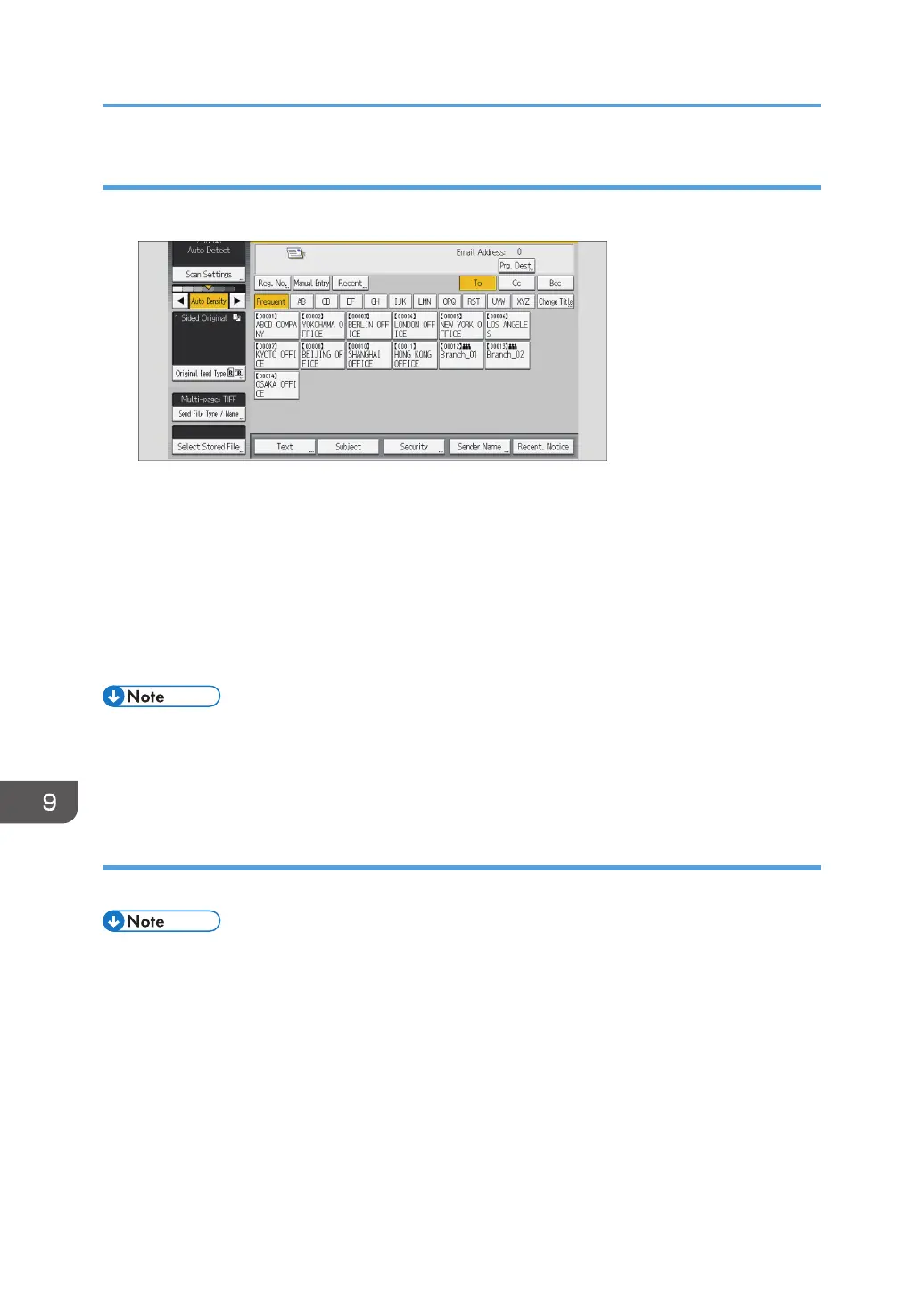Deleting a stored file
1. Press [Select Stored File].
2. Specify the folder in which to save the stored files.
3. Press [Manage / Delete File].
4. Select the file you want to delete.
If you select a password-protected stored file, a screen for entering the password appears. To
select the file, enter the correct password, and then press [OK].
5. Press [Delete File].
6. Press [Yes].
• Files waiting for sending cannot be deleted.
• You can also delete files stored in the machine by accessing the machine from a client computer
using Web Image Monitor. For detail about Web Image Monitor, see Web Image Monitor Help.
Changing stored document information
You can change information for a stored file, such as the user name, file name, and password.
• Information for files waiting for being sent cannot be changed.
9. Scan
390
