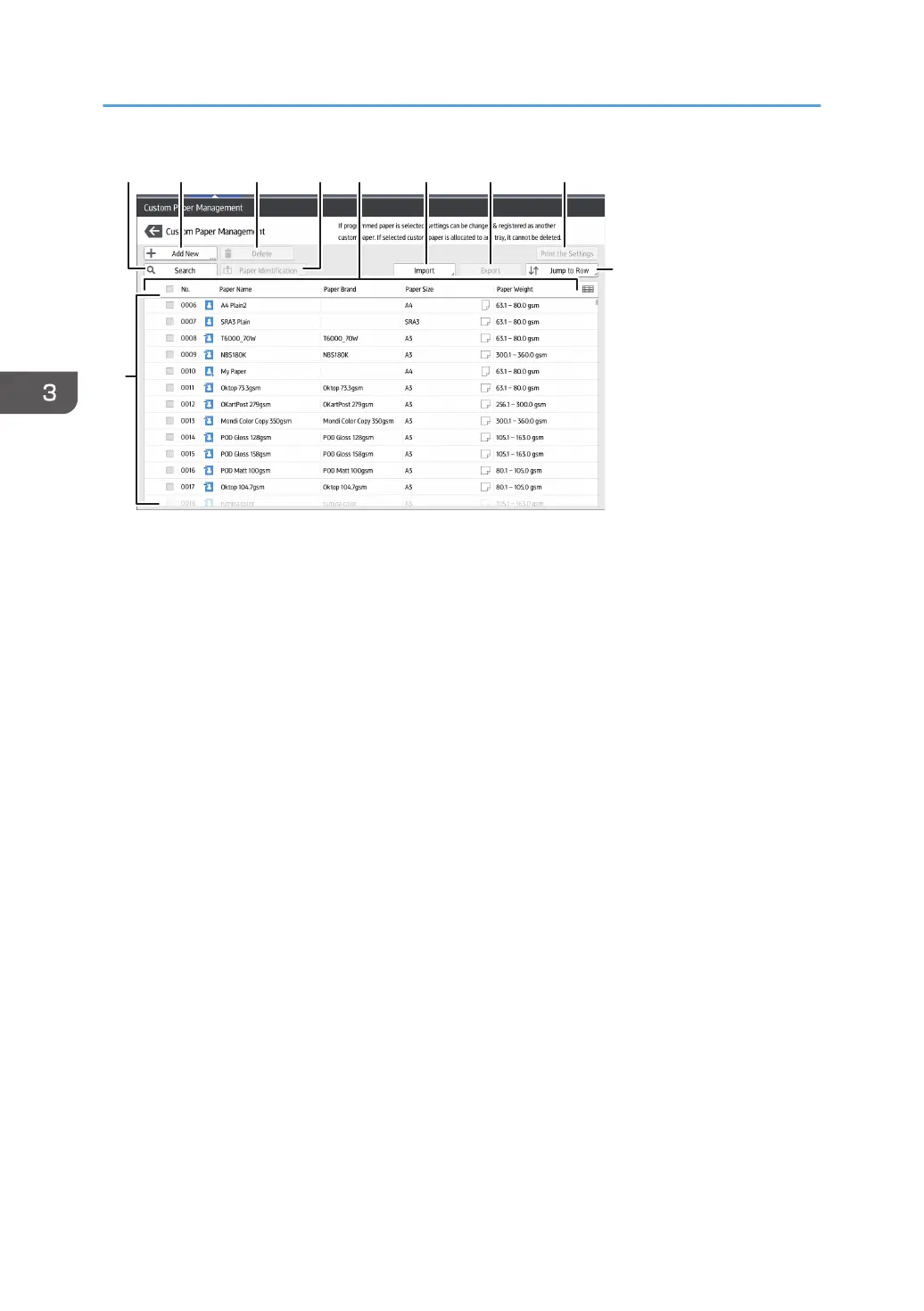1. [Search]
Press [Search] to search for papers in the list of custom papers. Press [Search] again to return to the list of
custom paper types from the search result. For details, see page 62 "Searching for a Paper by Specifying
the Conditions"
.
2. [Add New]
Press this key to register a new type of custom paper. For details, see page 45 "Registering a Custom
Paper".
3. [Delete]
Press this key to delete the selected custom paper from the list. For details, see page 64 "Deleting a Custom
Paper".
4. [Paper Identification]
Scans the paper using the Media Identification Unit, and searches for a type of paper with the closest settings
from the registered custom paper.
For details, see page 50 "Registering a Custom Paper with the Media Identification Unit".
5. Item name
Displays an item name in the custom paper list. The items to be displayed can be selected from the following:
• [No.] (fixed item)
• [Paper Name] (fixed item)
• [Paper Brand] (initial display)
• [Paper Size] (initial display)
• [Paper Weight] (initial display)
• [Manufacturer]
• [Paper Thickness]
• [Paper Type]
• [Paper Color]
3. Useful Functions
42
