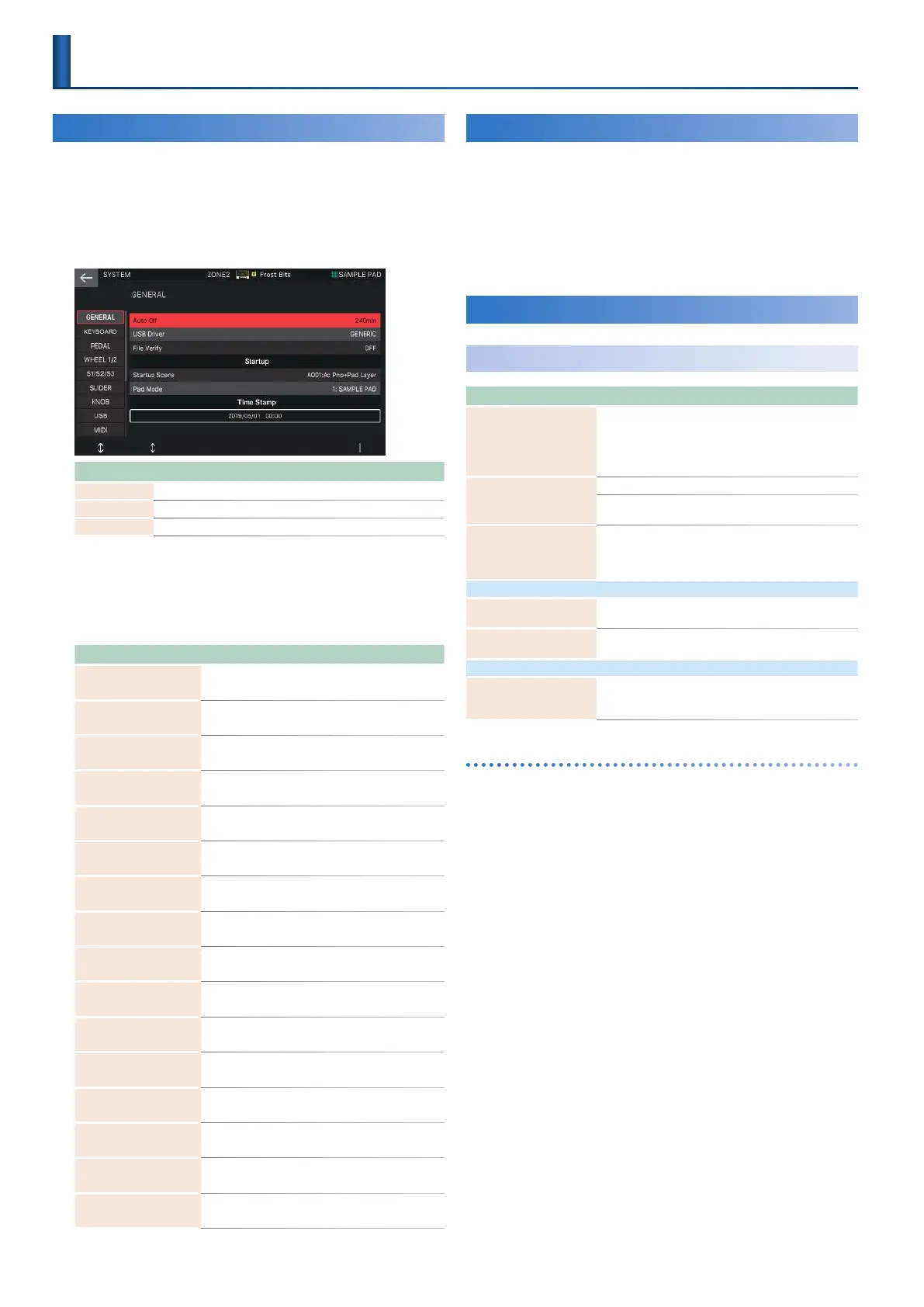112
Basic Procedure for System Settings
1.
Press the [MENU] button.
The MENU screen appears.
2.
Touch <SYSTEM>.
The SYSTEM screen appears.
Menu Explanation
[E1] knob Scrolls up or down through the tabs.
[E2] knob Scrolls the cursor up or down.
[E6] knob Edits the value of the parameter selected by the cursor.
3.
Switch between the tabs in the left side of the
screen to select the desired screen.
4.
Select the desired parameter, and change its
value.
Tab Explanation
GENERAL Specifies overall settings.
KEYBOARD Specifies keyboard settings.
PEDAL Specifies pedal settings.
WHEEL 1/2 Specifies wheel settings.
S1/S2/S3 Specifies [S1], [S2], and [S3] button settings.
SLIDER Specifies slider settings.
KNOB Specifies knob settings.
USB Specifies USB settings.
MIDI Specifies MIDI settings.
CV/GATE Specifies CV/GATE settings.
SOUND Specifies settings related to sound.
SYNC/TEMPO Specifies synchronization and tempo settings.
CLICK Specifies click tone settings.
NOTE PAD Specifies note pad settings.
CONTROL Specifies settings related to control functions.
INFO Shows information about this unit.
Saving the System Settings
If you want to save the system settings that you changed,
execute the Save operation.
1.
In the SYSTEM screen, press the [WRITE]
button.
When the save is completed the indication “Completed”
appears.
System Parameter
Overall Settings (GENERAL)
Parameter Value Explanation
Auto Off OFF, 30, 240
Specifies whether the unit will turn
off automatically after a certain time
has elapsed.
If you don’t want the unit to turn off
automatically, choose “OFF” setting.
USB Driver
VENDOR The dedicated USB driver is used.
GENERIC
The generic driver provided by the
operating system is used.
File Verify OFF, ON
Verifies the correctness of the file
when copying or backing-up. This
provides higher reliability, but
requires more time to execute.
Startup
Startup Scene A001–D128
Selects the scene that is loaded when
the power is turned on.
Pad Mode (p. 74)
Specifies the pad mode when the
power is turned on.
Time Stamp
Year/Month/Day/Hour/
Minute
–
The date and time that you specify
here is used as the timestamp for files
created by the FANTOM.
Setting the date and time
1.
Move the cursor to the date and time fields at
the bottom of the screen.
2.
Press the [ENTER] button.
The Time Stamp window appears.
3.
Use the [E1]–[E5] knobs to specify the date
and time.
4.
Select [E6] CLOSE.
5.
After changing the date and time, save the
system settings, and then turn the power off
and on again.
Settings for the Entire FANTOM
