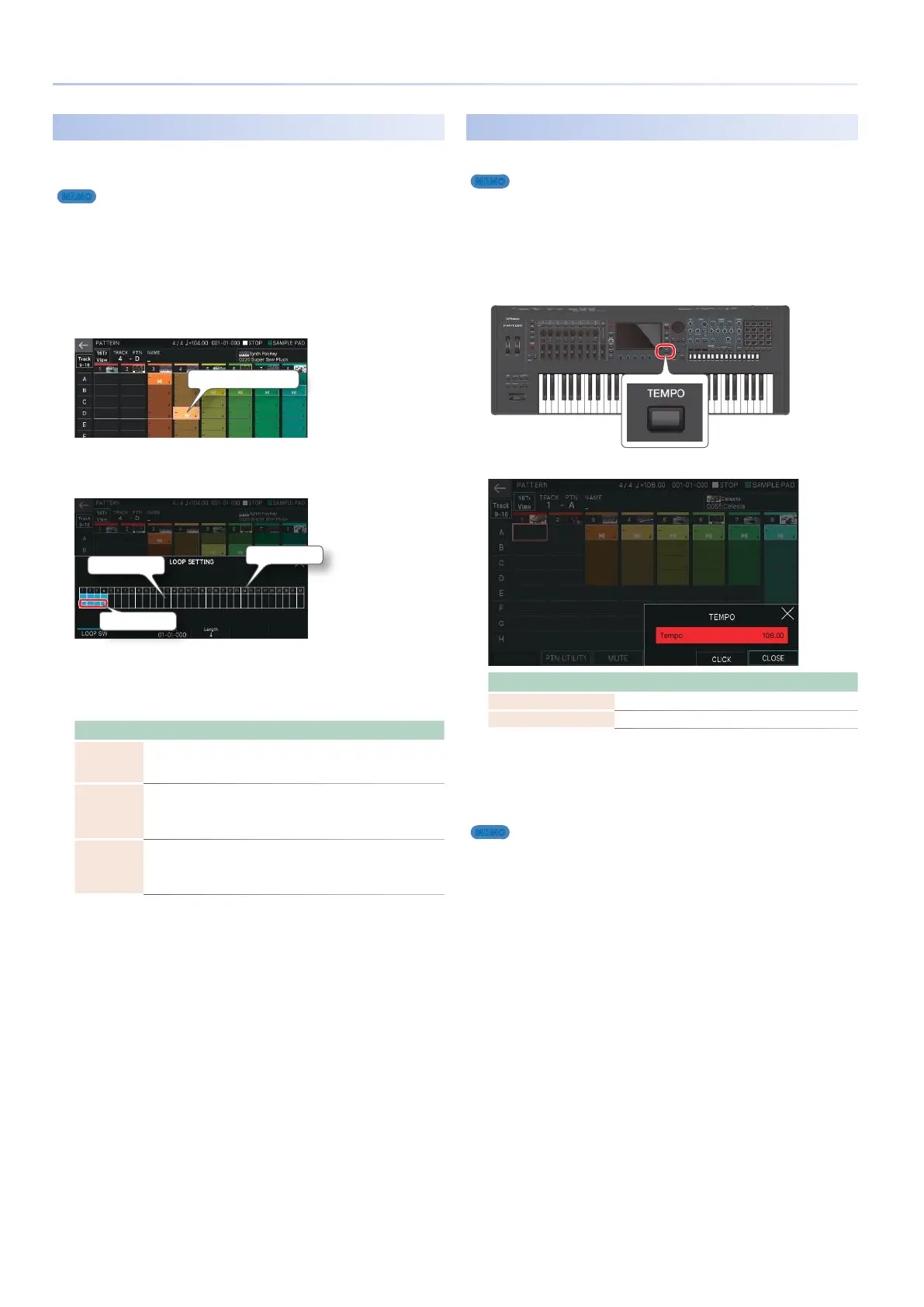82
Playing the Sequencer
Making Loop Settings (LOOP)
For each pattern, you can make detailed settings to specify
whether and how it loops.
MEMO
The loop parameter settings of each pattern are saved in the scene.
1.
In the PATTERN screen, select the pattern box
whose settings you want to edit.
The selected pattern box has a red border. To select a pattern,
you can use the cursor [H] [I] [K] [J] buttons, or directly long-
touch the pattern box to put it in play-standby mode.
The selected pattern box
2.
Select [E1] LOOP SETTING.
The LOOP SETTING screen appears.
Loop region
Measure number
Pattern data area
5 In the pattern data area, the region filled in solid blue is the loop region.
5 In the pattern data area, the presence or absence of note data is shown
as a simple piano-roll display.
3.
Edit the loop parameters.
Parameter Value Explanation
[E1] LOOP
SW
OFF, ON
Turns looping on/off. A pattern for which this is
“OFF” will play once during playback, and then
automatically stop (one-shot playback).
Start [E3]
knob
01-01-000–32-
01-000
Specifies the play start point. You can set this
value in units of a beat. The loop region starts
at the point specified by Start and extends for
the length specified by Length.
Length [E4]
knob
1–32
Specifies the length of the loop. You can
specify a value that is longer than the length of
the original pattern. The added portion will be
blank playback.
4.
When you have finished editing, press the
[EXIT] button to return to the PATTERN screen.
Setting the Tempo
You can set the tempo of the sequencer.
MEMO
5 The tempo that you specify here is in common with the arpeggio tempo
(p. 30) and the rhythm pattern tempo (p. 35).
5 The modified tempo also applies to the group and song playback.
5 The tempo setting is saved in the scene.
1.
Press the [TEMPO] button.
The TEMPO screen appears.
Menu Explanation
[E5] CLICK If this is on, a click tone is sounded at the tempo.
[E6] CLOSE Closes the screen.
2.
Use the [VALUE] dial or the [INC] [DEC] buttons
to set the tempo.
By holding down the [SHIFT] button while doing this, you can
edit the two digits below the decimal point.
MEMO
5 You can set the tempo by pressing the [TEMPO] button at the desired
interval (“tap tempo”). Press the button at least three times, at quarter-
note intervals of the desired tempo.
