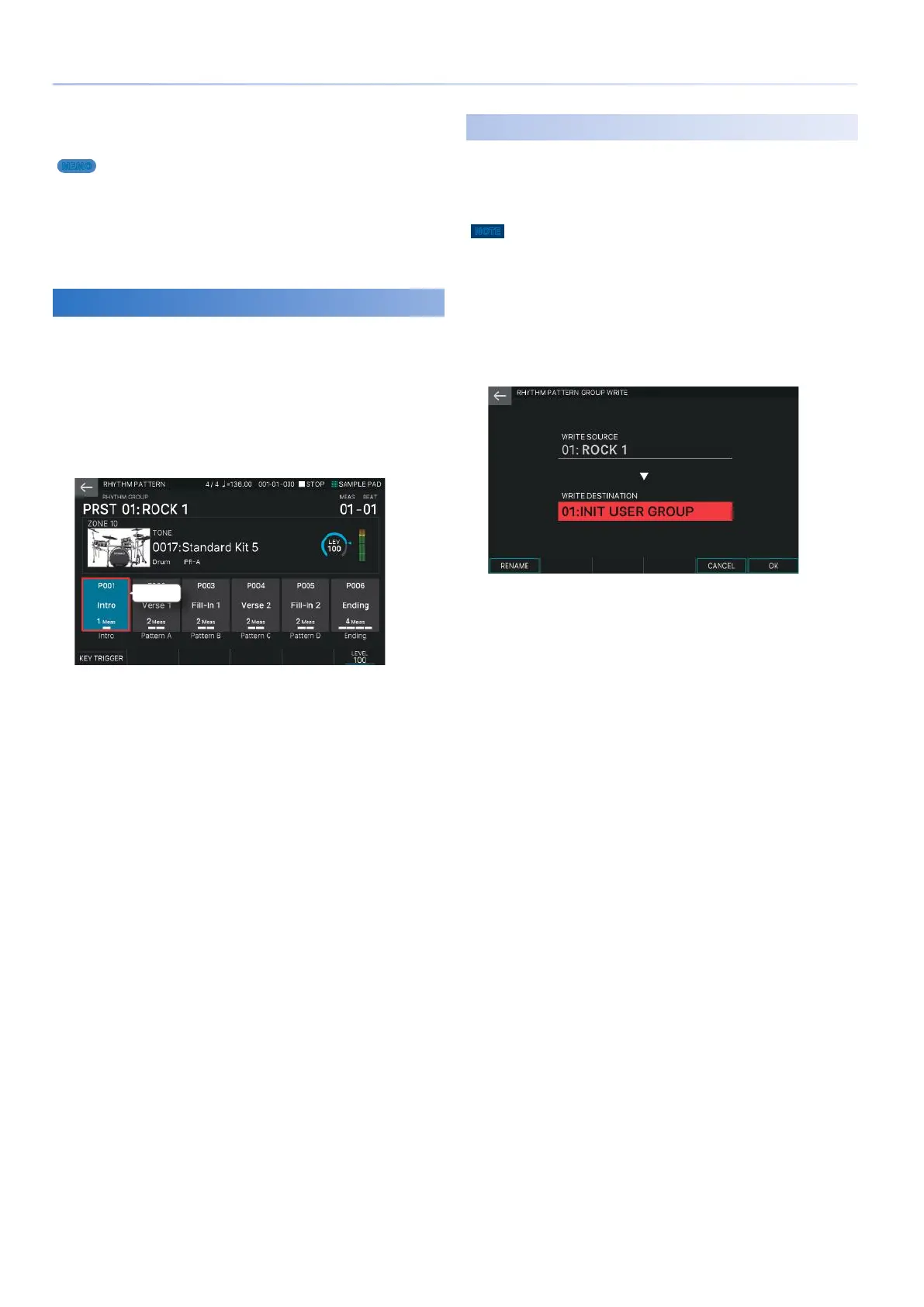34
Performing with Rhythm Patterns
5.
To stop, touch the icon of the rhythm pattern
that’s playing, or press the [STOP] button.
MEMO
5 The length of the pattern is shown below each rhythm pattern name.
If you select a different rhythm pattern while a pattern is playing, the
pattern switches at a measure division.
5 If you play a rhythm pattern that’s assigned as Intro, playback
automatically switches to Pattern A when the Intro has finished playing.
5 If you play a rhythm pattern that’s assigned as Ending, the rhythm
pattern automatically stops when the Ending has finished playing.
Editing a Rhythm Pattern Group
You can edit a rhythm pattern group and freely assign rhythm
patterns to it.
1.
Press the [RHYTHM PATTERN] button.
The RHYTHM PATTERN screen appears.
2.
Use the cursor [H] [I] [K] [J] buttons to move
the cursor to one of the Intro–Ending fields.
Cursor
3.
Use the [VALUE] dial or the [INC][DEC] buttons
to select the rhythm pattern that you want to
assign.
4.
Repeat steps 2–3 to specify other rhythm
patterns.
Saving a Rhythm Pattern Group
The edited rhythm group is temporary, and will be lost when
you turn off the power or select another rhythm group.
If you want to keep the edited rhythm group, write it to a user
group in the FANTOM.
NOTE
When you execute the write operation, the existing data in the write-
destination is overwritten.
1.
Press the [WRITE] button.
The WRITE MENU screen appears.
2.
Touch <RHYTHM PATTERN GROUP>.
The RHYTHM PATTERN GROUP WRITE screen appears.
3.
If you want to edit the name, select [E1] RENAME.
After editing the name, select [E6] OK to close the window.
4.
Use the [VALUE] dial or the [DEC][INC] buttons
to select the write-destination.
5.
Select [E6] OK.
A confirmation message appears.
If you decide to cancel, choose [E5] CANCEL.
6.
Select [E5] OK.
The rhythm pattern group is saved.
