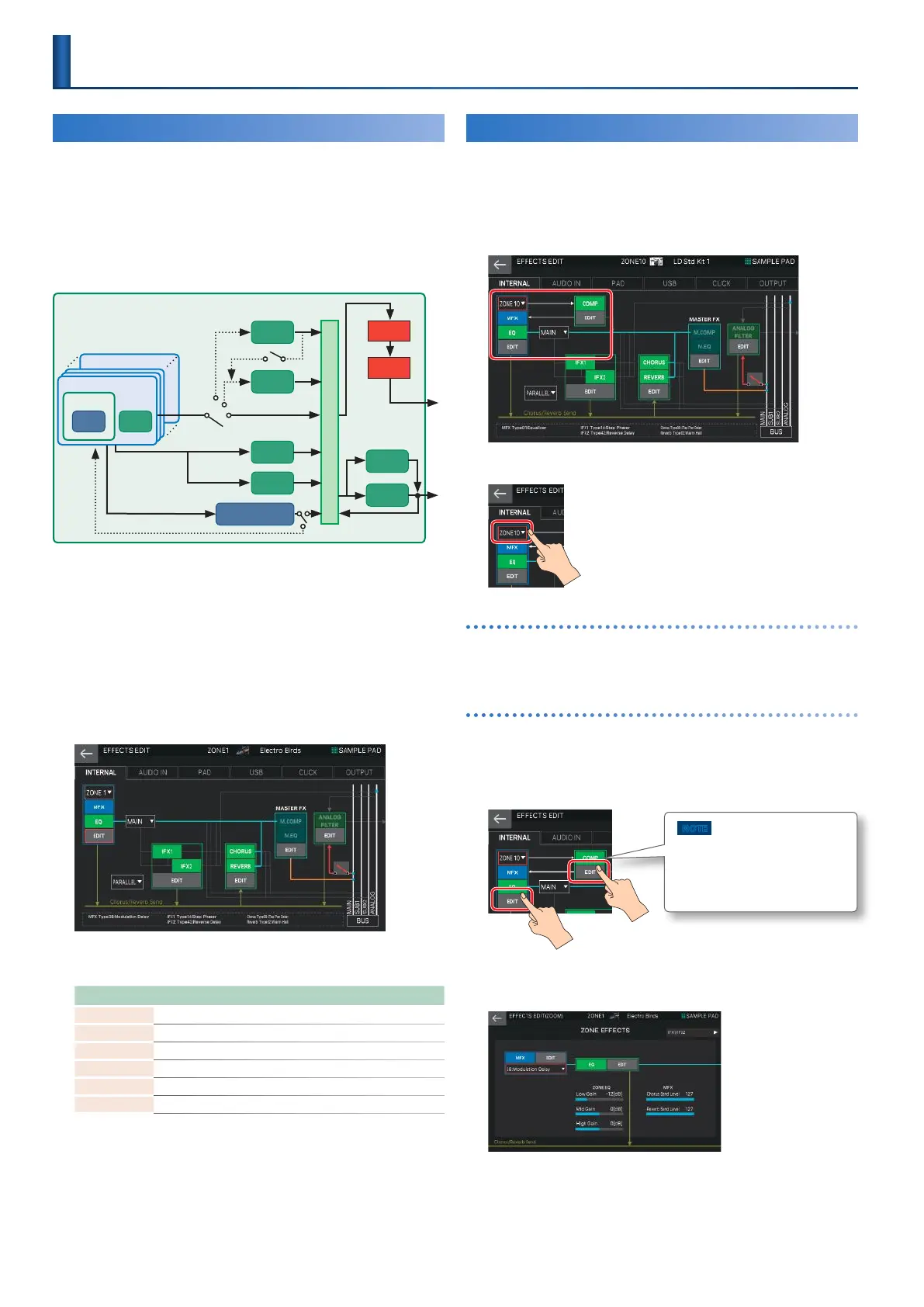50
Basic Operation for Effect Editing
The FANTOM is equipped with a variety of effect processors
such as the effects for each tone (MFX, Partial EQ, Kit Comp),
effects that can be set for each scene (IFX1, IFX2, Chorus,
Reverb, Analog FX), and effects that can be set for the entire
system (Master FX, sampling input effect).
An example of routing for the internal sound engine’s
effects
ZONE16
TONE
IFX1
IFX2
Chorus
Mixer
Output
Analog
Filter1
Master
EQ
Master
Comp
Master
FX
Analog
Filter2
Reverb
Drum Kit Comp Zone
Comp x 6
for Drum Kit
MFX
ZONE
EQ
ZONE1
In addition to these effects for the internal sound engine, the
“EFFECT” menu lets you make overall settings for effects and
routing, including the sampling input effect, the on/off status
of effects when the sampler pads are operated, and the output
destinations of each section including USB and click.
1.
Press the [MENU] button.
The MENU screen appears.
2.
Touch <EFFECTS EDIT>.
The EFFECTS EDIT screen appears.
3.
Touch the desired tab to switch screens as
needed.
Menu Explanation
INTERNAL Settings for the internal sound engine’s effects and routing.
AUDIO IN Settings for the sampling input effect.
PAD Settings for sampler pad routing.
USB Settings for routing the input from USB.
CLICK Settings for routing the click audio output.
OUTPUT Settings for output routing.
Editing the Effects of Each Zone
Here’s how to edit the effects that can be specified for each
zone, such as a tone’s MFX or ZONE EQ.
1.
In the EFFECTS EDIT screen, touch the
INTERNAL tab.
2.
Select the zone that you want to edit.
Turning each effect on/off
3.
In the screen, touch <MFX>, <EQ>, or <COMP>
to switch the effect on/off.
Editing the parameters
1.
Touch <EDIT> of the section that you want to
edit.
The EFFECTS EDIT ZOOM screen appears.
NOTE
The DRUM KIT COMP icon is shown if
a Drum Kit tone is selected for a zone
that is assigned as the Drum Kit Comp
Zone.
The EFFECTS EDIT ZOOM screen appears.
ZONE EFFECTS
In this screen, you can edit the main parameters such as MFX on/
off, change the effect type, adjust the ZONE EQ Gain, and adjust
the Send Level from MFX.
Editing the Effects
