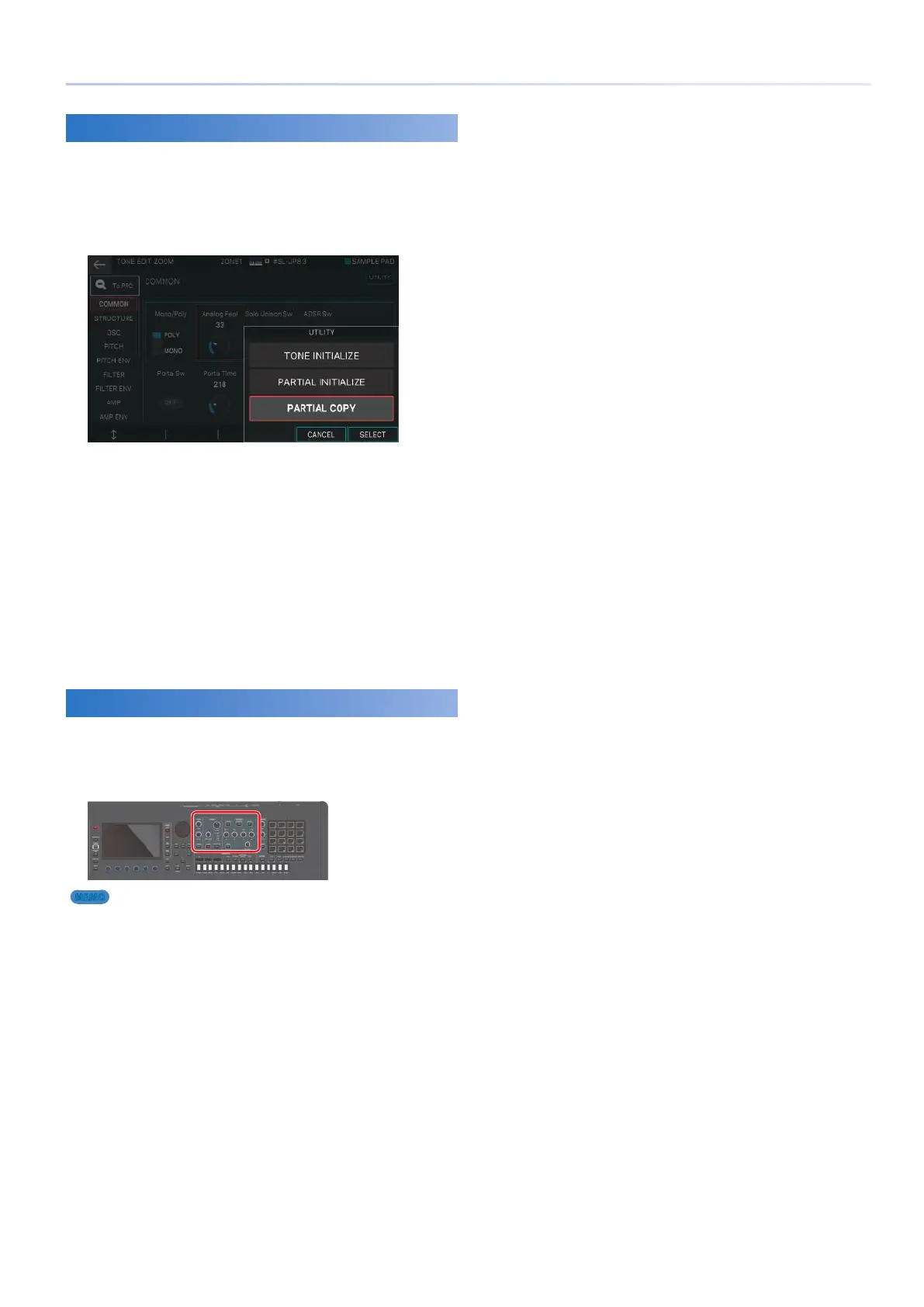49
Editing a Tone
Copying a Partial (Partial Copy)
Here’s how to copy the settings of a partial (a key) in a ZEN-Core
tone or Drum Kit tone.
1.
In the TONE EDIT screen, touch <UTILITY>.
The UTILITY window appears.
2.
Select <PARTIAL COPY>.
The PARTIAL COPY window appears.
3.
Select the copy-source (SOURCE) partial and
the copy-destination (DEST) partial.
In the case of a Drum Kit tone, select the key.
4.
Select [E6] OK.
A confirmation message appears.
If you decide to cancel, choose [E5] CANCEL.
5.
Select [E5] OK.
The partial is copied.
Using the Edit Knobs
In addition to editing in the TONE EDIT ZOOM screen, you can
edit a tone by directly operating the knobs and buttons of the
OSC section, FILTER section, and ENV/AMP section in the right
side of the panel (p. 9).
MEMO
Knobs that are valid for editing are lit blue around their
circumference.
