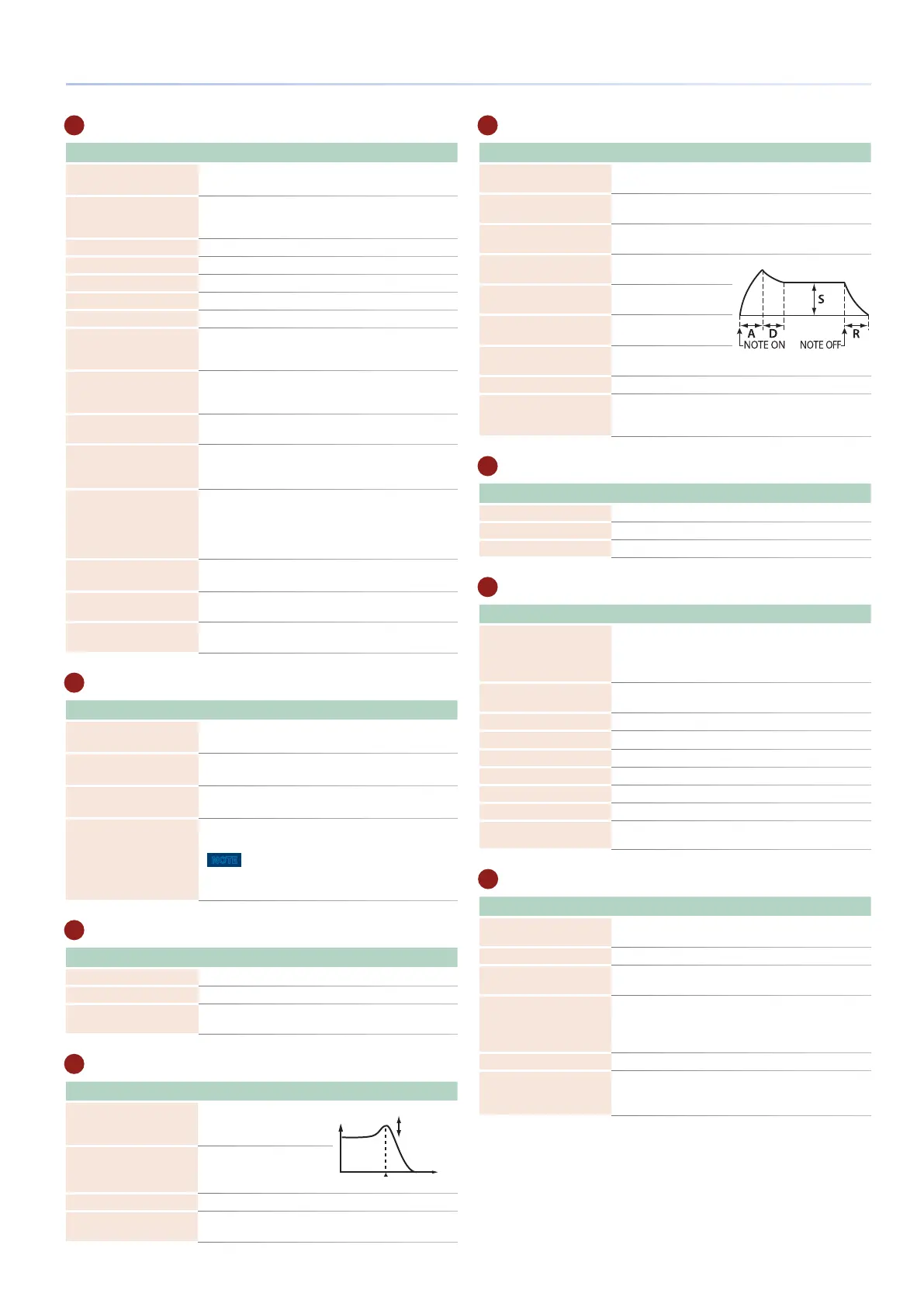9
Panel Descriptions
3
Common section
Controller Explanation
[WRITE] button
The WRITE screen appears.
Saves a scene or tone.
[MASTER FX] button
The MASTER FX screen appears. If you hold down the
[SHIFT] button and press this button, the MASTER EQ
editing screen appears.
[ANALOG FILTER] button Accesses the analog filter editing screen.
[MOTIONAL PAD] button The MOTIONAL PAD screen appears.
[DAW CTRL] button Lets you use this unit as a DAW controller.
[MENU] button The MENU screen appears.
Display Shows various information depending on operation.
FUNCTION knobs [E1]–
[E6]
Turning a knob modifies the function or parameter
value that is shown below in the screen. Pressing a
knob has the same result as a button operation.
[TEMPO] button
The TEMPO screen appears.
You can set the tempo by repeatedly pressing the
button at the desired interval.
[SHIFT] button
Accesses the corresponding edit screen when pressed
together with another button.
[VALUE] dial
Changes a value.
If you hold down the [SHIFT] button and turn the dial,
the value changes more greatly.
[DEC] [INC] buttons
Changes a value.
If you press one of these buttons while holding down
the other, the value changes more rapidly. If you press
one of these buttons while holding down the [SHIFT]
button, the value changes more greatly.
Cursor [H] [I] [K] [J]
buttons
Move the cursor position up/down/left/right.
These buttons also switch between screens.
[EXIT] button
This button returns to the previous screen or closes the
open window.
[ENTER] button
Used to confirm a value, execute an operation, or view
lists or other items.
4
Scene section
Controller Explanation
[SCENE SELECT] button
The SCENE SELECT screen appears.
Here you can select a scene.
[SCENE CHAIN] button
The SCENE CHAIN screen appears.
This lets you recall scenes in a specified order.
[ZONE VIEW] button
The ZONE VIEW screen appears.
Here you can check the state of each zone.
[SINGLE TONE] button
Recalls a piano sound to zone 1. Zones other than 1 are
turned off.
NOTE
Note that when you press this button, unsaved scene
settings are lost.
5
OSC (Oscillator) section
Controller Explanation
[TYPE] knob Specifies the OSC type.
[VALUE] knob Lets you make OSC-related settings.
[PARAM] button
Accesses the OSC setting screen of the TONE EDIT
ZOOM screen.
6
FILTER section
Controller Explanation
[CUTOFF] knob
Specifies the cutoff
frequency of filter.
CUTOFF
RESONANCE
[RESONANCE] knob
Specifies the resonance
of filter.
[FILTER TYPE] button Specifies the type of filter.
[PARAM] button
Accesses the FILTER setting screen of the TONE EDIT
ZOOM screen.
7
ENV/AMP section
Controller Explanation
[PITCH ENV] button
Use the [A] [D] [S] [R] knobs to edit the pitch envelope
(time-varying change in pitch).
[FILTER ENV] button
Use the [A] [D] [S] [R] knobs to edit the filter envelope
(time-varying change in cutoff frequency).
[AMP ENV] button
Use the [A] [D] [S] [R] knobs to edit the amp envelope
(time-varying change in volume).
[A] knob
Specifies the attack time
of the envelope.
[D] knob
Specifies the decay time
of the envelope.
[S] knob
Specifies the sustain
level of the envelope.
[R] knob
Specifies the release
time of the envelope.
[AMP LEVEL] knob Adjusts the volume.
[PARAM] button
Accesses the TONE EDIT screen. The screen that appears
depends on the PITCH, FILTER, or AMP parameters that
are selected.
8
EFFECTS section
Controller Explanation
[TYPE] knob Specifies the MFX TYPE of the selected zone.
[DEPTH] knob Specifies the MFX DEPTH of the selected zone.
[PARAM] button Accesses the MFX screen of EFFECTS EDIT.
9
Sequencer section
Controller Explanation
TONE CATEGORY buttons
[1]–[16]
Select tones in each category.
Depending on the situation, these buttons are also
used for other things such as TR-REC input or as a
selector for the SCENE CHAIN function.
[9STOP] button
Stops pattern playback or recording, or stops playback
of the group or song.
[APLAY] button
Plays the pattern, group, or song.
[7REC] button
Enters the record-standby condition.
[TR-REC] button Enables TR-REC. (p. 89)
[PATTERN] button The PATTERN screen appears.
[GROUP] button The GROUP screen appears.
[SONG] button The SONG screen appears.
[RHYTHM PATTERN]
button
The RHYTHM PATTERN screen appears.
10
Pad section
Controller Explanation
[HOLD] button
Turns hold on/off (allowing the sound to continue even
after you release the pad).
[BANK] button Switches the pad bank.
[CLIPBOARD] button
Lets you move or copy a sample from one pad to
another.
[PAD MODE] button
Specifies the functions that are assigned to the pads.
Hold down the [SHIFT] button and press this button
to access the edit screen for the currently selected pad
mode and related screens.
[SAMPLING] button Lets you sample.
Pads [1]–[16]
Play the samples assigned to each pad.
You can make pad mode settings to assign various
functions to the pads.
