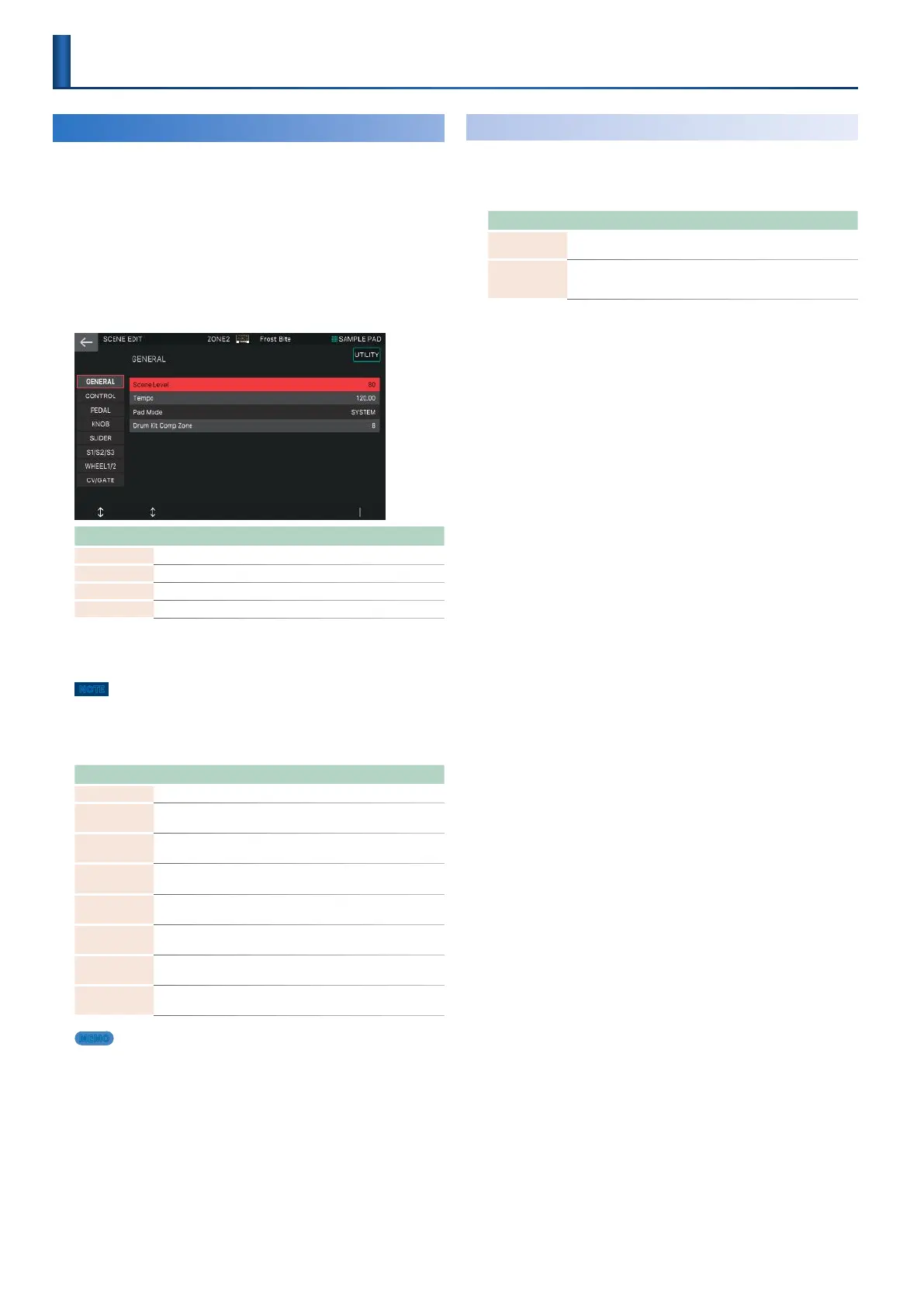42
Editing the Overall Scene
Scene parameters are common to all zones, and apply to the
entire scene.
1.
Select a scene.
2.
Press the [MENU] button.
The MENU screen appears.
3.
Touch <SCENE EDIT>.
The SCENE EDIT screen appears.
Menu Explanation
[E1] knob Scrolls up or down through the tabs.
[E2] knob Scrolls the cursor up or down.
[E6] knob Edits the value of the parameter selected by the cursor.
<UTILITY> Accesses the UTILITY window.
4.
Select the desired parameter and edit its
value.
NOTE
The edited scene is temporary. It is lost when you turn off the power or
select another scene. If you want to keep the settings, save the scene
(p. 44).
Scene Parameter
Tab Explanation
GENERAL Specifies the scene volume and tempo.
CONTROL
Specifies the MIDI messages that control parameters when
using Tone Control 1–4.
PEDAL
Specifies the MIDI messages that control parameters when
using pedals connected to the PEDAL jacks.
KNOB
Specifies the MIDI messages that control parameters when
using the control knobs with ASSIGN 1.
SLIDER
Specifies the MIDI messages that control parameters when
using the sliders with ASSIGN 1.
S1/S2/S3
Specifies the MIDI messages that control parameters when
using the [S1]–[S3] buttons.
WHEEL1/2
Specifies the MIDI messages that control parameters when
using WHEEL 1 and 2.
CV/GATE
Specifies the MIDI messages that control external devices
when using the CV OUT 1/2 and GATE OUT 1/2 jacks.
MEMO
For details on the parameters, refer to “Parameter Guide” (PDF).
Initializing a Scene (UTILITY)
1.
In the SCENE EDIT screen, touch <UTILITY>.
The UTILITY window appears.
Menu Explanation
SCENE
INITIALIZE
Initializes all settings of the current scene.
SOUND
CONTROL
INITIALIZE
Initializes only the current scene’s parameters that are related
to sound control.
2.
Select the function that you want to execute,
and then select [E6] SELECT.
Alternatively, you can directly touch a menu item.
A confirmation message appears.
3.
Select [E5] OK.
Initialization is executed, and you return to the SCENE EDIT
screen.
If you decide to cancel, choose [E6] CANCEL.
Editing a Scene
(Zone)
