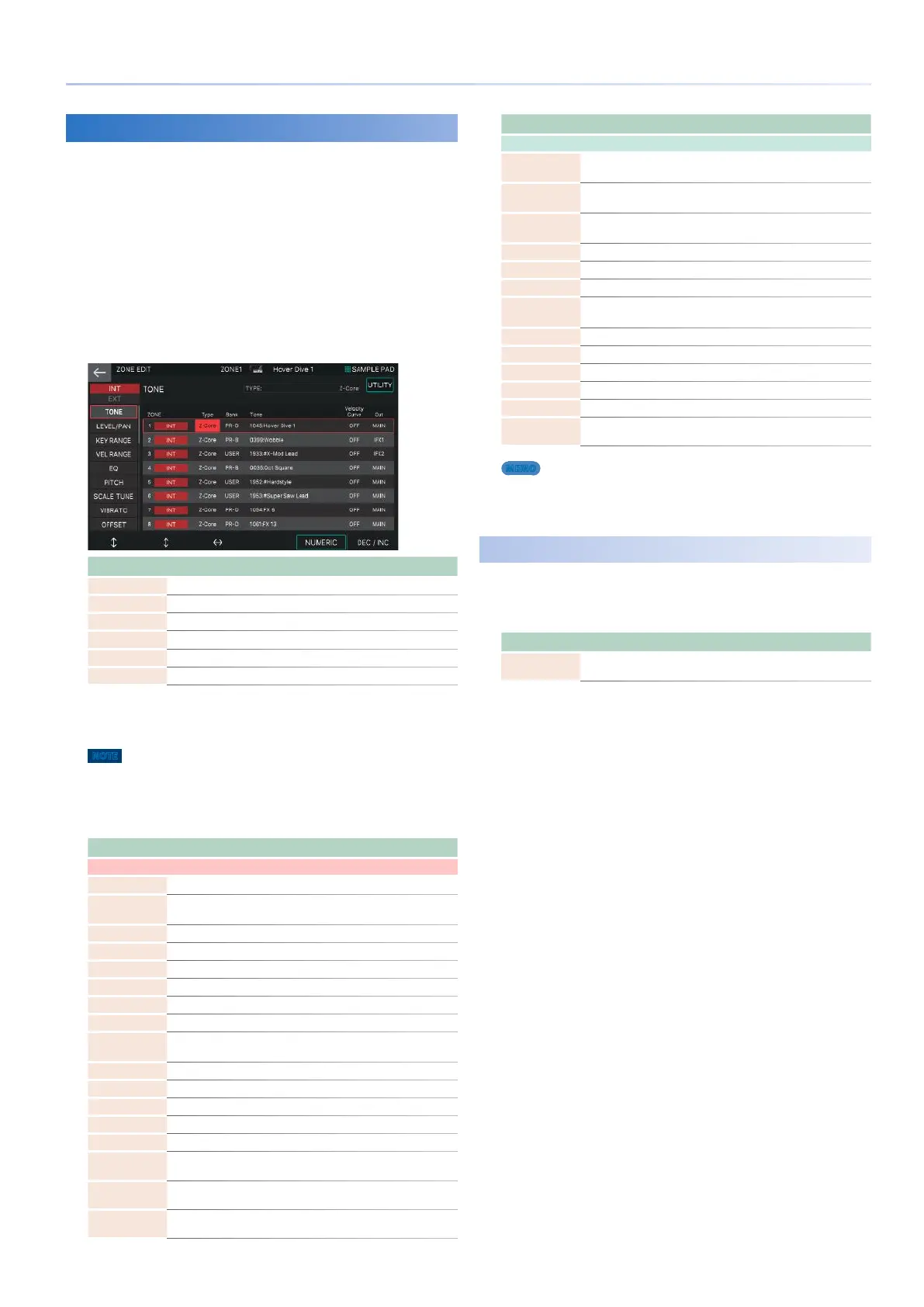43
Editing a Scene (Zone)
Editing a Zone
Zone parameters are the parameters related to the zones, and
are set individually for each zone. There are 16 zones, and each
zone has its own settings for volume (Level), equalizer (EQ), and
Key Range (KBD) etc.
1.
Select a scene.
2.
Press the [MENU] button.
The MENU screen appears.
3.
Touch <ZONE EDIT>.
The ZONE EDIT screen appears.
Menu Explanation
[E1] knob Scrolls up or down through the tabs.
[E2] knob Scrolls the cursor up or down.
[E3] knob Scrolls left or right through the parameters.
[E5] NUMERIC Accesses the NUMERIC window.
[E6] knob Edits the value of the parameter selected by the cursor.
<UTILITY> Accesses the UTILITY window.
4.
Select the desired parameter, and edit its
value.
NOTE
The edited scene is temporary. It is lost if you turn off the power or
select another scene. If you want to keep the edited settings, save the
scene (p. 44).
Zone Parameter
Tab Explanation
INT settings
(settings used when controlling the internal sound engine)
TONE Specifies each zone’s assigned tone and output destination.
LEVEL/PAN
Specifies each zone’s level, pan, send level, and MIDI receive
settings.
KEY RANGE Specifies each zone’s Key Range settings.
VEL RANGE Specifies each zone’s velocity range settings.
EQ Specifies each zone’s equalizer (ZONE EQ) settings.
Pitch Specifies each zone’s pitch and portamento settings.
SCALE TUNE Specifies each zone’s scale tune settings.
VIBRATE Specifies each zone’s vibrato settings.
OFFSET
Specifies offset values for parameters such as cutoff and
resonance.
MONO/POLY Specifies each zone’s mono/poly and bend settings.
PEDAL CTRL Specifies each zone’s connection with the pedals.
BEND CTRL Specifies each zone’s connection with the pitch bend lever.
S1S2S3 CTRL Specifies each zone’s connection with the [S1]–[S3] buttons.
ASSIGN KNOB Specifies each zone’s connection with the control knobs.
ASSIGN
SLIDER
Specifies each zone’s connection with the sliders.
VOICE
RESERVE
Specifies the number of voices reserved for each zone.
MIDI Rx FILTER Specifies the types of MIDI messages received by each zone.
Tab Explanation
EXT settings
(settings used when controlling an external sound module)
NAME
Specifies the name of the external sound module being
controlled.
OUT/PC
Specifies the channel and port for MIDI messages sent by each
zone.
LEVEL/PAN
Specifies settings for the level, pan, and send level sent by
each zone.
KEY RANGE Specifies settings for the key range sent by each zone.
VEL RANGE Specifies settings for the velocity range sent by each zone.
Pitch Specifies pitch-related settings sent by each zone.
OFFSET
Specifies offset values for parameters such as cutoff and
resonance sent by each zone.
MONO/POLY Specifies mono/poly and bend settings sent by each zone.
PEDAL CTRL Specifies pedal messages sent by each zone.
BEND CTRL Specifies bend and wheel messages sent by each zone.
S1S2S3 CTRL Specifies [S1]–[S3] button messages sent by each zone.
ASSIGN KNOB Specifies control knob messages sent by each zone.
ASSIGN
SLIDER
Specifies slider messages sent by each zone.
MEMO
5 For details on the parameters, refer to “Parameter Guide” (PDF).
5 Depending on the tone, some parameters might not have any effect
even if edited.
Initializing a Zone (UTILITY)
1.
In the ZONE EDIT screen, touch <UTILITY>.
The UTILITY window appears.
Menu Explanation
ZONE
INITIALIZE
Initializes the zone parameters of the current zone.
2.
Select [E6] SELECT.
Alternatively, you can touch the menu item directly.
A confirmation message appears.
3.
Select [E5] OK.
Initialization is executed, and you return to the ZONE EDIT
screen.
If you decide to cancel, choose [E6] CANCEL.
