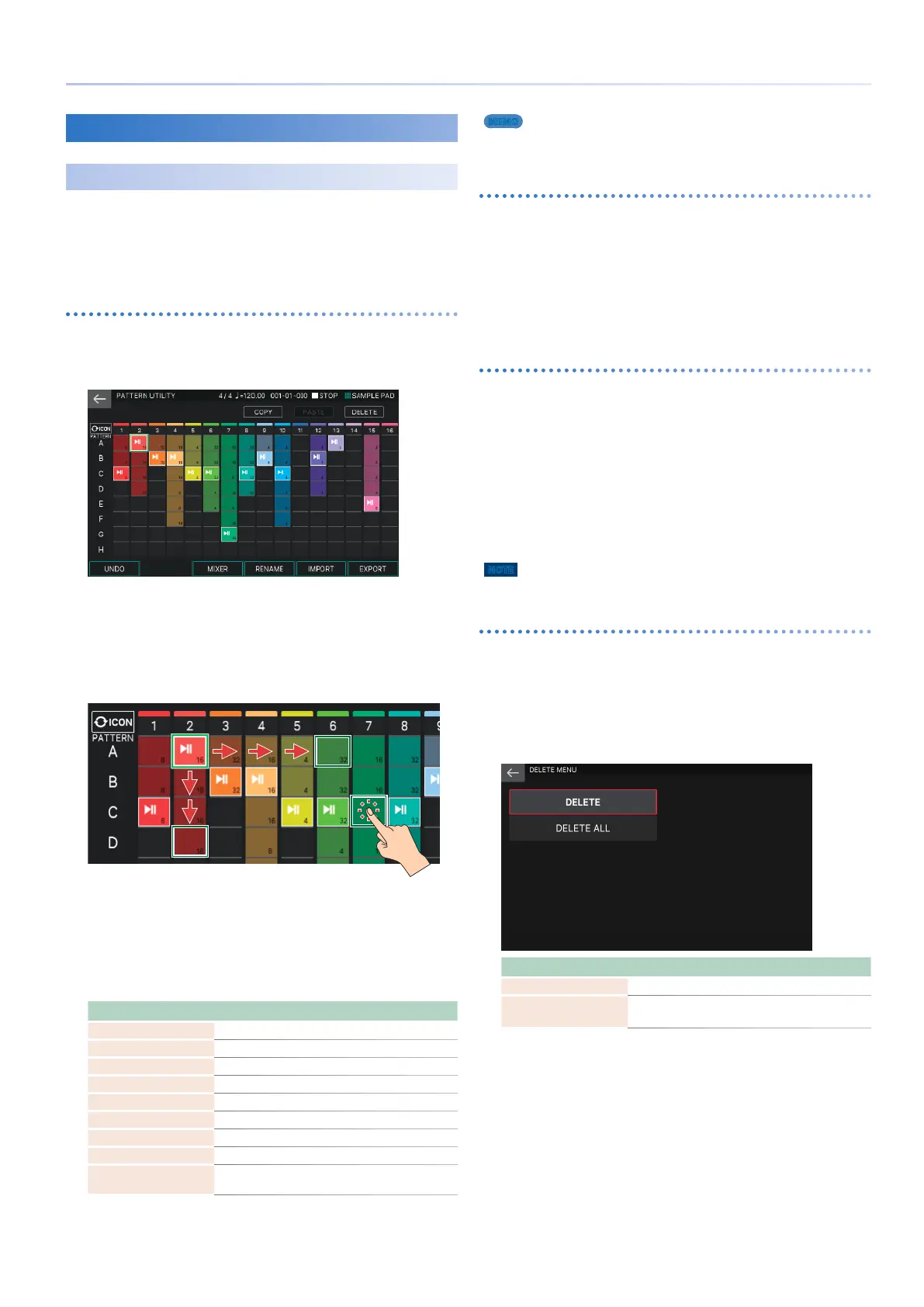91
Recording a Pattern
Editing a Pattern
Convenient Functions (Pattern Utility)
By using pattern utility functions, you can copy and paste a
selected pattern to modify the overall structure, or you can
delete unneeded patterns. Other useful functions are also
provided, such as assigning a name to each pattern so that it
can be easily distinguished.
Basic pattern utility operation
1.
In the PATTERN screen, select [E2] PTN UTILITY.
The PTN UTILITY screen appears.
Only the 16-track view is available for the PTN UTILITY screen.
2.
Select the patterns for which you want to
execute a function.
The selected pattern box is enclosed in a green border. You can
select a pattern by using the cursor [H] [I] [K] [J] buttons or by
directly touching a pattern box.
3.
Using the icon in the upper right of the screen
or knobs [E1]–[E6], select the operation that
you want to execute.
4.
Edit the settings of the menu item you
selected.
Menu Explanation
<COPY> Copies a pattern.
<PASTE> Pastes a copied pattern to a different location.
<DELETE> Deletes a pattern.
<MODIFY> Applies various edits to a pattern.
[E1] UNDO/REDO Cancels an editing operation.
[E3] MIXER Accesses the mixer screen.
[E4] RENAME Edits the name of each pattern.
[E5] IMPORT Converts an SMF file from a USB flash drive and
[E6] EXPORT
Converts a pattern into an SMF file and writes it to a
USB flash drive.
5.
Press the [EXIT] button to return to the
PATTERN screen.
MEMO
The content that you edit using the pattern utility functions is saved in the
scene.
Copying a pattern (COPY)
Here’s how to copy the selected pattern. Use this in conjunction
with PASTE
1.
In the PTN UTILITY screen, select the pattern
that you want to copy, and touch <COPY> in
the upper right of the screen.
The contents of the selected pattern are copied.
Pasting the copied pattern (PASTE)
Here’s how a copied pattern can be pasted in a different
location. You must execute the Copy function in advance.
1.
In the PTN UTILITY screen, select the pattern
box to which you want to copy, and then touch
<PASTE> in the upper right of the screen.
The contents of the copied pattern are pasted.
You can paste into a different track that the original track, or to
a location that already contains a pattern. If the location already
contains a pattern, the original pattern is overwritten.
NOTE
You can’t execute this if the <PASTE> icon is grayed-out.
Deleting a pattern (DELETE)
Here’s how to delete the selected pattern.
1.
In the PTN UTILITY screen, select the pattern
that you want to delete, and then touch
<DELETE> in the upper right of the screen.
The DELETE MENU appears.
Menu Explanation
DELETE Deletes only the currently selected pattern.
DELETE ALL
Deletes the patterns from all tracks in the scene.
Undo is not available for this operation.
2.
Touch the function that you want to execute.
A confirmation message appears.
3.
Select [E5] OK.
If you decide to cancel, choose [E6] CANCEL.
