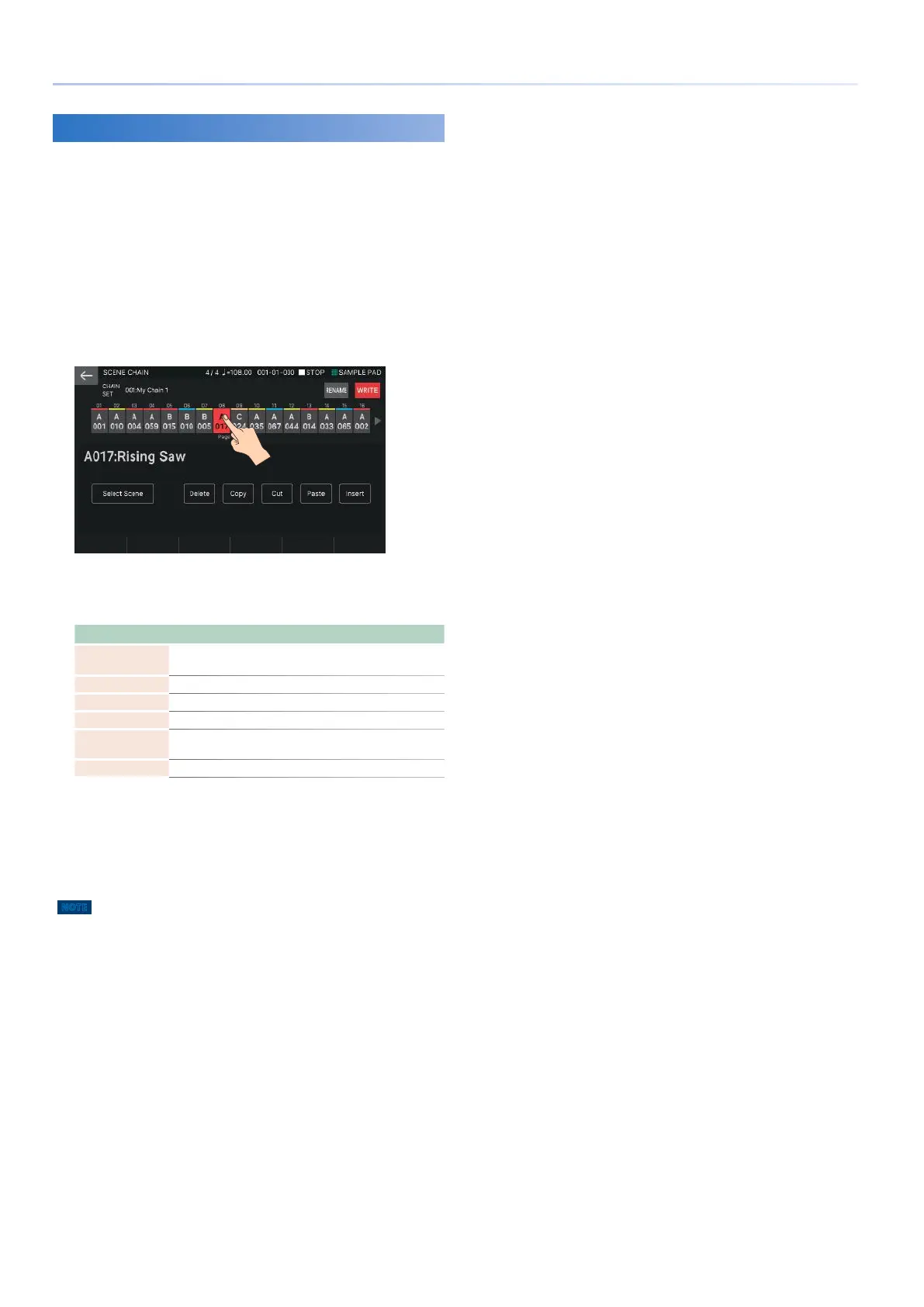62
Recalling Scenes in the Order of Songs (Scene Chain)
Editing a Chain Set
Here’s how to edit the arrangement of a previously-created
chain set.
1.
Press the [SCENE CHAIN] button.
The SCENE CHAIN screen appears.
2.
Select the chain set that you want to edit.
3.
Touch <EDIT>.
The SCENE CHAIN EDIT screen appears.
Touch the box at the position that you want to edit, highlighting
it.
5 You can use the [K] [J] buttons to move the highlighted box.
4.
Touch the menu icons in the screen to edit the
chain set.
Menu Explanation
<Select Scene>
Re-selects the highlighted scene, replacing it with a
different scene.
<Delete> Deletes the highlighted scene.
<Copy> Copies the highlighted scene.
<Cut> Cuts the highlighted scene.
<Paste>
Overwrites the copied or cut scene onto the highlighted
position.
<Insert> Inserts the copied or cut scene at the highlighted position.
5 You can use the [INC] [DEC] buttons or the [VALUE] dial to directly
change the number of the highlighted scene.
5 You can highlight multiple boxes by holding down the [SHIFT] button
and using the [K] [J] buttons or touching a box.
5.
When you have finished editing, touch
<WRITE> to save the chain set.
NOTE
When you save, the data previously located in the save-destination is
overwritten.
