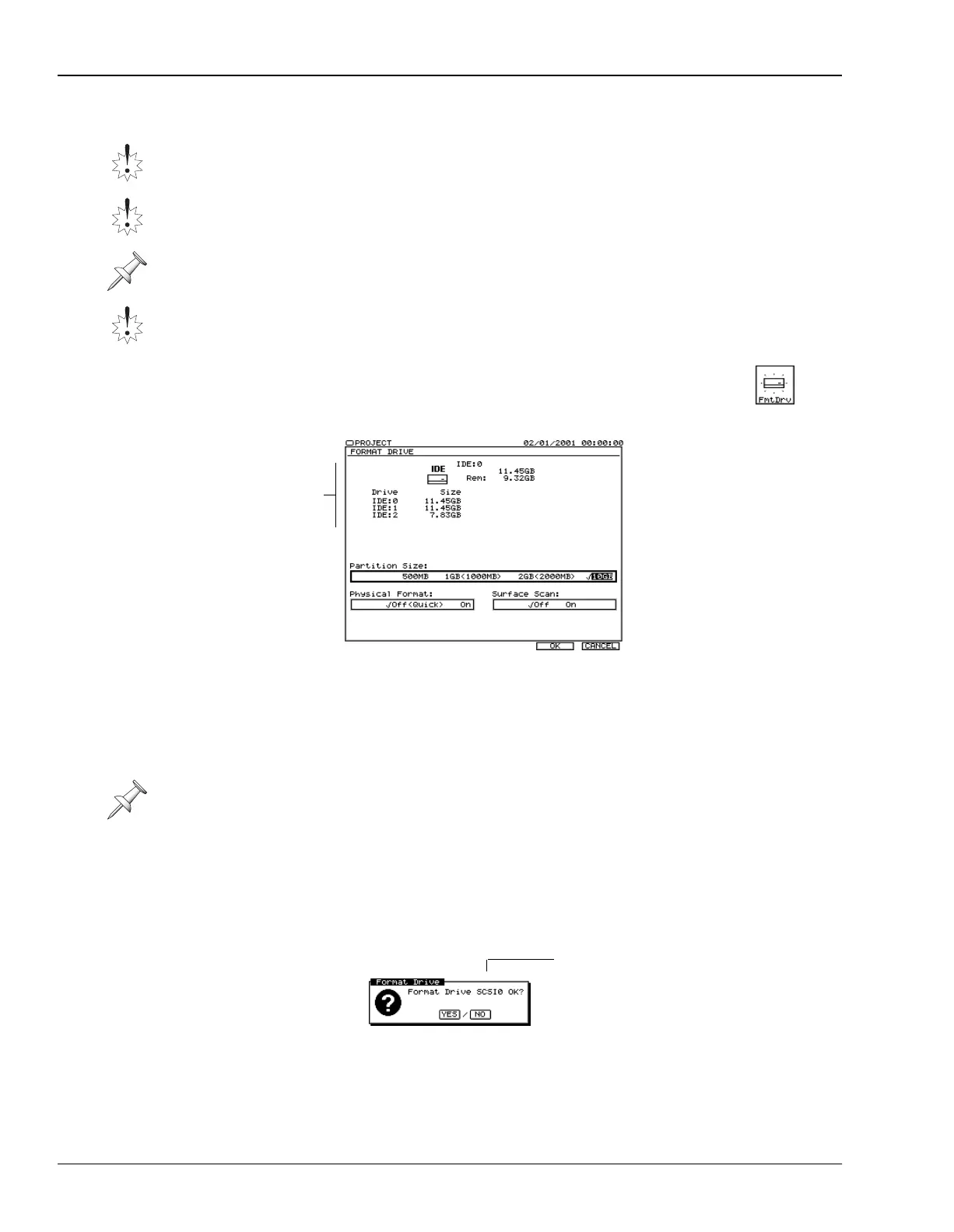7—Project and Drive Operations
114 www.rolandus.com Roland VS-2480 Owner’s Manual
Formatting a Hard Drive
1. Press PROJECT.
2. Select a drive belonging to the hard drive you want to format.
3. If “FmtDrv” isn’t visible above F2, press PAGE until it is.
4. Press F2 (FmtDrv)—the FORMAT DRIVE screen appears.
5. Select the desired partition size. We recommend 10GB.
6. Set Physical Format to:
•
Off (Quick)
—for faster formatting if you’re re-formatting a VS-2480 hard drive.
•
On
—if the hard drive is being formatted for the VS-2480 for the first time. If you
have time—Physical Format extends the formatting process considerably—use
Physical Format to absolutely eliminate any lingering data corruption.
7. Set Surface Scan to:
•
Off
—to skip a check of the hard drive platter’s surface during formatting.
•
On
—so that it checks the surface of the hard drive’s platter by performing an
automatic read/write test after formatting. This can take a while, but it’s a good
thing to do periodically.
8. Press F5 (OK). The VS-2480 asks if you’re sure you want to format the hard drive:
9. Press ENTER/YES to proceed with the formatting, or EXIT/NO to cancel.
If you pressed ENTER/YES, the VS-2480 double-checks to make sure you want to
proceed, since you’re about to erase everything that’s on the selected hard drive.
Back up all data on the hard drive before formatting. Formatting erases all of the data
on the hard drive, and the data cannot be recovered using Undo or any other method.
If you accidentally delete data, that data cannot be restored to its previous state. Roland
Corporation assumes no liability concerning such loss of data.
The Format Drive operation is available only when a drive is selected.
When you select a drive for formatting, you’re really selecting its entire hard drive, all
of whose partitions are erased during formatting.
Unless you have a specific reason to question its underlying data, don’t turn on
Physical Format when formatting a Zip disk.
PROJECT menu
F2 (FmtDrv)
Information
about the
drive you’ve
selected.
Selected drive
VS2480OMUS.book 114 ページ 2006年2月7日 火曜日 午後4時16分
