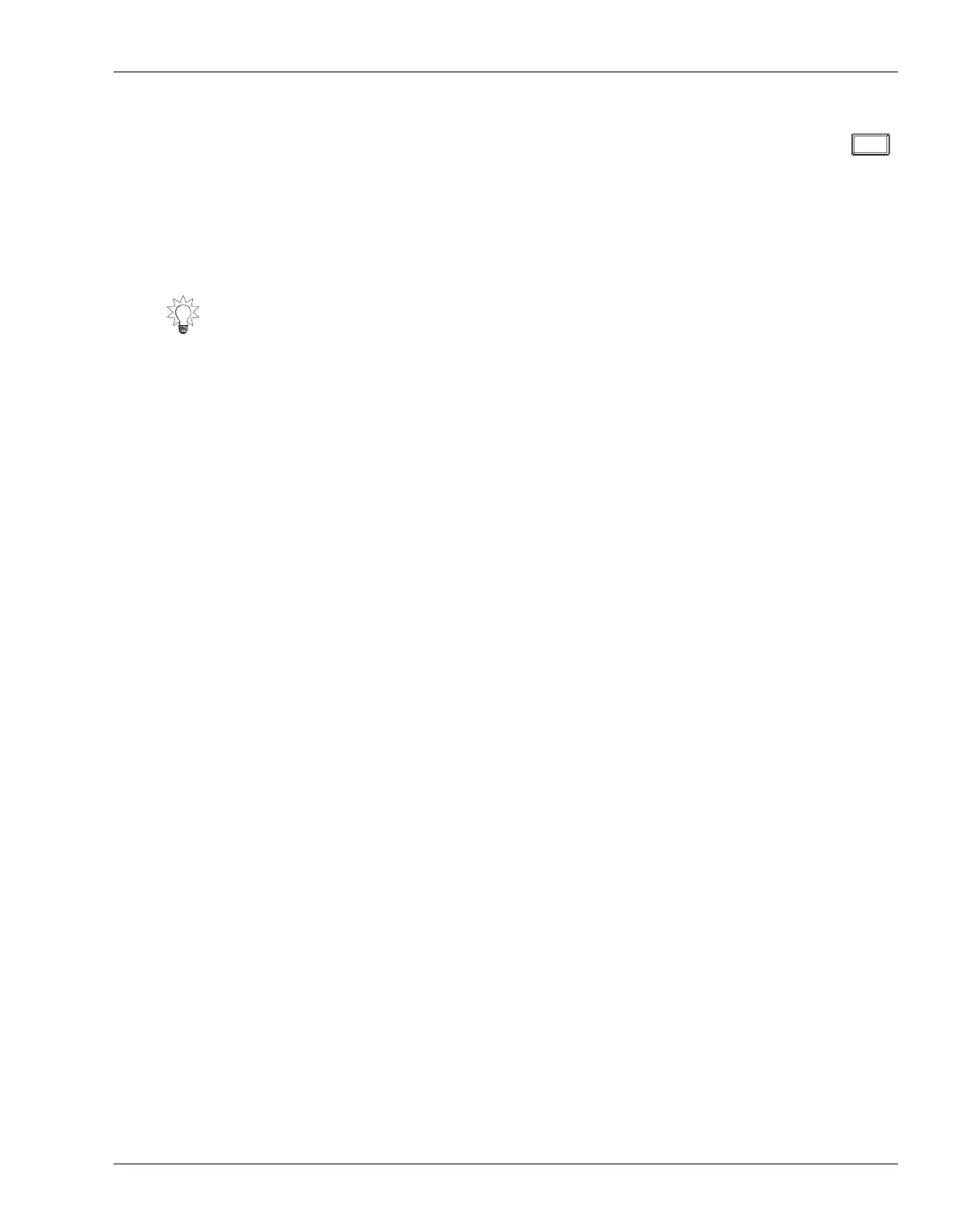13—Operating the Hard Disk Recorder
Roland VS-2480 Owner’s Manual www.rolandus.com 181
Looped Playback
You can loop a section of a project so that it plays over and over. This can be
handy when a section needs rehearsal, or when you’re punching a section over
and over as a performance is perfected (see Page 192.)
To use the Loop feature, you must first tell the VS-2480 where you want the looped
section of the project to begin and where you want it to end by setting loop FROM and
TO points, respectively. You can do this in a variety of ways.
Setting Loop Points When a Project Isn’t Playing
1. Move the timeline to the beginning of the section to be looped.
2. Hold down LOOP and press FROM.
3. Move the timeline to the desired loop end location.
4. Hold down LOOP and press TO.
5. If you need to re-set either point, move the timeline to the desired location, hold
down LOOP and press the FROM or TO button.
Setting Loop Points While a Project Is Playing
For this entire process, hold down the LOOP button until instructed otherwise.
1. Start playback shortly before the location at which you want the loop to start.
2. Hold down LOOP.
3. Without releasing LOOP, press TAP at the top of the section you want to loop.
4. Continue holding down LOOP and press TAP at the end of the section.
5. Release LOOP.
Setting Loop Points Using Locators
You can learn about locators on Page 185. The following steps presume you’ve already
placed locators at the beginning and end of the section you want to loop.
1. Press LOCATOR—so it’s lit—and select the locator bank containing the locators
you’ve placed at the start and end of the section you want to loop.
2. Press the locator positioned at the start of the section.
3. Hold down LOOP and press FROM.
4. Press the locator positioned at the end of the section.
5. Hold down LOOP and press TO.
Setting Loop Points Using Markers
Markers are described on Page 188. Before setting your Loop FROM and TO points,
place markers at the beginning and end of the section to be looped.
1. Move to the marker located at the start of the section.
2. Hold down LOOP and press FROM.
3. Move to the marker located at the end of the section.
4. Hold down LOOP and press TO.
You can manually edit the Loop FROM and TO point locations to make their placement
more precise. See Page 182.
LOOP
VS2480OMUS.book 181 ページ 2006年2月7日 火曜日 午後4時16分
