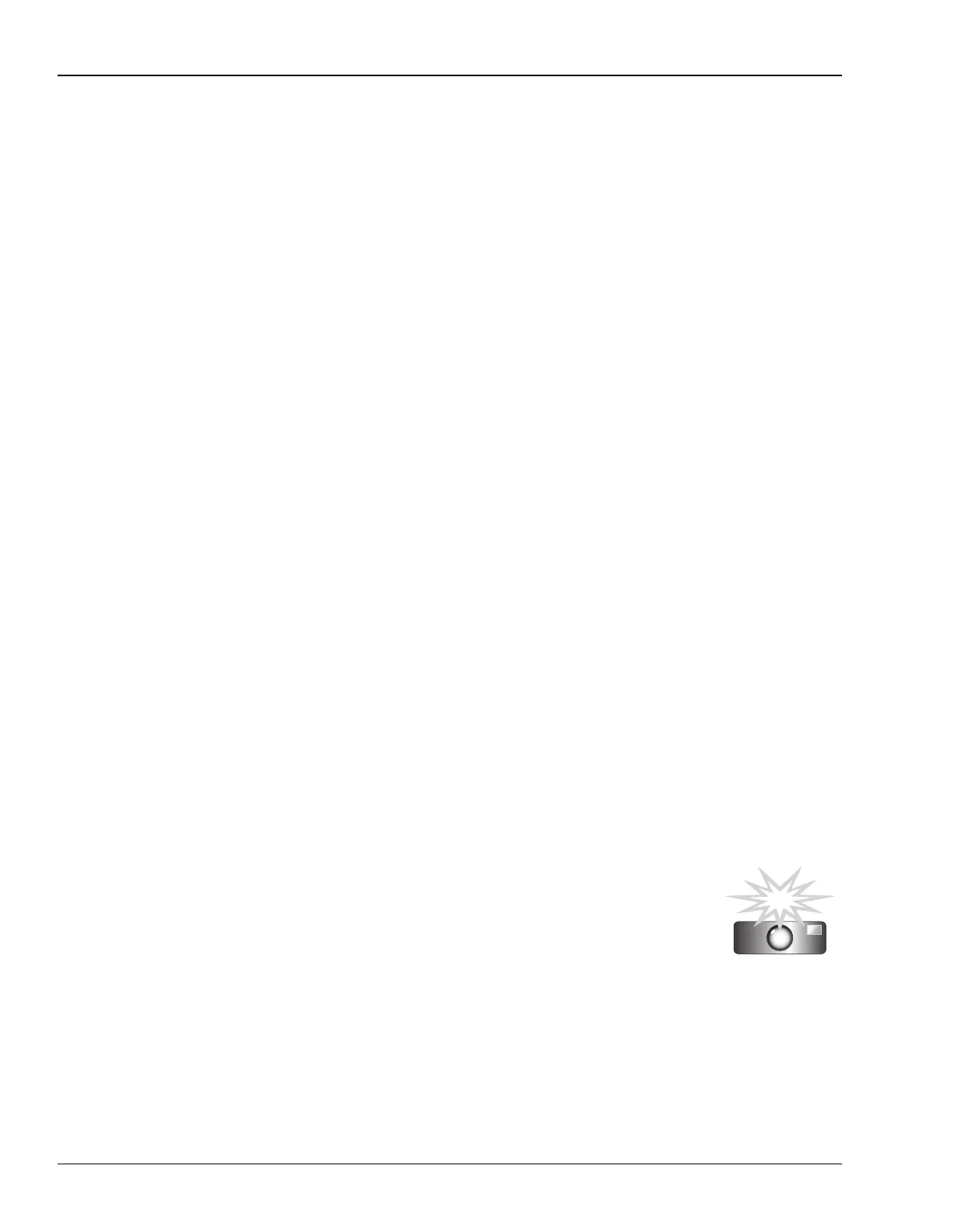26—Automix
330 www.rolandus.com Roland VS-2480 Owner’s Manual
5. Hold down AUTOMIX, and at the location you want the punch to begin, press the
desired Automix track’s AUTOMIX STATUS button—its indicator turns red to
show that you’ve punched in and are now recording Automix data.
6. Perform the new parameter changes you want to automate.
7. To punch out, hold down AUTOMIX and press the Automix track’s AUTOMIX
STATUS button again—its indicator turns green to show you’ve punched out.
8. Repeat Steps 6-9 for any other Automix track you want to punch as the project
plays.
9. When you’re done, press STOP—the AUTOMIX button stops flashing.
10. Make sure that all of your Automix tracks’ AUTOMIX STATUS buttons are green so
that they play back.
11. Press ZERO or move the timeline to the desired location and press PLAY to hear
your punched automation.
AUTOMIX Button Punching
This punching method works best when you’re punching in and out on a group of
Automix tracks at the same time, and there’s not enough time to toggle their individual
AUTOMIX STATUS buttons into and out of Write mode as the project plays.
1. If Automix isn’t already turned on, press AUTOMIX so that it lights solid amber.
2. Set the AUTOMIX STATUS button of each Automix track you want to punch so that
it’s red, ready to write new Automix data.
3. Press ZERO or move the timeline to a location shortly before the place you want the
punch to start.
4. Press PLAY.
5. Hold down AUTOMIX as you get close to the location where you want to punch in.
6. At the desired punch-in point, press AUTOMIX REC—the AUTOMIX button
flashes to show you’ve that punched in and are now recording.
7. Perform the new parameter changes you want to automate.
8. To punch out, hold down AUTOMIX and press REC again—the AUTOMIX button
stops flashing to show that you’ve punched out.
9. Repeat Steps 5-8 for any other sections of the project you want to punch as the
project plays.
10. When you’re done, make sure that all of your Automix tracks’ AUTOMIX STATUS
buttons are green so that they play back.
11. Press ZERO or move the timeline to the desired location and press PLAY to hear
your punched automation.
Snapshot Recording of Parameter Values
A snapshot registers the position of the timeline and captures the
current parameter values on all Automix tracks that are Write-
enabled. When you play back the project with Automix turned on—
and the Automix tracks set to play back—the parameter values
stored in the snapshot are recalled when the timeline reaches the
location at which the snapshot was taken.
VS2480OMUS.book 330 ページ 2006年2月7日 火曜日 午後4時16分
