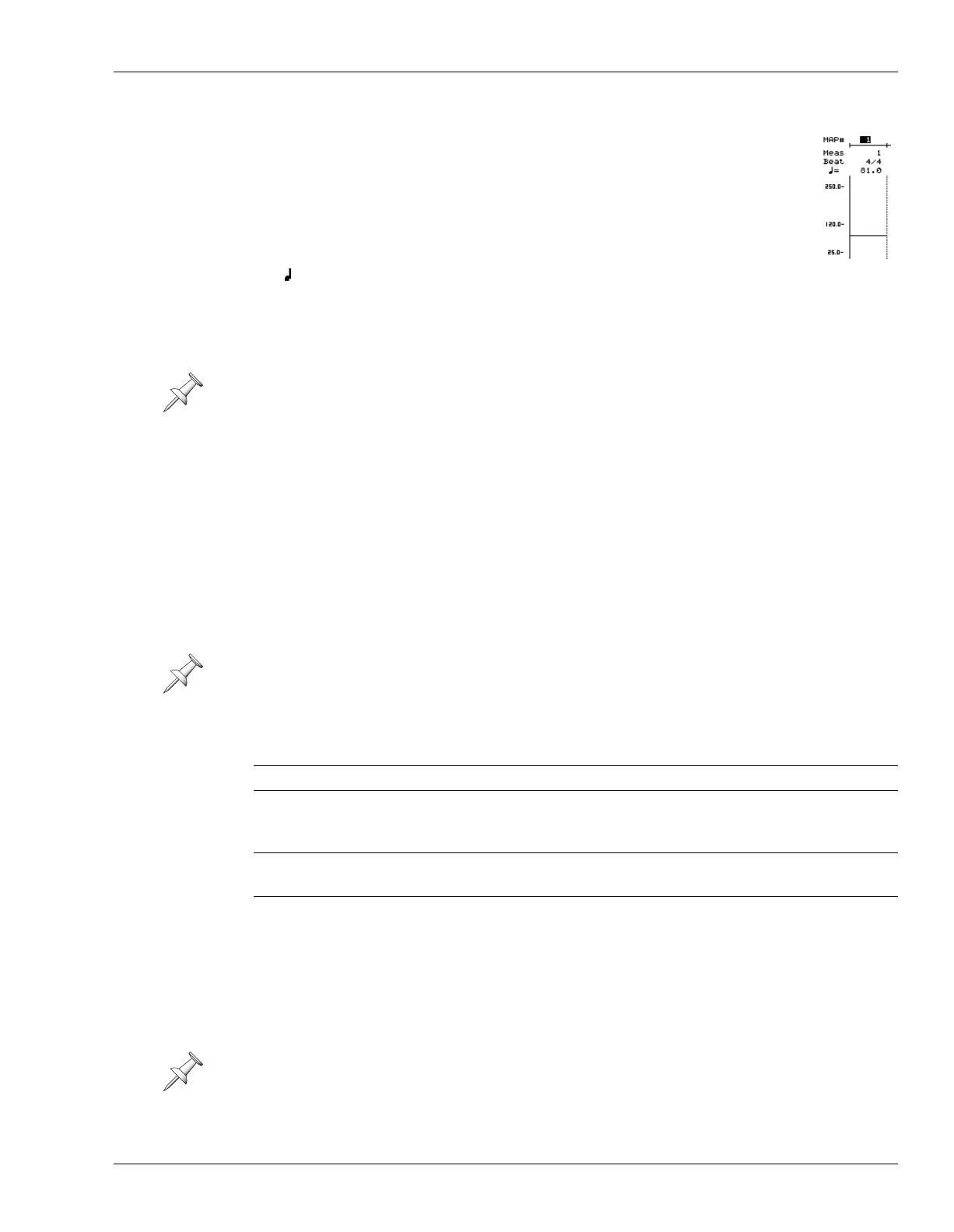24—MIDI and Synchronization
Roland VS-2480 Owner’s Manual www.rolandus.com 313
The Elements of a Tempo Map
In a tempo map, each tempo or time signature change in a project is
represented by a group of parameters collectively called a “map.” The maps
are numbered starting with “1” in the order in which they occur in the
project. A map contains the following parameters:
•
Meas (“Measure”)
—the measure at which the map’s settings take effect.
•
Beat
—the time signature at the start of the selected measure.
• —the tempo, in BPM (“Beats Per Minute”), at the start of the selected
measure.
At the bottom of each map is a graphic display of its tempo relative to the entire
possible range of tempos, from 25 BPM to 250 BPM.
Shaping a Tempo Map By Hand
If you’ve only got a few tempo or time signature changes in a project, you can manually
create an entire project tempo map on the TEMPO MAP screen (Page 312) by placing a map
at every tempo or time signature change:
• Begin by editing the first map’s parameters to reflect the project’s starting tempo
and time signature—there’s usually no need to change Map 1’s Meas parameter
since it represents the project’s starting tempo and time signature.
• Create additional maps at all of the locations in the project at which a tempo or
time signature change occurs.
• Edit the maps’ values as desired.
You can also edit the individual maps in an already-created tempo map.
To edit an existing map:
1. Cursor to the map’s Meas parameter to move the map to a new location, and select
the desired number of the measure at which you want to place the map.
2. Press
and set the Beat parameter to the desired time signature.
3. Press
and select the desired tempo for the map.
Map 1 shows the project’s initial tempo and time signature and can’t be deleted.
You’ll need to determine the desired BPM tempo values for your project to construct an
accurate tempo map, or to edit the tempos in an existing one.
To: Do this:
create a new map Press F2 (NEW)
select a map Cursor to its number or any of its
parameters. When a map is selected, the
line at its left edge darkens.
insert a new map after the currently
selected map
Press F3 (INSERT)
Erase the currently selected map Press F4 (DELETE)
You can’t move a map to the same measure as the previous map, or to an earlier
measure.
VS2480OMUS.book 313 ページ 2006年2月7日 火曜日 午後4時16分
