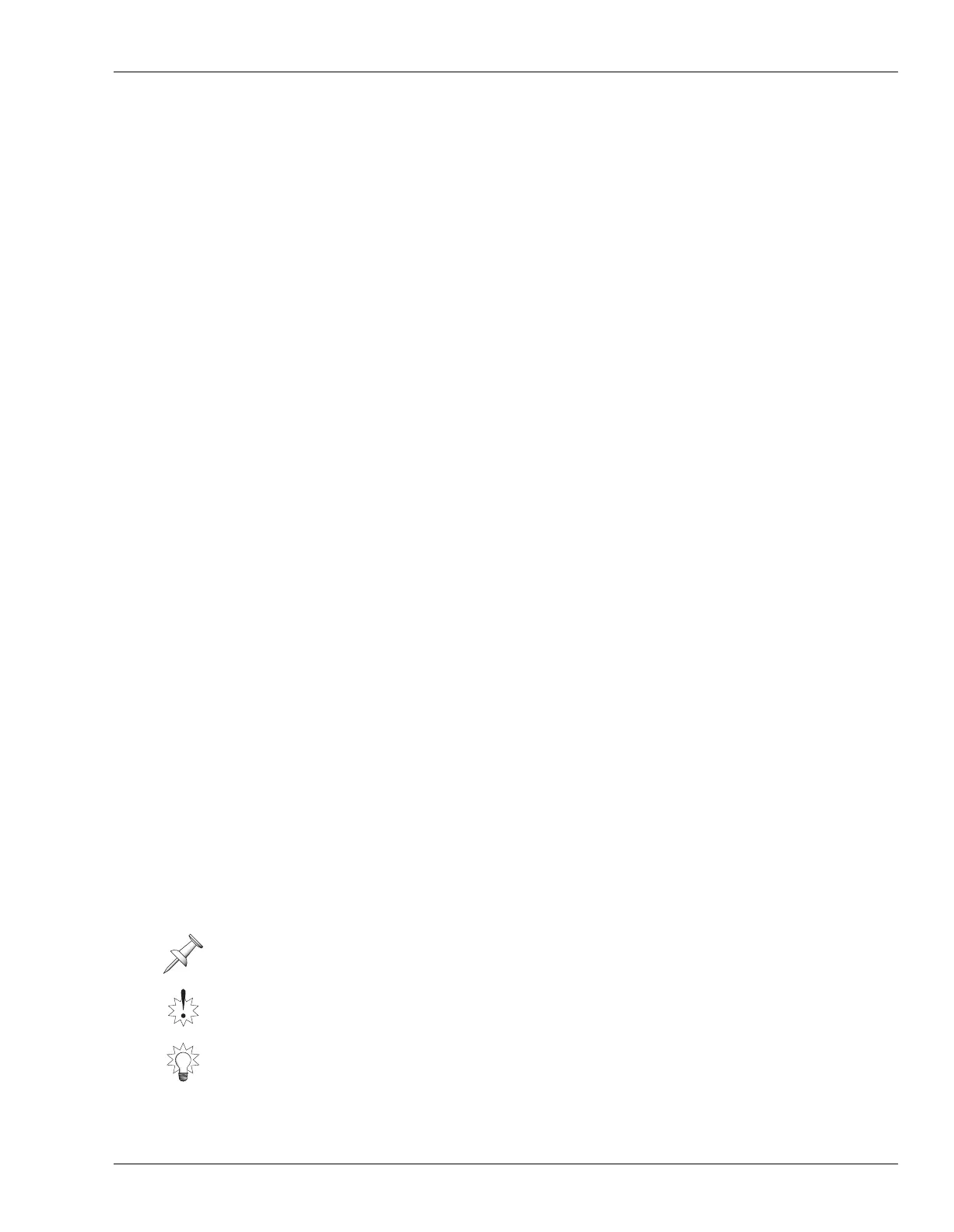13—Operating the Hard Disk Recorder
Roland VS-2480 Owner’s Manual www.rolandus.com 179
Recording
The following section describes the recording of a single mono track. If you’d like to
record stereo audio across a pair of tracks, link their track channels (Page 152) and
follow the steps below.
Before Recording a Track
Select a V-Track
When you record a track, what you’re doing is recording audio on the track’s currently
selected V-Track—to learn what a V-Track is, see Page 87. You can select a V-Track in
either of two ways: on the Home screen’s V-Track map (Page 123) or by setting the
corresponding track channel’s CH EDIT V.Trk parameter (Page 151). In either case,
you’ll want to select the desired V-Track before recording a track.
Set Up Your Routing
Before you can record a signal, you’ve got to get it to the track:
1. Route the signal to an input channel. To learn how to do this, see Page 135.
2. Route the input channel’s signal to the track or pair of tracks. See Page 172.
Set Up Your Monitoring and Shape the Signal to Taste
During recording, you’ll typically monitor the MASTER mix. Make sure the MASTER
fader is set as desired and set the track’s channel fader to 0 so you can hear the track.
If you’re sure you want to make permanent changes to the signal’s sound before
recording, use the input channel’s CH EDIT tools (Chapter 11) to do so. Otherwise,
shape its sound using its track channel CH EDIT parameters. Set the input channel’s
fader—and FADER parameter, therefore—to the desired recording level. For tips on
recording levels, see “How Do I Get Good Levels?” on Page 58.
Recording a New Track
1. Press ZERO to return to the beginning of the project.
2. Hold down REC and press the track’s TRACK STATUS button. It flashes red to
show that the track is armed and ready to be recorded.
3. Press REC—it, too, flashes to show that you’re about to record.
4. Press PLAY—recording starts. REC and the TRACK STATUS button light solid red.
5. To halt recording the track, press STOP.
6. If you want to record the track again, repeat Steps 1-5.
7. To play back the track, press ZERO and then PLAY.
If the RECORD MONITOR PlayRec parameter (Page 191) is set to Source, hold down
STOP and press the TRACK STATUS button before pressing ZERO and PLAY.
If you’ve finished recording a track, make sure that its TRACK SELECT button is green
or unlit before moving on to ensure that you don’t accidentally record over the track.
You can re-record any part of an already recorded track by punching—see Page 191.
VS2480OMUS.book 179 ページ 2006年2月7日 火曜日 午後4時16分
