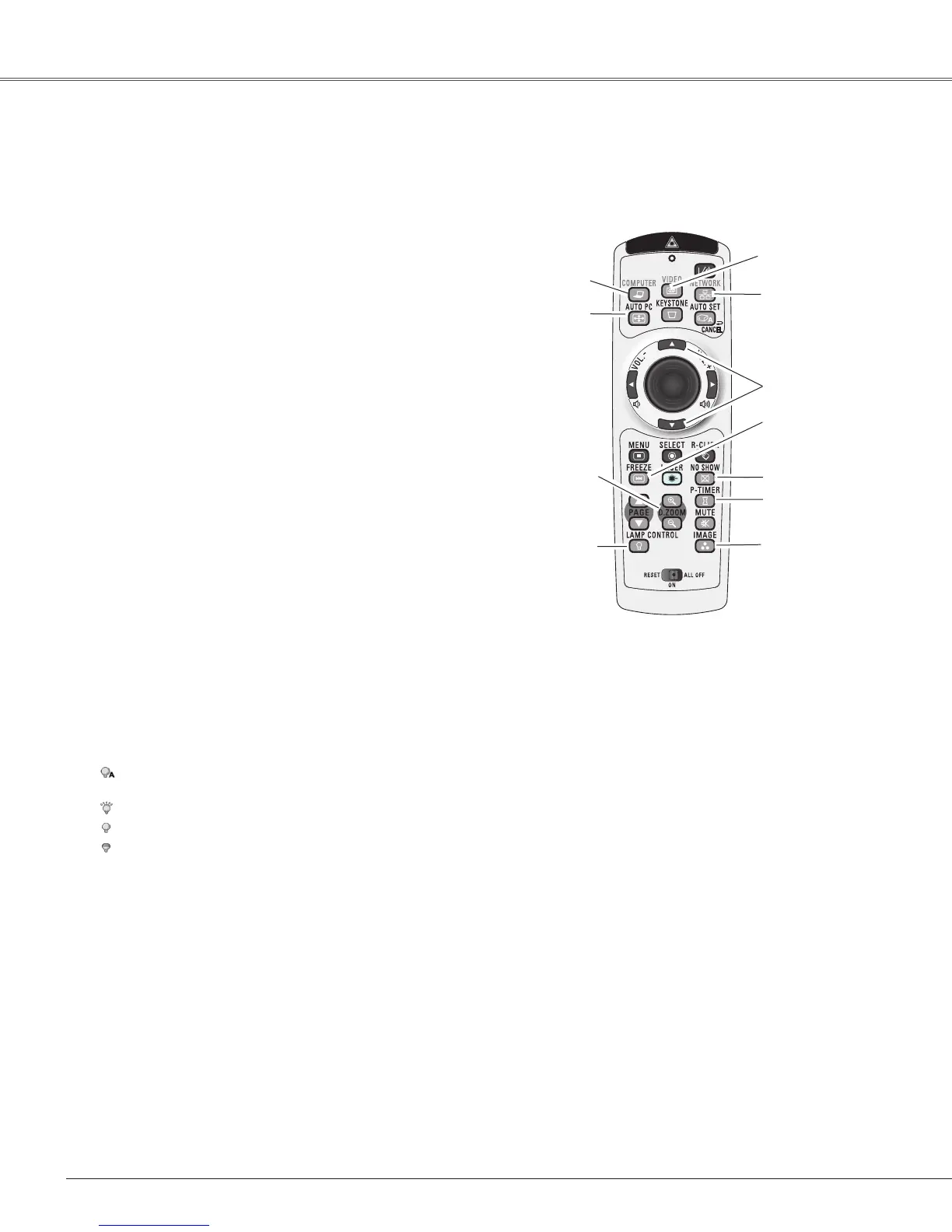28
Basic Operation
Remote Control Operation
Using the remote control for some frequently used operations is advisable. Just pressing one of the buttons
enablesyoutomakethedesiredoperationquicklywithoutcallinguptheOn-ScreenMenu.
Press the COMPUTER, VIDEO, or NETWORK button on
theremotecontroltoselecttheinputsource.Seepages30-
31,40-41fordetails.
Refertotheowner'smanual"NetworkSet-upandOperation"
fordetailsaboutthenetworkinput.
COMPUTER/VIDEO/NETWORK button
Press the FREEZE button on the remote control to freeze
the picture on the screen. To cancel the Freeze function,
presstheFREEZEbuttonagainorpressanyotherbutton.
FREEZE button
PresstheAUTOPCbuttonontheremotecontroltooperate
theAutoPCAdj.function.Thecomputerscreenadjustment
canbedoneeasilybypressingthisbutton.Seepage33for
details.
AUTO PC button
PresstheD.ZOOMbuttonsontheremotecontroltoenterto
theDigitalzoom+/–mode.Seepage39fordetails.
D.ZOOM buttons
Remote Control
D.ZOOM
buttons
AUTO PC
button
LAMP
CONTROL
button
Note:
•Seethenextpageforthedescriptionofother
buttons.
LAMP CONTROL button
Press the LAMP CONTROL button on the remote control
to select the lamp mode for changing the brightness on the
screen.
Auto ........... Thebrightnessaccordingtotheinputsignal
(betweenHighandEcomode).
High ........... BrighterthantheNormalmode.
Normal ....... Normalbrightness
Eco ............ Lower brightness reduces the lamp power
consumptionandextendsthelamplife.
COMPUTER
button
FREEZE button
POINT ▲▼buttons
IMAGE button
NO SHOW button
P-TIMER button
NETWORK
button
VIDEO button