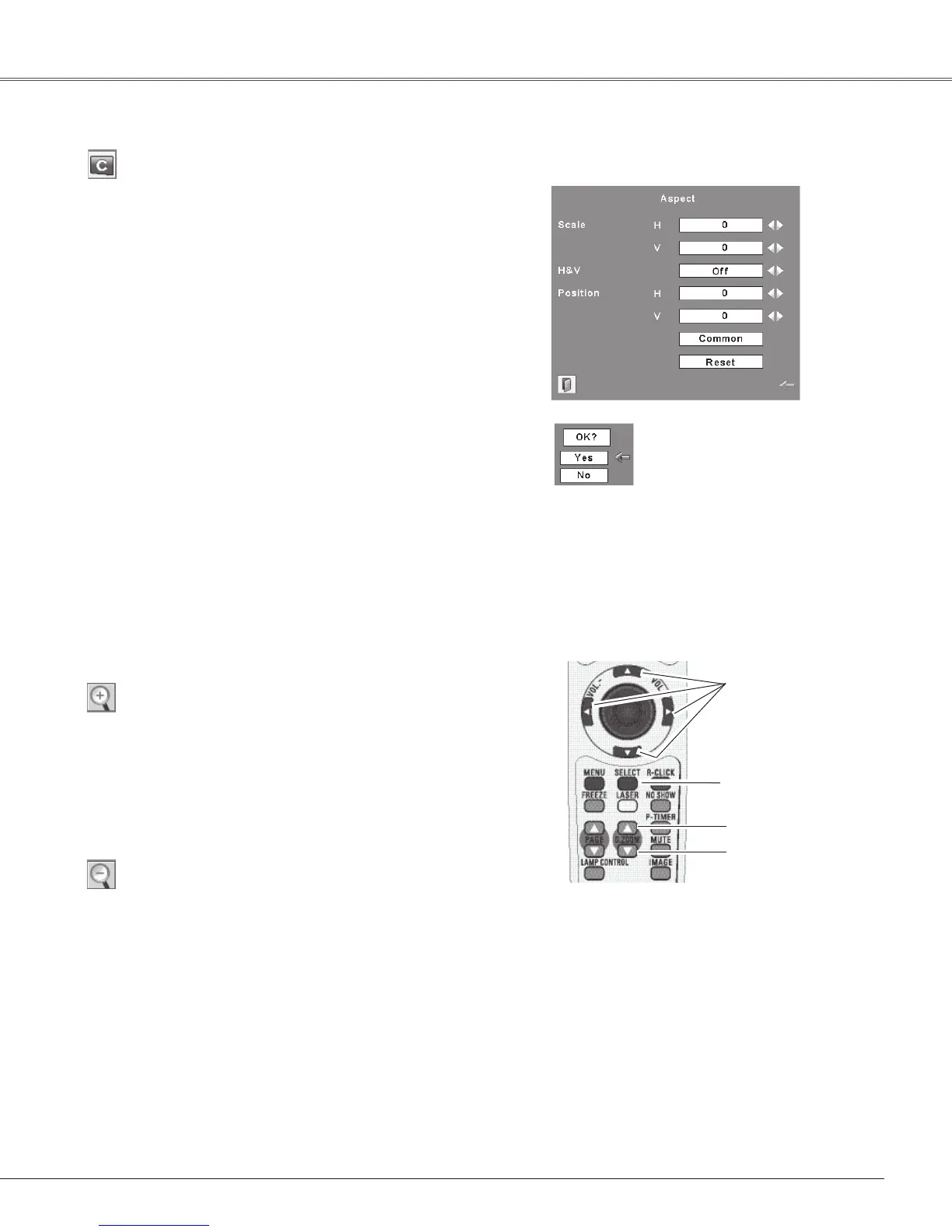39
Computer Input
SelectDigitalzoom+.TheOn-ScreenMenudisappearsand
“D. zoom +” appears. Press the SELECT button to expand
the image size. Use the Point ▲▼◄► buttons to pan the
image.ThePanningfunctioncanworkonlywhentheimage
islargerthanthescreensize.
A projected image can be also expanded by pressing the
D.ZOOM+buttonontheremotecontrol.
ToexittheDigitalzoom+/–mode,pressanybuttonexcept
theD.ZOOM+/–buttons,SELECT,andPointbuttons.
Digital zoom +
SelectDigitalzoom–.TheOn-ScreenMenudisappearsand
“D.zoom–”appears.PresstheSELECTbuttontocompress
imagesize.
Theprojectedimagecanbealsocompressedbypressingthe
D.ZOOM–buttonontheremotecontrol.
Digital zoom –
Toreturn to the previous screen size, select a screen size
from the Screen SizeAdjustment Menu or select an input
source from the Input Source Selection Menu (pp.30-31)
again, or adjust the screen size with the D.ZOOM +/–
buttons.
For zooming in and out the images
Notes:
•The panning function may not operate
properly if the stored Mode in the PC
AdjustMenuisused(p.35).
•Minimumcompressionratiocanbelimited
dependingontheinputsignalorwhenthe
Keystonefunctionisworking.
• True, Full , and Digital zoom +/– cannot
be selected when 480i, 575i, 480p, or
575pisselectedinthePCSystemMenu
(p.32).
•Digitalzoom+/-cannotbeselectedwhen
FullorTrueisselected.
Remote Control
D.ZOOM + button
POINT ▲▼◄►buttons
SELECT button
D.ZOOM - button
Adjust the screen scale and position manually with this
function.
Press the SELECT button at Custom and the “Custom” is
displayed on the screen for a few seconds and then the
Aspectdialogboxappears.
ScaleH/V .......... AdjusttheHorizontal/Verticalscreenscale.
H&V ................... When set to “On,” the aspect ratio is
fixed.The“ScaleV”appearsdimmed and
becomes unavailable.Adjust “Scale H,”
then the screen scale is automatically
modifiedbasedontheaspectratio.
PositionH/V ....... Adjust the Horizontal/Vertical screen
position.
Common ............ Save the adjusted scale to all the inputs.
Press the SELECT button at Common to
display a confirmation box. To save the
scale, press the SELECT button at “Yes.”
WhenCustomisselected,thesavedscale
isused.
Reset ................. Reset the all adjusted values. Press
the SELECT button at Reset to display
a confirmation box. To reset, press the
SELECTbuttonat“Yes.”
Custom
Notes:
•Whennosignalisdetected,“Normal”issetautomatically
andtheAspectdialogboxdisappears.
•TheadjustablerangeforScaleH/VandPositionH/Vis
limiteddependingontheinputsignal.
PresstheSELECTbuttonat
CommonorReset,todisplaya
confirmationbox.