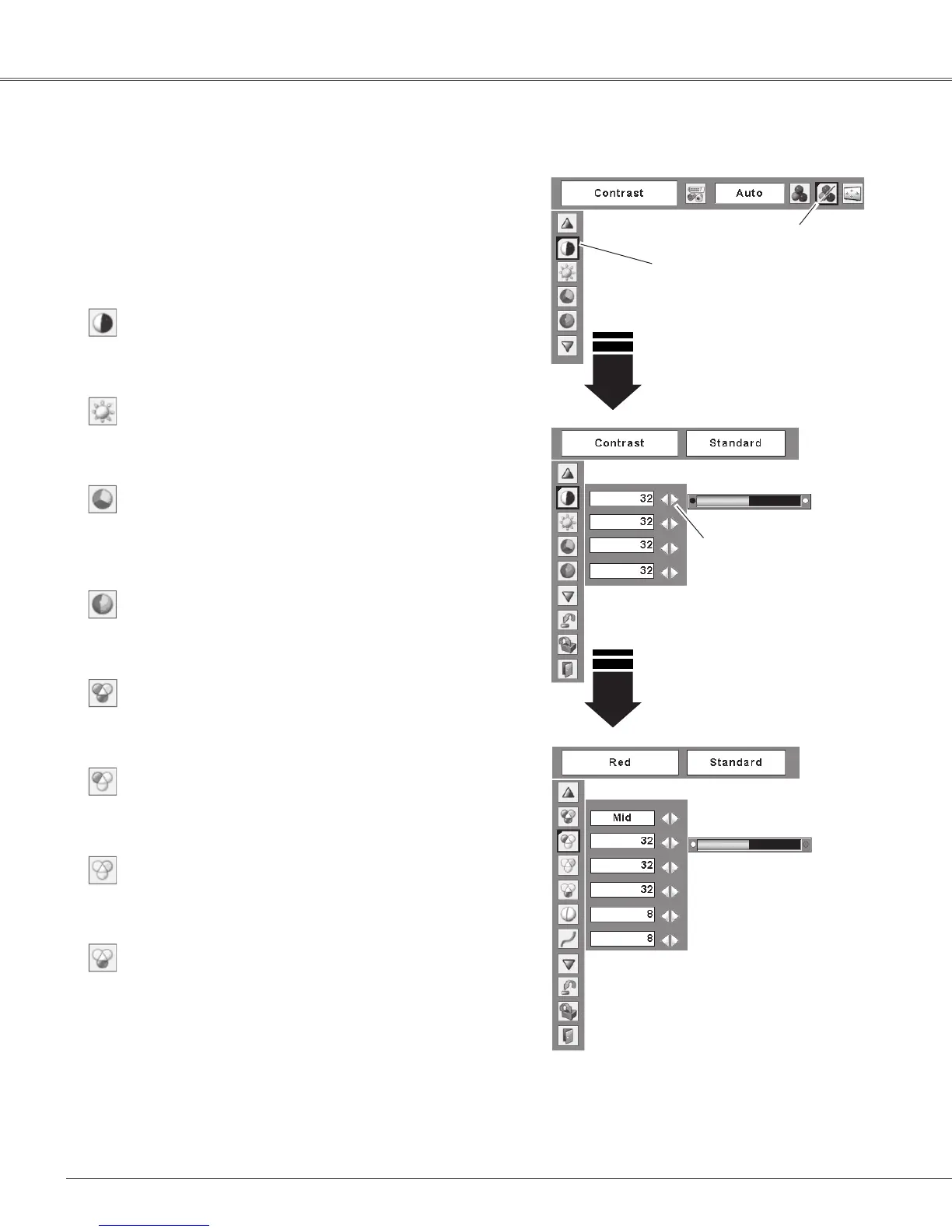44
Video Input
Image Adjustment
PresstheMENUbuttontodisplaytheOn-ScreenMenu.
UsethePoint◄►buttonstomovetheredframepointer
totheImageAdjustMenuicon.
1
2
Use the Point ▲▼ buttons to move the red frame
pointertothedesireditemandthenpresstheSELECT
button to display the adjustment dialog box. Use the
Point◄►buttonstoadjustthesettingvalue.
PressthePoint◄buttontodecreasethecontrast;pressthe
Point►buttontoincreasethecontrast(from0to63).
PressthePoint◄buttontodecreasethebrightness;press
thePoint►buttontoincreasethebrightness(from0to63).
Contrast
Brightness
PressthePoint◄buttontolightenredtone;pressthePoint
►buttontodeepenredtone(from0to63).
White balance (Red)
Press the Point ◄ button to lighten green tone; press the
Point►buttontodeepengreentone(from0to63).
White balance (Green)
Press the Point ◄ button to lighten blue tone; press the
Point►buttontodeepenbluetone(from0to63).
White balance (Blue)
UsethePoint◄►buttonstoselectthedesiredColortemp.
level(High,Mid,Low,orXLow).
Color temp.
PressthePoint◄buttondecreasetheintensityofthecolor;
press the Point ►button increase the intensity of the color
(from0to63).
PressthePoint◄►buttonstoadjustthetintvaluetogeta
propercolorbalance(from0to63).
Color
Tint
Notes:
•WhentheWhitebalanceRed,Green,orBlueisadjusted,
theColortemp.levelwillchangeto“Adj.”.
•TintcannotbeselectedwhenthevideosystemisPAL,
SECAM,PAL-M,orPAL-N(p.42).
UsethePoint◄►buttonsto
adjustthesettingvalue.
Move the red frame
pointer to the desired
item and then press
theSELECTbutton.
Image Adjust Menu
ImageAdjustMenuicon