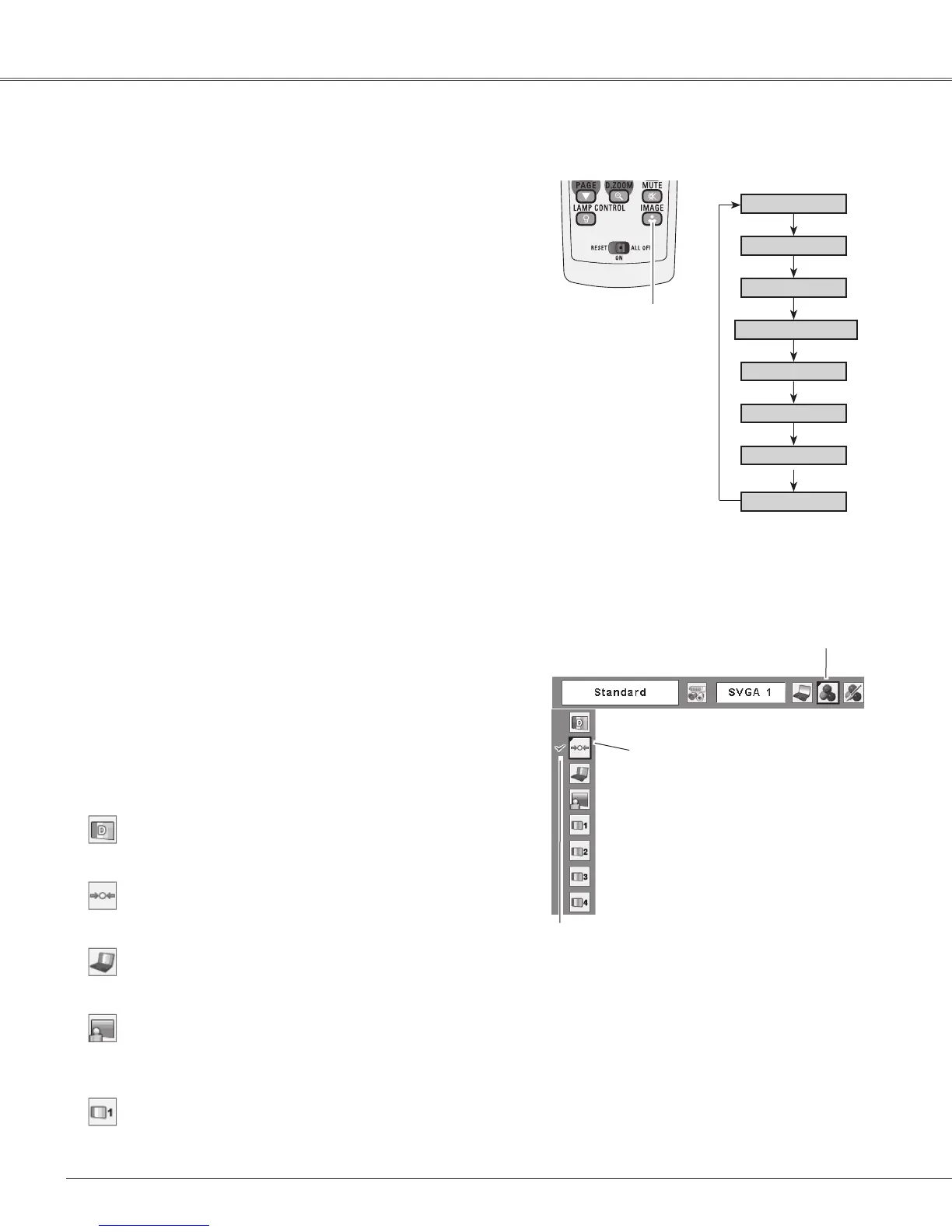36
Computer Input
Move the red frame pointer to
the desired image mode and
presstheSELECTbutton.
Theselectedimagemodeischeckmarked.
Image Select Menu
Normalpicturemodepresetontheprojector.
Standard
Picturemodewithimprovedhalftoneforgraphics.
Real
For the image projected on a blackboard. See above for
furtherdescription.
Blackboard(Green)
ImageSelectMenuicon
IMAGE button
Dynamic
Real
Image 1
Image 2
Image 3
Image Mode Selection
Image 4
Forviewingwiththe user presetimagemodeinthe Image
AdjustMenu(pp.37-38).
Image 1~4
Blackboard
(Green)
Forviewingpicturesinabrightroom.
Dynamic
Standard
Remote Control
IMAGE button
Select the desired image mode from among Dynamic,
Standard, Real, Blackboard (Green), Image 1, Image 2,
Image3,andImage4bypressingtheIMAGEbuttononthe
remotecontrol.
Standard
Picturemodewithimprovedhalftoneforgraphics.
Real
Blackboard (Green)
Image 1–4
Fortheimageprojectedonablackboard.
This mode help enhance the image projected on a
blackboard. This is mainly effective on a green colored
board,nottrulyeffectiveonablackcoloredboard.
Dynamic
Direct Operation
Forviewingpicturesinabrightroom.
Normalpicturemodepresetontheprojector.
Forviewingwiththe user presetimagemodeinthe Image
AdjustMenu(pp.37-38).ThisImagememoryisprovidedin
eachcomputer,component,andvideoinputsource.
Press the MENU button to display the On-Screen
Menu. Use the Point◄► buttons to move the red
framepointertotheImageSelectMenuicon.
1
2
Use the Point ▲▼ buttons to move the red frame
pointertothedesiredimagemodeandthenpressthe
SELECTbutton.
Menu Operation