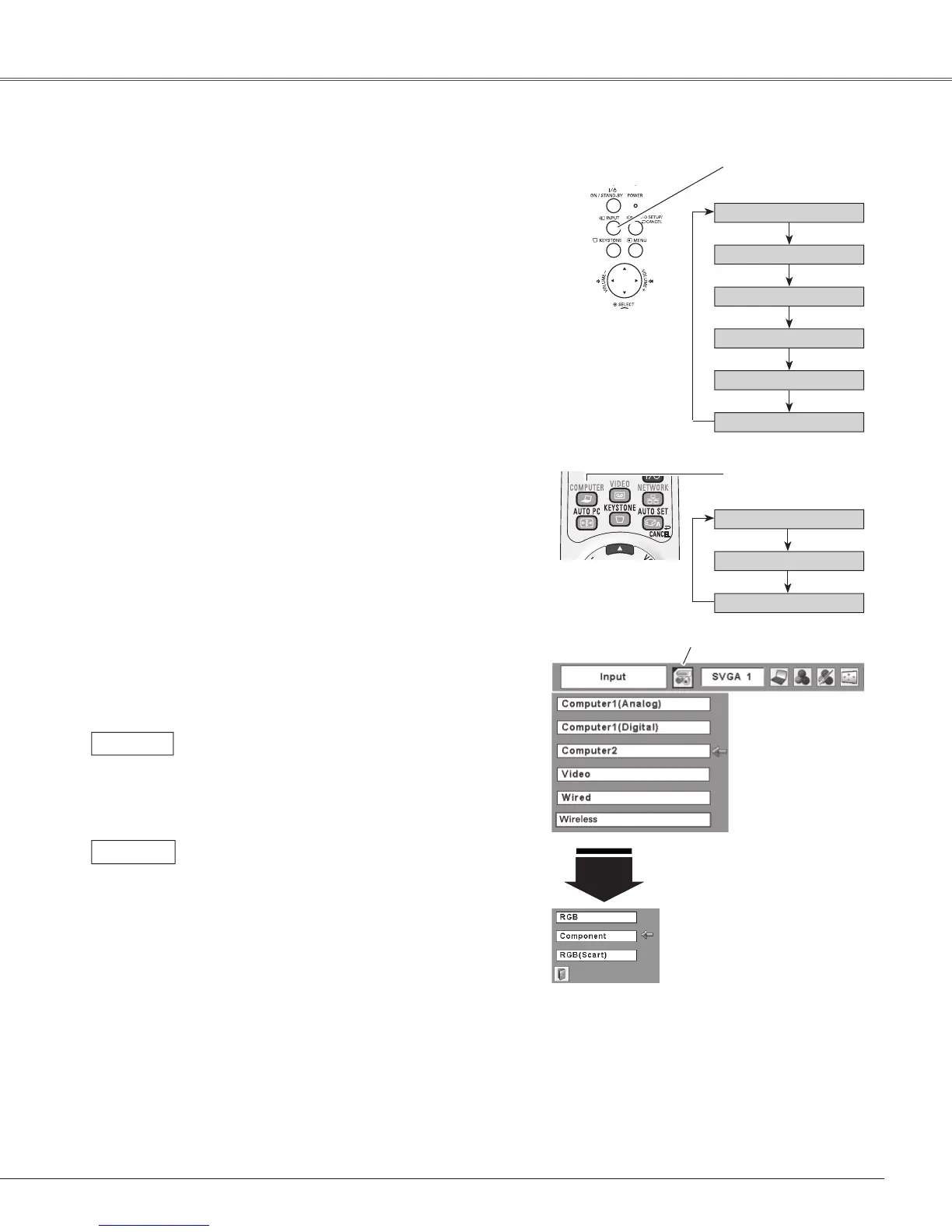41
Video Input
Choose Computer 2 by pressing the INPUT button on the
topcontrol or pressthe COMPUTER buttonon the remote
control.
Beforeusing these buttons,correctinput sourceshouldbe
selectedthroughMenuoperationasdescribedbelow.
1
Computer
2
Input Menu
Use the Point ▲▼ buttons to move the red arrow
pointer to Computer 2 and then press the SELECT
button.
2
Afterthe Source SelectMenu appearedforComputer
2,movethepointertoComponentorRGB(Scart)and
thenpresstheSELECTbutton.
3
Input Source Selection (Component, RGB Scart 21-pin)
Move the pointer (red
arrow) to Computer 2
andpresstheSELECT
button.
InputMenuicon
M o v e t h e p o i n te r to
ComponentorRGB(Scart)
and press the SELECT
button.
Source Select Menu
Whentheinputsourceiscomingfromvideo
equipment connected to the COMPUTER
IN 2/COMPONENT IN terminal with a
Component-VGACable,selectComponent.
Component
Whentheinputsourceiscomingfromvideo
equipment connected to the COMPUTER
IN2/COMPONENTINterminalwithaScart-
VGACable,selectRGB(Scart).
RGB (Scart)
Computer 1 (Analog)
Video
Computer 2
COMPUTER button
Wired
INPUT button
Computer 1 (Digital)
Remote Control
Computer 1 (Analog)
Computer 2
Computer 1 (Digital)
Direct Operation
Menu Operation
Press the MENU button to display the On-Screen
Menu.UsethePoint◄►buttonstomovetheredframe
pointertotheInputMenuicon.
Top Control
Note:
•Wired and Wireless are for the Network function. See
owner’smanual“NetworkSet-upandOperation”.
•WhentheInputSearchfunctionissetto“On1”or“On2”,
theinputsignalwillbesearchedautomatically(p.51).
Wireless