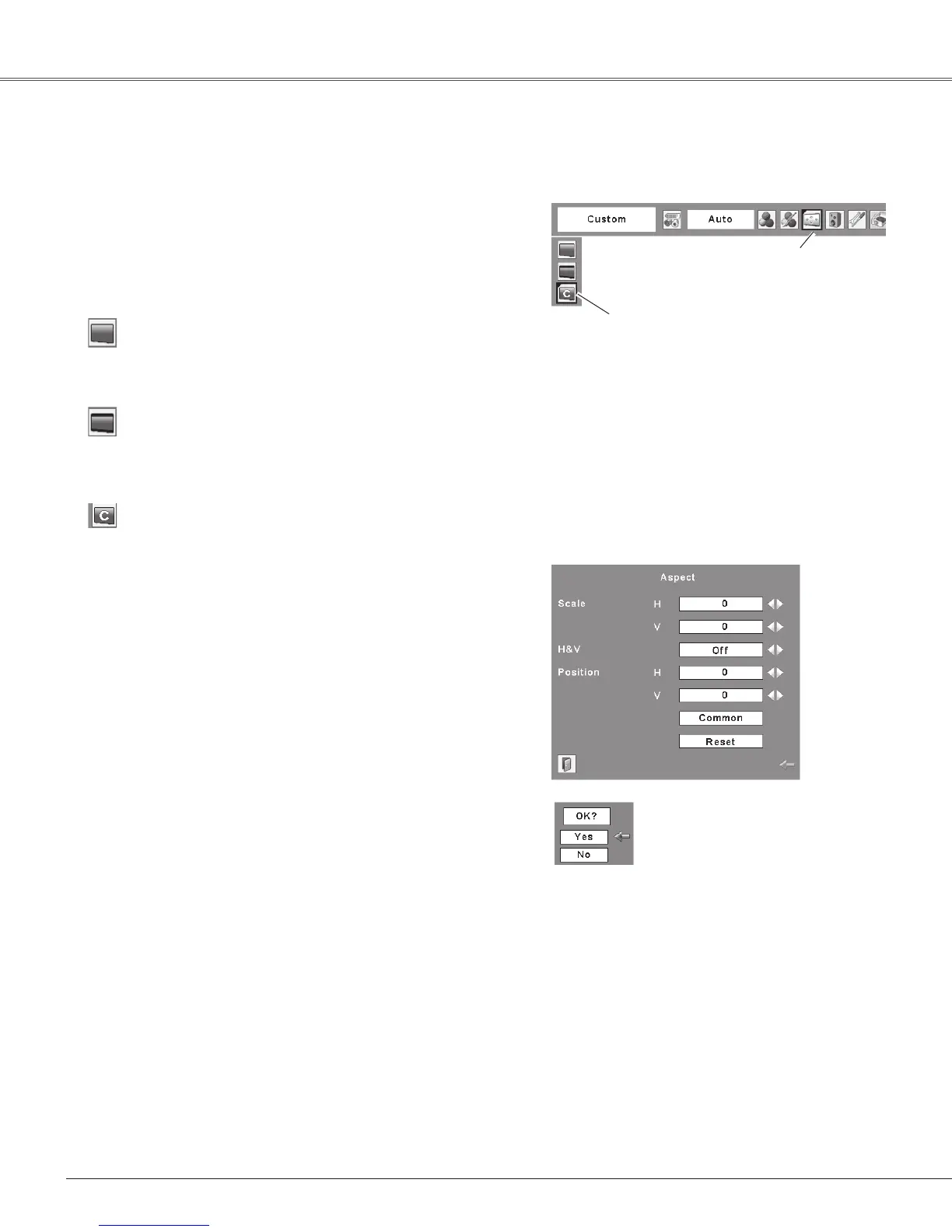46
Video Input
Thisprojectorhasthepicturescreenresizefunction,whichenablesyoutocustomizetheimagesize.
Normal
Screen Size Adjustment
Screen Menu
Press the MENU button to display the On-Screen
Menu. Use the Point ◄► buttons to move the red
framepointertotheScreenMenuicon.
1
Use the Point ▲▼ buttons to move the red frame
pointer to the desired function and then press the
SELECTbutton.
2
Providetheimageatthe4:3normalvideoaspectratio.
Custom
Adjust the screen scale and position manually with this
function.
Press the SELECT button at Custom and the "Custom" is
displayed on the screen for a few seconds and then the
Aspectdialogboxappears.
ScaleH/V .......... Adjust the Horizontal/Vertical screen
scale.
H&V ................... When set to "On", the aspect ratio is
fixed. The "Scale V" appears dimmed
and becomes unavailable. Adjust the
"Scale H", then the screen scale is
automatically modified based on the
aspectratio.
Position H/V.....Adjust the Horizontal/Vertical screen
position.
Common ............ Savetheadjustedscaletoalltheinputs.
PresstheSELECTbuttonatCommonto
display a confirmation box. To save the
scale,presstheSELECTbuttonat"Yes",
When Custom is selected, the saved
scaleisused.
Reset ................. Reset the all adjusted values. Press
the SELECT button at Reset to display
a confirmation box. To reset, press the
SELECTbuttonat"Yes".
Notes:
•When no signal is detected, "Normal" is
set automatically and theAspect dialog
boxdisappears.
•The adjustable range for Scale H/V and
PositionH/V islimited dependingon the
inputsignal.
•"Wide" cannot be operated when 720p,
1035i, or 1080i is selected in the AV
SystemMenu(p.42).
PresstheSELECTbutton
atCommonorReset,to
displayaconfirmationbox.
Wide
Providetheimageatthe16:9widescreenratio.
ScreenMenuicon
Move the red frame pointer to the
desired function and press the
SELECTbutton.