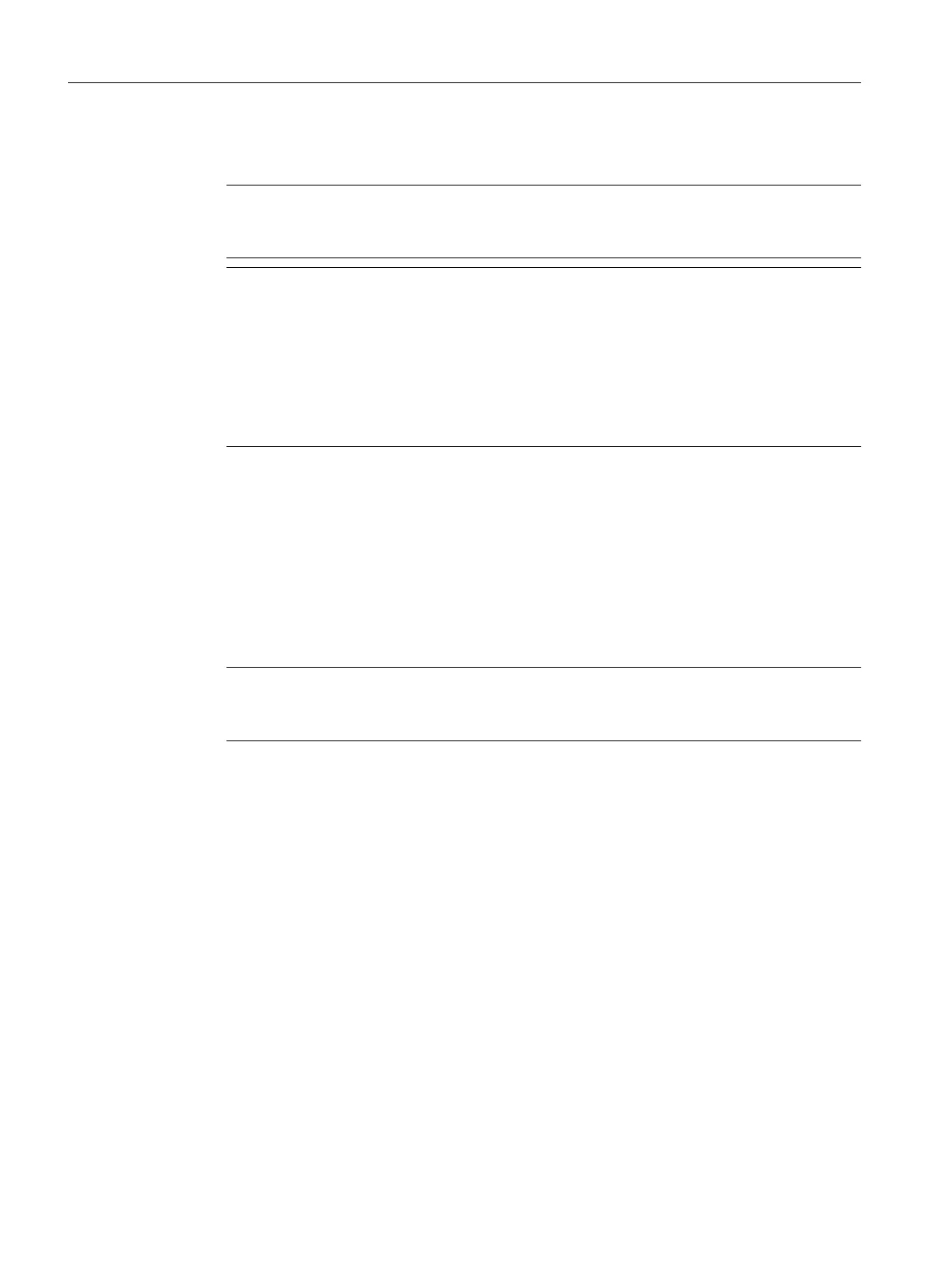5. To
enable the axis, click the "Set/remove enable" button. Confirm the "Switch Axis Enable"
dialog box with "OK".
Note
If the control panel is operated in the RUN state, switching the power supply on/off and
setting/canceling the axis enable can alternatively be controlled via the user program.
Note
If you are using an infeed without a DRIVE-CLiQ interface, you will have to interconnect
the "Infeed operation" signal (drive parameter p0864) yourself.
If you are using an infeed with a DRIVE-CLiQ interface, select the infeed for which the
control priority is to be assumed under "Infeed" in the "Switch Axis Enable" dialog box.
Select this checkbox when the control priority is to be fetched and activated. If the infeed
signal
"Closed-loop control operation" already has a BICO interconnection to the drive, the
infeed is permanently specified (infeed selection and checkbox are grayed out).
6. To traverse the axis, click the "Position-controlled traversing of the axis" button.
7.
Enter a velocity and close the dialog box by clicking "OK".
8. Click the "Start motion" button to traverse the axis. You can monitor the traversing motion
under velocity and position. Use "Stop motion" to stop axis movement again.
9. To cancel the enable and switch off the infeed, click the "Set/remove enable" button.
Confirm the "Remove Axis Enable" dialog box with "OK".
10.Click the "Give up control priority" button to deactivate axis control from the PG/PC. In this
operating state, the axes can no longer be controlled from the PG/PC.
Note
For commissioning kinematics transformations, a path control panel is available as of
SIMOTION V4.4.
See also
Please
refer to the additional information in the SCOUT Online Help (Axis control panel index).
Commissioning (software)
7.7 Creating and testing axes
SIMOTION D4x5-2
266 Commissioning and Hardware Installation Manual, 03/2018, A5E33441636B
